ASROCK Z77E-ITX User Manual Page 1
Browse online or download User Manual for Motherboards ASROCK Z77E-ITX. Asrock Z77E-ITX [en]
- Page / 64
- Table of contents
- BOOKMARKS


- Z77E-ITX 1
- Copyright Notice: 2
- Disclaimer: 2
- Contents 3
- Chapter 1: Introduction 5
- 1.2 Specifications 6
- CAUTION! 10
- 1.3 Motherboard Layout 13
- 17.0cm (6.7 in) 14
- 1.4 I/O Panel 15
- WiFi-802.11n Module 17
- Antenna Ports 17
- ASRock WiFi 2.4GHz Antenna 17
- Chapter 2: Installation 18
- Press Down 21
- (4 Places) 21
- Installing a DIMM 22
- Installing an expansion card 23
- HDMI portDVI-I port 24
- DisplayPort 24
- CIR header (4-pin, gray) 27
- 2.9 Jumpers Setup 29
- (Optional) 30
- M IC_RET 31
- P RESENCE# 31
- CHA_FAN_SPEED 32
- FAN_SPEED_CONTROL 32
- CPU_FAN_SPEED 33
- HDDs 34
- Caution 35
- SATA power cable 1x4-pin 36
- 2.15 Installing Windows 37
- Chapter 3: UEFI SETUP UTILITY 39
- 3.1.2 Navigation Keys 40
- 3.2 Main Screen 40
- 3.3 OC Tweaker Screen 41
- User Defaults 45
- 3.4 Advanced Screen 46
- 3.4.1 CPU Configuration 47
- 3.4.4 Storage Configuration 51
- 3.4.7 Super IO Configuration 54
- 3.4.8 ACPI Configuration 55
- 3.4.9 USB Configuration 56
- 3.6 Boot Screen 58
- 3.7 Security Screen 59
- 3.8 Exit Screen 60
- Chapter 4: Software Support 61
Summary of Contents
1Z77E-ITXUser ManualVersion 1.1Published July 2012Copyright©2012 ASRock INC. All rights reserved.
10CAUTION!1. About the settings of “Hyper Threading Technology”, please check page 47.2. This motherboard supports Dual Channel Memory Technolo
11 without entering operating systems rst like MS-DOS or Windows®. With this utility, you can press the <F6> key during the POST or
1216. ASRock Crashless BIOS allows users to update their BIOS without fear of failing. If power loss occurs during the BIOS update process, ASRock C
131.3 Motherboard Layout 1 SATA2 Connector (SATA_3, Black) 2 SATA3 Connector (SATA3_1, Gray) 3 SATA3 Connector (SATA3_0, Gray) 4 SATA2 Co
1423 mSATA Connector (Black)17.0cm (6.7 in)17.0cm (6.7 in)mSATA23
151.4 I/O Panel* There are two LED next to the LAN port. Please refer to the table below for the LAN port LED indications.
16 To enable Multi-Streaming function, you need to connect a front panel audio cable to the front panel audio header. After restarting your comput
171.5 WiFi-802.11n Module and ASRock WiFi 2.4GHz AntennaWiFi-802.11n module is an easy-to-use wireless local area network (WLAN) adapter to support W
18Chapter 2: InstallationThis is a Mini-ITX form factor (6.7" x 6.7", 17.0 x 17.0 cm) motherboard. Before you install the motherboard, st
191155-Pin Socket Overview2.3 CPU Installation In order to provide the LGA 1155 CPU sock-ets more protection and make the instal-lation proces
2Copyright Notice:No part of this manual may be reproduced, transcribed, transmitted, or translated in any language, in any form or by any means, exce
20Pin1alignment key alignment key Pin11155-Pin CPUFor proper installation, please ensure to match the two orientation key notches of the CPU with th
212.4 Installation of CPU Fan and Heatsink This motherboard is equipped with 1155-Pin socket that supports Intel 1155-Pin CPUs. Please adopt
222.5 Installation of Memory Modules (DIMM)This motherboard provides two 240-pin DDR3 (Double Data Rate 3) DIMM slots, and supports Dual Channel
232.6 Expansion Slots (PCI Express Slots)There is 1 PCI Express slot and 1 mini-PCI Express slot on this motherboard. PCIE slots: PCIE1 (PCIE 3.0 x16
242. If you have already installed the onboard VGA driver from our support CD to your system, you can freely enjoy the benets of dual monitor fun
25Surround Display FeatureThis motherboard supports surround display upgrade. With the internal VGA output support (DVI, HDMI and DisplayPort) and ext
26 For Windows® 7 / 7 64-bit OS: Right click the desktop, choose “Personalize”, and select the “Display Settings” tab so that you can adjust the
27USB 2.0 header (9-pin, black) CIR header (4-pin, gray) 2.8 ASRock Smart Remote Installation GuideASRock Smart Remote is only used for ASRock mothe
28* ASRock Smart Remote is only supported by some of ASRock motherboards. Please refer to ASRock website for the motherboard support list: http://ww
292.9 Jumpers SetupThe illustration shows how jumpers are setup. When the jumper cap is placed on pins, the jumper is “Short”. If no jumper cap
3Contents1 Introduction ... 71.1 Package Contents ...
302.10 Onboard Headers and ConnectorsOnboard headers and connectors are NOT jumpers. Do NOT place jumper caps over these headers and connector
31USB 3.0 Header Besides four default USB 3.0 (19-pin USB3_3_4) ports on the I/O panel, there is (see p.13, No. 8) one USB 3.0 header on this mo
32System Panel Header This header accommodates (9-pin PANEL1) several system front panel (see p.13, No. 17) functions. Connect the power switch,
33 Though this motherboard provides 4-Pin CPU fan (Quiet Fan) support, the 3-Pin CPU fan still can work successfully even without the
342.11 Serial ATA (SATA) / Serial ATA2 (SATA2) / Serial ATA3 (SATA3) Hard Disks InstallationThis motherboard adopts Intel® Z77 chipset th
35 Caution1. Without SATA 15-pin power connector interface, the SATA / SATA2 / SATA3 Hot Plug cannot be processed.2. Even some SATA / SATA2 / SAT
36 How to Hot Plug a SATA / SATA2 / SATA3 HDD:Points of attention, before you process the Hot Plug:Please do follow below instruction sequence to proc
372.14 Driver Installation GuideTo install the drivers to your system, please insert the support CD to your optical drive rst. Then, the drivers com
382.16 Installing Windows® 7 / 7 64-bit / VistaTM / VistaTM 64-bit / XP / XP 64-bit Without RAID FunctionsIf
39Chapter 3: UEFI SETUP UTILITY3.1 IntroductionThis section explains how to use the UEFI SETUP UTILITY to congure your system. The UEFI chip on
43 UEFI SETUP UTILITY ... 393.1 Introduction ...
403.1.2 Navigation KeysPlease check the following table for the function description of each navigation key. Navigation Key(s) Function Description
413.3 OC Tweaker ScreenIn the OC Tweaker screen, you can set up overclocking features.Advanced Turbo 30 You can use this option to increase your sys
42Intel Turbo Boost Technology Use this item to enable or disable Intel Turbo Boost Mode Technology.Turbo Boost Mode allows processor cores
43DRAM Timing ControlDRAM tCLUse this item to change CAS# Latency (tCL) Auto/Manual setting. The default is [Auto].DRAM tRCDUse this item to change RA
44DRAM tRTPUse this item to change Read to Precharge (tRTP) Auto/Manual setting. The default is [Auto].DRAM tFAWUse this item to change F
45User Defaults In this option, you are allowed to load and save three user defaults according to your own requirements.
46Setting wrong values in this section may cause the system to malfunction.3.4 Advanced ScreenIn this section, you may set the congurations for the
473.4.1 CPU ConfigurationIntel Hyper Threading Technology To enable this feature, a computer system with an Intel processor that sup-ports Hyper-Thr
48 to the IA-32 Intel Architecture. An IA-32 processor with “No Execute (NX) Memory Protection” can prevent data pages from being used by malicious s
493.4.2 North Bridge Configuration Primary Graphics Adapter This allows you to select [Onboard] or [PCI Express] as the boot graphic adapter priorit
5Chapter 1: IntroductionThank you for purchasing ASRock Z77E-ITX motherboard, a reliable motherboard produced under ASRock’s consistently str
503.4.3 South Bridge ConfigurationOnboard HD AudioSelect [Auto], [Enabled] or [Disabled] for the onboard HD Audio feature. If you select [Auto], the
513.4.4 Storage ConfigurationSATA Controller(s) Use this item to enable or disable the SATA Controller feature.SATA Mode Selection Use this to sel
523.4.5 Intel(R) Rapid Start TechnologyIntel(R) Rapid Start Technology Use this item to enable or disable Intel(R) Rapid Start Technology. Intel(R)
533.4.6 Intel(R) Smart Connect TechnologyIntel(R) Smart Connect Technology Use this item to enable or disable Intel(R) Smart Connect Techn
543.4.7 Super IO ConfigurationCIR Controller Use this item to enable or disable the CIR controller. The default value is [Enabled].
553.4.8 ACPI ConfigurationSuspend to RAMUse this item to select whether to auto-detect or disable the Suspend-to-RAM feature. Selecting [Auto] will e
56OMG (Online Management Guard)Administrators are able to establish an internet curfew or restrict internet access at specied times via OMG. Yo
573.5 Hardware Health Event Monitoring ScreenIn this section, it allows you to monitor the status of the hardware on your system, including the param
583.6 Boot ScreenIn this section, it will display the available devices on your system for you to cong-ure the boot settings and the boot priority.
593.7 Security ScreenIn this section, you may set or change the supervisor/user password for the system. For the user password, you may also clear it
61.2 Specifications Platform - Mini-ITX Form Factor: 6.7-in x 6.7-in, 17.0 cm x 17.0 cm - Premium Gold Capacitor design (100% Japan-made high-q
603.8 Exit ScreenSave Changes and ExitWhen you select this option, the following message “Save conguration changes and exit setup?” will po
61Chapter 4: Software Support 4.1 Install Operating System This motherboard supports various Microsoft® Windows® operating systems: 7 / 7 6
62Installing OS on a HDD Larger Than 2TB in AHCI ModeThis motherboard adopts UEFI BIOS that allows Windows® OS to be installed on a large size HDD (&g
63Installing OS on a HDD Larger Than 2TB in RAID ModeThis motherboard adopts UEFI BIOS that allows Windows® OS to be installed on a large size HDD (&g
64If you install Windows® 7 64-bit on a large hard disk (ex. Disk volume > 2TB), it may take more time to boot into Windows® or install driver/u
7 - Supports DVI with max. resolution up to 1920x1200 @ 60Hz - Supports DisplayPort with max. resolution up to 2560x1600 @ 60Hz - Supports D-Su
8 SATA3 - 2 x SATA3 6.0 Gb/s connectors, support RAID (RAID 0, RAID 1, RAID 5, RAID 10, Intel Rapid Storage and Intel Smart Response Technolo
9 WARNING Please realize that there is a certain risk involved with overclocking, including adjusting the setting in the BIOS, applying Untied Ove
More documents for Motherboards ASROCK Z77E-ITX

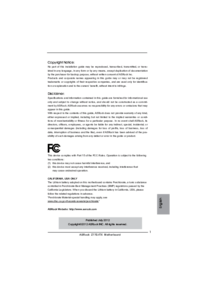

 (45 pages)
(45 pages)

 (153 pages)
(153 pages)







Comments to this Manuals