ASROCK A75 PRO4 User Manual
Browse online or download User Manual for Motherboards ASROCK A75 PRO4. Asrock A75 Pro4
- Page / 67
- Table of contents
- BOOKMARKS


- A75 Pro4 1
- Copyright Notice: 2
- Disclaimer: 2
- Contents 3
- 1. Introduction 5
- 1.2 Specifications 6
- CAUTION! 9
- SOCKET FM1 12
- 2. Installation 15
- CPU Golden Triangle 16
- Lever 90° Up 16
- Socket Corner Small 16
- Triangle 16
- Installing a DIMM 18
- Installing an expansion card 19
- 2.5 CrossFireX 20
- and Quad CrossFireX 20
- Operation Guide 20
- 2.5.1 Graphics Card Setup 20
- CrossFire Bridge 21
- ATI Catalyst Control Center 22
- or Quad CrossFireX 23
- dates and details 25
- 2.9 Jumpers Setup 30
- PRESENCE# 32
- CHA_FAN_SPEED 33
- FAN_SPEED_CONTROL 33
- SPDIFOUT 35
- 2.11 Smart Switches 36
- 2.12 Dr. Debug 37
- Caution 42
- How to Hot Plug a SATA3 HDD: 43
- 2.17.2 Installing Windows 45
- 7 / 7 64-bit / Vista 45
- / Vista 45
- 64-bit With 45
- RAID Functions 45
- 2.18.2 Installing Windows 47
- 64-bit 47
- Without RAID Functions 47
- 3. UEFI SETUP UTILITY 48
- 3.1.2 Navigation Keys 49
- 3.2 Main Screen 49
- 3.3 OC Tweaker Screen 50
- 3.4 Advanced Screen 53
- 3.4.1 CPU Configuration 54
- 3.4.4 Storage Configuration 57
- 3.4.5 Super IO Configuration 58
- 3.4.6 ACPI Configuration 59
- 3.4.7 USB Configuration 61
- 3.6 Boot Screen 63
- 3.7 Security Screen 64
- 3.8 Exit Screen 65
- 4. Software Support 66
Summary of Contents
1A75 Pro4User ManualVersion 1.1Published June 2011Copyright©2011 ASRock INC. All rights reserved.
109. ASRock Instant Flash is a BIOS fl ash utility embedded in Flash ROM. This convenient BIOS update tool allows you to update system BIOS without en
1115. EuP, stands for Energy Using Product, was a provision regulated by Eu-ropean Union to defi ne the power consumption for the completed system. Ac
121.3 Motherboard Layout 1 Power Fan Connector (PWR_FAN1) 22 Chassis Fan Connector (CHA_FAN1) 2 ATX 12V Power Connector (ATX12V1) 2
131.4 I/O Panel** There are two LED next to the LAN port. Please refer to the table below for the LAN port LED indications.
14To enable Multi-Streaming function, you need to connect a front panel audio cable to the front panel audio header. After restarting your computer,
152. Installation This is an ATX form factor (12.0-in x 8.8-in, 30.5 cm x 22.4 cm) motherboard.Before you install the motherboard, study the confi gur
162.1 CPU Installation Step 1. Unlock the socket by lifting the lever up to a 90o angle.Step 2. Position the CPU directly above the socket such tha
172.3 Installation of Memory Modules (DIMM) This motherboard provides four 240-pin DDR3 (Double Data Rate 3) DIMM slots, and supports Dual Channel Me
18Installing a DIMM Please make sure to disconnect power supply before adding or removing DIMMs or the system components. Ste
192.4 Expansion Slots (PCI and PCI Express Slots)There are 3 PCI slots and 4 PCI Express slots on this motherboard. PCI Slots: PCI slots are
2Copyright Notice:No part of this manual may be reproduced, transcribed, transmitted, or translated in any language, in any form or by any means, exce
202.5 CrossFireXTM and Quad CrossFireXTM Operation GuideThis motherboard supports CrossFireXTM and Quad CrossFireXTM feature. CrossFireXTM technology
21Step 2. Connect two Radeon graphics cards by installing CrossFire Bridge on CrossFire Bridge Interconnects on the top of Radeon graphics cards. (Cr
22 The Catalyst Uninstaller is an optional download. We recommend using this utility to uninstall any previously installed Catalyst drivers prio
23 Although you have selected the option “Enable CrossFireTM”, the Cross-FireXTM function may not work actually. Your computer will automatically reb
242.6 AMD Dual Graphics Operation GuideThis motherboard supports AMD Dual Graphics feature. AMD Dual Graphics brings multi-GPU performance capabiliti
25 * Dual Graphics appearing here is a registered trademark of AMD Technologies Inc., and is used only for identifi cation or explanation and to th
262. If you have installed onboard VGA driver from our support CD to your system already, you can freely enjoy the benefi ts of dual monitor
27Surround Display FeatureThis motherboard supports surround display upgrade. With the internal VGA output support (DVI-D, D-Sub and HDMI) and externa
28 For Windows® 7 / 7 64-bit / VistaTM / VistaTM 64-bit OS: Right click the desktop, choose “Personalize”, and select the “Display Settings”
29* ASRock Smart Remote is only supported by some of ASRock motherboards. Please refer to ASRock website for the motherboard support list: http://ww
3Contents1. Introduction ... 5 1.1 Package Contents ...
302.9 Jumpers Setup The illustration shows how jumpers are setup. When the jumper cap is placed on pins, the jumper is “Short”. If no jumper cap is pl
312.10 Onboard Headers and ConnectorsOnboard headers and connectors are NOT jumpers. Do NOT place jumper caps over these headers and connectors. Plac
32Infrared Module Header This header supports an(5-pin IR1) optional wireless transmitting(see p.12 No. 23) and receiving infrared module.Front Pa
33 RESET (Reset Switch): Connect to the reset switch on the chassis front panel. Press the reset switch to restart the computer if the computer freez
34CPU Fan Connectors Please connect the CPU fan (4-pin CPU_FAN1) cable to the connector and (see p.12 No. 5) match the black wire to the
35Serial port Header This COM1 header supports a (9-pin COM1) serial port module.
362.11 Smart SwitchesThis motherboard has three smart switches: power switch, reset switch and clear CMOS switch, allowing users to quickly turn on/o
372.12 Dr. DebugDr. Debug is used to provide code information, which makes troubleshooting even easier. Please see the diagrams below for reading the
38 0x37 Post-Memory North Bridge initialization is started 0x38 Post-Memory North Bridge initialization (North Bridge module specifi c) 0x39 Po
39 0x62 Installation of the South Bridge Runtime Services 0x63 CPU DXE initialization is started 0x64 CPU DXE initialization (CPU module spec
43. UEFI SETUP UTILITY... 48 3.1 Introduction ...
40 0xA6 SCSI Detect 0xA7 SCSI Enable 0xA8 Setup Verifying Password 0xA9 Start of Setup 0xAA Reserved for ASL (see ASL Status Codes secti
412.13 Serial ATA3 (SATA3) Hard Disks Installation This motherboard adopts AMD A75 FCH (Hudson-D3) chipset that supports Serial ATA3 (SATA3) hard dis
42 Caution1. Without SATA 15-pin power connector interface, the SATA3 Hot Plug cannot be processed.2. Even some SATA3 HDDs provide both SATA 15-p
43 How to Hot Plug a SATA3 HDD:Points of attention, before you process the Hot Plug:Please do follow below instruction sequence to process the Hot Plu
442.16 Driver Installation GuideTo install the drivers to your system, please insert the support CD to your optical drive fi rst. Then, the drivers co
452.17.2 Installing Windows® 7 / 7 64-bit / VistaTM / VistaTM 64-bit With RAID FunctionsIf you want to install Windows® 7 / 7 64-bit / VistaTM / Vi
46Using SATA3 HDDs without NCQ and Hot Plug functions (IDE mode)STEP 1: Set up UEFI.A. Enter UEFI SETUP UTILITY Advanced screen Storage Co
47STEP 1: Set up UEFI.A. Enter UEFI SETUP UTILITY Advanced screen Storage Confi guration.B. Set the “SATA Mode” option to [IDE]. STEP 2:
483. UEFI SETUP UTILITY3.1 IntroductionThis section explains how to use the UEFI SETUP UTILITY to confi gure your sys-tem. The SPI Memory on the moth
493.1.2 Navigation Keys Please check the following table for the function description of each navigation key. Navigation Key(s) Function Descriptio
51. IntroductionThank you for purchasing ASRock A75 Pro4 motherboard, a reliable motherboard produced under ASRock’s consistently stringent quality c
503.3 OC Tweaker ScreenIn the OC Tweaker screen, you can set up overclocking features.CPU Confi gurationOverclock Mode Use this to select Overclock M
51CPU Voltage It allows you to adjust the value of CPU voltage. However, for safety and system stability, it is not recommended to adjust the value o
52 Command Rate (CR) Use this item to change Command Rate (CR) Auto/Manual setting. Min: 1T. Max: 2T. The default is [Auto]. RAS# Cycle Time (
53Instant FlashInstant Flash is a UEFI fl ash utility embedded in Flash ROM. This conve-nient UEFI update tool allows you to update system UEFI without
543.4.1 CPU Configuration Core C6 Mode Use this item to enable or disable Core C6 mode. The default value is [Disabled]. Package C6 Mode This ite
55 3.4.2 North Bridge Configuration Primary Graphics Adapter This item will switch the PCI Bus scanning order while searching for video card. It al
56 3.4.3 South Bridge Configuration Onboard HD AudioSelect [Auto], [Enabled] or [Disabled] for the onboard HD Audio feature. If you select [Auto], t
573.4.4 Storage ConfigurationSATA Controller Use this item to enable or disable the “SATA Controller” feature. SATA ModeUse this item to adjust SATA
583.4.5 Super IO ConfigurationSerial Port Use this item to enable or disable the onboard serial port. Serial Port Address Use this item to set th
59 3.4.6 ACPI Configuration Suspend to RAMUse this item to select whether to auto-detect or disable the Suspend-to-RAM feature. Select [Auto] will e
61.2 Specifications Platform - ATX Form Factor: 12.0-in x 8.8-in, 30.5 cm x 22.4 cm - All Solid Capacitor design CPU - Support for Socket FM1 100
60ACPI HPET table Use this item to enable or disable ACPI HPET Table. The default value is [Enabled]. Please set this option to [Enabled] if you plan
613.4.7 USB ConfigurationUSB 2.0 Controller Use this item to enable or disable the use of USB 2.0 controller.USB 3.0 Controller Use this item to en
62CPU Fan 1 & 2 Setting This allows you to set the CPU fan 1 & 2 speed. Confi guration options: [Full On] and [Automatic Mode]. The default i
633.6 Boot ScreenIn this section, it will display the available devices on your system for you to confi g-ure the boot settings and the boot priority.
643.7 Security ScreenIn this section, you may set or change the supervisor/user password for the system. For the user password, you may also clear it
653.8 Exit ScreenSave Changes and ExitWhen you select this option, it will pop-out the following message, “Save confi guration changes and exit setup?
664. Software Support 4.1 Install Operating System This motherboard supports various Microsoft® Windows® operating systems: 7 / 7 64-bit / VistaTM /
67Installing OS on a HDD Larger Than 2TBThis motherboard is adopting UEFI BIOS that allows Windows® OS to be installed on a large size HDD (>2TB).
7 Audio - 7.1 CH HD Audio with Content Protection (Realtek ALC892 Audio Codec) - Premium Blu-ray audio support - Supports THX TruStudioTM LAN
8 Smart Switch - 1 x Clear CMOS Switch with LED - 1 x Power Switch with LED - 1 x Reset Switch with LED BIOS Feature - 32Mb AMI UEFI Legal BIOS w
9CAUTION!1. This motherboard supports Dual Channel Memory Technology. Before you implement Dual Channel Memory Technology, make sure to read the inst
More documents for Motherboards ASROCK A75 PRO4
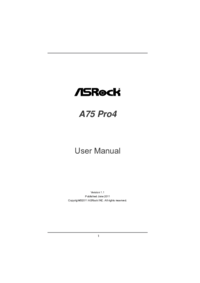
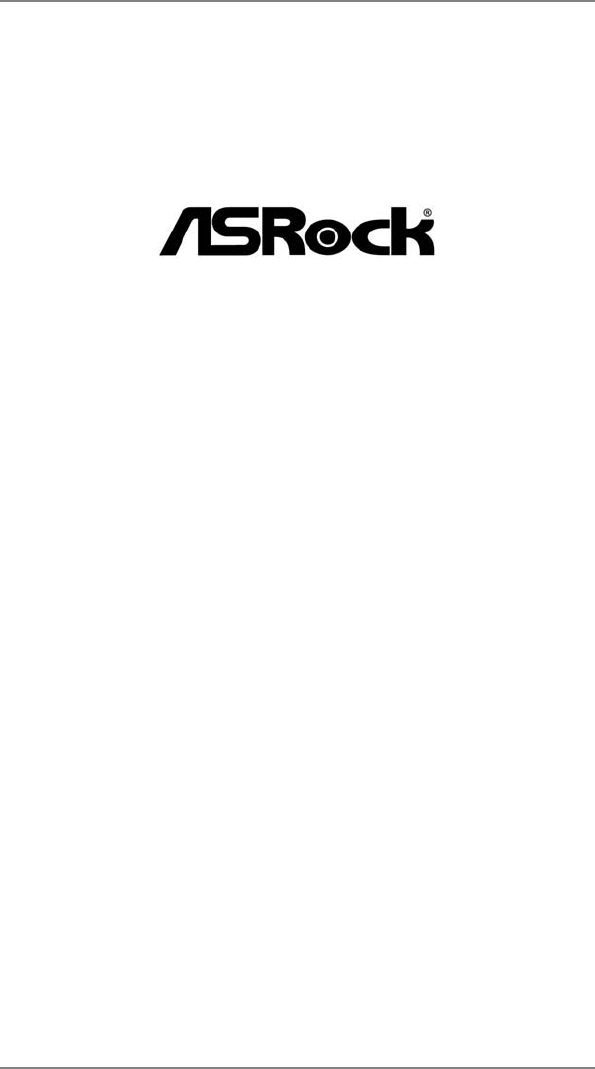
 (67 pages)
(67 pages)







Comments to this Manuals