ASROCK A75M User Manual
Browse online or download User Manual for Motherboards ASROCK A75M. Asrock A75M
- Page / 56
- Table of contents
- BOOKMARKS


- User Manual 1
- Copyright Notice: 2
- Disclaimer: 2
- Contents 3
- 1. Introduction 5
- 1.2 Specifications 6
- CAUTION! 9
- SOCKET FM1 12
- 2. Installation 15
- CPU Golden Triangle 16
- Lever 90° Up 16
- Socket Corner Small 16
- Triangle 16
- Installing a DIMM 17
- Installing an expansion card 18
- dates and details 20
- HDMI port 21
- D-Sub port 21
- 2.8 Jumpers Setup 25
- (Optional) 26
- M IC_RET 27
- P RESENCE# 27
- 1 2 3 4 28
- Caution 31
- How to Hot Plug a SATA3 HDD: 32
- 3. UEFI SETUP UTILITY 37
- 3.1.2 Navigation Keys 38
- 3.2 Main Screen 38
- 3.3 OC Tweaker Screen 39
- 3.4 Advanced Screen 42
- 3.4.1 CPU Configuration 43
- 3.4.4 Storage Configuration 46
- 3.4.5 Super IO Configuration 47
- 3.4.6 ACPI Configuration 48
- 3.4.7 USB Configuration 50
- 3.6 Boot Screen 52
- 3.7 Security Screen 53
- 3.8 Exit Screen 54
- 4. Software Support 55
Summary of Contents
1A75MUser ManualVersion 1.1Published June 2011Copyright©2011 ASRock INC. All rights reserved.
108. ASRock Instant Flash is a BIOS ash utility embedded in Flash ROM. This convenient BIOS update tool allows you to update system
1113. EuP, stands for Energy Using Product, was a provision regulated by Eu-ropean Union to dene the power consumption for the completed system. Acc
121.3 Motherboard Layout 1 ATX 12V Power Connector (ATX12V1) 16 Print Port Header (LPT1, White) 2 CPU Heatsink Retention Module 17
131.4 I/O Panel** There are two LED next to the LAN port. Please refer to the table below for the LAN port LED indications.
14To enable Multi-Streaming function, you need to connect a front panel audio cable to the front panel audio header. After restarting your computer,
152. Installation This is a Micro ATX form factor (9.6-in x 8.5-in, 24.4 cm x 21.6 cm) motherboard.Before you install the motherboard, study the con
162.1 CPU Installation Step 1. Unlock the socket by lifting the lever up to a 90o angle.Step 2. Position the CPU directly above the socket such tha
172.3 Installation of Memory Modules (DIMM)This motherboard provides two 240-pin DDR3 (Double Data Rate 3) DIMM slots, and supports Dual Channel
182.4 Expansion Slots (PCI and PCI Express Slots)There are 2 PCI slots and 2 PCI Express slots on this motherboard. PCI Slots: PCI slots are
192.5 AMD Dual Graphics Operation GuideThis motherboard supports AMD Dual Graphics feature. AMD Dual Graphics brings multi-GPU performance capabiliti
2Copyright Notice:No part of this manual may be reproduced, transcribed, transmitted, or translated in any language, in any form or by any means, exce
20 * Dual Graphics appearing here is a registered trademark of AMD Technologies Inc., and is used only for identication or explanation and to the
212. If you have installed onboard VGA driver from our support CD to your system already, you can freely enjoy the benets of dual monitor
22Surround Display FeatureThis motherboard supports surround display upgrade. With the internal VGA output support (D-Sub and HDMI) and external add-o
23 For Windows® 7 / 7 64-bit / VistaTM / VistaTM 64-bit OS: Right click the desktop, choose “Personalize”, and select the “Display Settings”
24* ASRock Smart Remote is only supported by some of ASRock motherboards. Please refer to ASRock website for the motherboard support list: http://ww
252.8 Jumpers Setup The illustration shows how jumpers are setup. When the jumper cap is placed on pins, the jumper is “Short”. If no jumper cap
262.9 Onboard Headers and ConnectorsOnboard headers and connectors are NOT jumpers. Do NOT place jumper caps over these headers and connectors
27Infrared Module Header This header supports an(5-pin IR1) optional wireless transmitting(see p.12 No. 19) and receiving infrared module.Front Pa
28 RESET (Reset Switch): Connect to the reset switch on the chassis front panel. Press the reset switch to restart the computer if the computer freez
29ATX Power Connector Please connect an ATX power (24-pin ATXPWR1) supply to this connector. (see p.12 No. 7)12 1 Though this motherboa
3Contents1. Introduction ... 5 1.1 Package Contents ...
302.10 Serial ATA3 (SATA3) Hard Disks Installation This motherboard adopts AMD A75 FCH (Hudson-D3) chipset that supports Serial ATA3 (SATA3) hard dis
31 Caution1. Without SATA 15-pin power connector interface, the SATA3 Hot Plug cannot be processed.2. Even some SATA3 HDDs provide both SATA 15-p
32 How to Hot Plug a SATA3 HDD:Points of attention, before you process the Hot Plug:Please do follow below instruction sequence to process the Hot Plu
332.13 Driver Installation GuideTo install the drivers to your system, please insert the support CD to your optical drive rst. Then, the drivers com
342.14.2 Installing Windows® 7 / 7 64-bit / VistaTM / VistaTM 64-bit With RAID FunctionsIf you want to install Windows® 7 / 7 64-bit / VistaTM / V
35Using SATA3 HDDs without NCQ and Hot Plug functions (IDE mode)STEP 1: Set up UEFI.A. Enter UEFI SETUP UTILITY Advanced screen Storage C
36STEP 1: Set up UEFI.A. Enter UEFI SETUP UTILITY Advanced screen Storage Conguration.B. Set the “SATA Mode” option to [IDE]. STEP 2:
373. UEFI SETUP UTILITY3.1 IntroductionThis section explains how to use the UEFI SETUP UTILITY to congure your sys-tem. The SPI Memory on the
383.1.2 Navigation Keys Please check the following table for the function description of each navigation key. Navigation Key(s) Function Descriptio
393.3 OC Tweaker ScreenIn the OC Tweaker screen, you can set up overclocking features.CPU CongurationSpread Spectrum This item should always be [Au
43. UEFI SETUP UTILITY... 37 3.1 Introduction ...
40 DRAM Timing Control Power Down EnableUse this item to enable or disable DDR power down mode. Bank InterleavingInterleaving allows memory accesse
41 Refresh Cyle Time (tRFC) Use this item to change Refresh Cyle Time (tRFC) Auto/Manual setting. The default is [Auto]. RAS to RAS Delay (tRR
42Instant FlashInstant Flash is a UEFI ash utility embedded in Flash ROM. This conve-nient UEFI update tool allows you to update system UEFI without
433.4.1 CPU Configuration Core C6 Mode Use this item to enable or disable Core C6 mode. The default value is [Disabled]. Package C6 Mod
44 3.4.2 North Bridge Configuration Primary Graphics Adapter This item will switch the PCI Bus scanning order while searching for video card. It
45 3.4.3 South Bridge Configuration Onboard HD AudioSelect [Auto], [Enabled] or [Disabled] for the onboard HD Audio feature. If you select [Auto],
463.4.4 Storage ConfigurationSATA Controller Use this item to enable or disable the “SATA Controller” feature. SATA ModeUse this item to adjust SATA
473.4.5 Super IO ConfigurationSerial Port Use this item to enable or disable the onboard serial port. Serial Port Address Use this item to set t
48 3.4.6 ACPI Configuration Suspend to RAMUse this item to select whether to auto-detect or disable the Suspend-to-RAM feature. Select [Auto] will e
49ACPI HPET table Use this item to enable or disable ACPI HPET Table. The default value is [Enabled]. Please set this option to [Enabled] if you plan
51. IntroductionThank you for purchasing ASRock A75M motherboard, a reliable motherboard produced under ASRock’s consistently stringent quali
503.4.7 USB ConfigurationUSB 2.0 Controller Use this item to enable or disable the use of USB 2.0 controller.USB 3.0 Controller Use this item to en
51CPU Fan 1 Setting This allows you to set the CPU fan 1 speed. Con guration options: [Full On] and [Automatic Mode]. The default is value [Full On]
523.6 Boot ScreenIn this section, it will display the available devices on your system for you to cong-ure the boot settings and the boot priority.
533.7 Security ScreenIn this section, you may set or change the supervisor/user password for the system. For the user password, you may also clear it
543.8 Exit ScreenSave Changes and ExitWhen you select this option, it will pop-out the following message, “Save conguration changes and exit setup?”
554. Software Support 4.1 Install Operating System This motherboard supports various Microsoft® Windows® operating systems: 7 / 7 64-bit /
56Installing OS on a HDD Larger Than 2TBThis motherboard is adopting UEFI BIOS that allows Windows® OS to be installed on a large size HDD (>2TB).
61.2 Specifications Platform - Micro ATX Form Factor: 9.6-in x 8.5-in, 24.4 cm x 21.6 cm - All Solid Capacitor design CPU - Support for Socket FM
7 LAN - PCIE x1 Gigabit LAN 10/100/1000 Mb/s - Realtek RTL8111E - Supports Wake-On-LAN - Supports LAN Cable Detection - Supports Energy Efcient
8 Support CD - Drivers, Utilities, AntiVirus Software (Trial Version), CyberLink MediaEspresso 6.5 Trial Unique Feature - ASRock Extreme Tunin
9CAUTION!1. This motherboard supports Dual Channel Memory Technology. Before you implement Dual Channel Memory Technology, make sure to read the
More documents for Motherboards ASROCK A75M
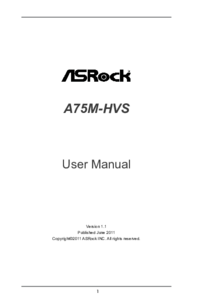


 (68 pages)
(68 pages)







Comments to this Manuals