ASROCK X58 Extreme User Manual
Browse online or download User Manual for Motherboards ASROCK X58 Extreme. Asrock X58 Extreme
- Page / 74
- Table of contents
- BOOKMARKS



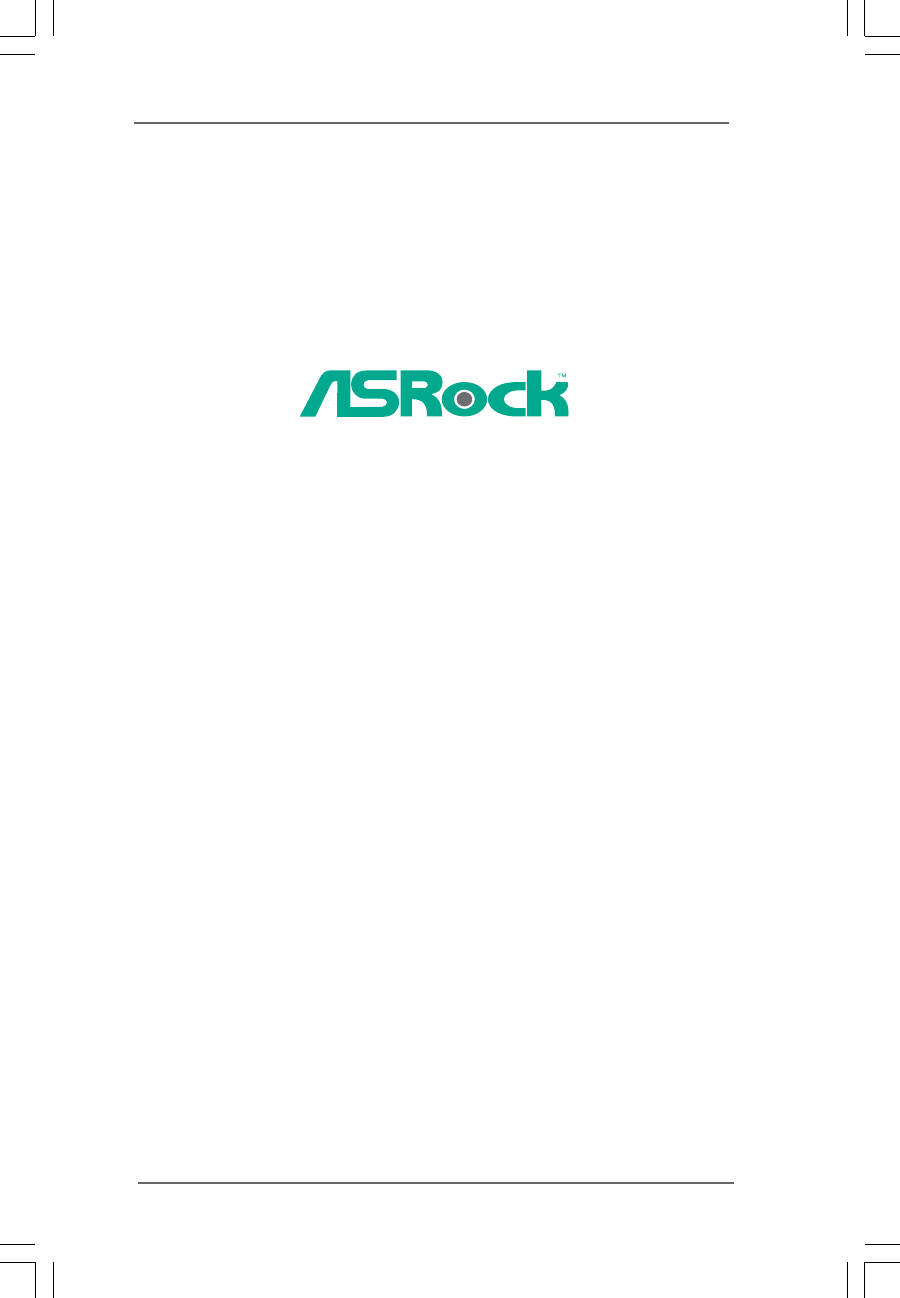
- X58 Extreme 1
- ContentsContents 3
- Contents 3
- Chapter 1: Introduction 5
- CAUTION! 8
- (for Windows 10
- XP / XP 64-bit / Vista 10
- / Vista 10
- 64-bit) 10
- Chapter 2: Installation 14
- Load Lever 15
- Load Plate 15
- Contact Array 15
- Socket Body 15
- Press Down 17
- (4 Places) 17
- Installing a DIMM 19
- ASRock SLI_Bridge_2S Card 22
- CrossFire Bridge 26
- driver updates 28
- ATI Catalyst Control Center 28
- , 3-Way CrossFireX 29
- Quad CrossFireX 29
- Clear CMOS 30
- PRESENCE# 33
- CPU_FAN_SPEED 34
- FAN_SPEED_CONTROL 34
- SPDIFOUT 35
- 2.13 Debug LED2.13 Debug LED 38
- 2.13 Debug LED 38
- SATA power cable 1x4-pin 46
- Chapter 3: BIOS SETUP UTILITY 53
- BIOS SETUP UTILITY 54
- System Overview 54
- OC Tweaker 55
- DRAM Timing Control 56
- Advanced 56
- DRAM Voltage 57
- Chipset Settings 63
- ACPI Configuration 64
- IDE Configuration 65
- Primary IDE Master 66
- Advanced PCI / PnP Settings 67
- Floppy Configuration 68
- USB Configuration 69
- Boot Settings Configuration 71
- Exit Options 73
Summary of Contents
11111X58 ExtremeUser ManualVersion 1.1Published July 2009Copyright©2009 ASRock INC. All rights reserved.
10101010101.31.31.31.31.3TTTTTwo SLIwo SLIwo SLIwo SLIwo SLITMTMTMTMTM Graphics Card Suppor Graphics Card Suppor Graphics Card Suppor Graphics Card Su
11111111111.41.41.41.41.4TTTTTwo CrossFwo CrossFwo CrossFwo CrossFwo CrossFireXireXireXireXireXTMTMTMTMTM Graphics Card Suppor Graphics Card Suppor Gr
12121212121.6 Motherboard Layout1.6 Motherboard Layout1.6 Motherboard Layout1.6 Motherboard Layout1.6 Motherboard LayoutIntelICH10R30.5cm (12.0 in)24.
13131313131243567891011121314151617181.71.71.71.71.7I/O PanelI/O PanelI/O PanelI/O PanelI/O Panel To enable Multi-Streaming function, you need to con
1414141414Chapter 2: InstallationChapter 2: InstallationChapter 2: InstallationChapter 2: InstallationChapter 2: InstallationThis is an ATX form facto
15151515152.3 CPU Installation2.3 CPU Installation2.3 CPU Installation2.3 CPU Installation2.3 CPU InstallationFor the installation of Intel 1366-
1616161616black lineblack linePin1alignment keyalignment keyPin11366-Pin CPU1366-Pin SocketStep 3. Insert the 1366-Pin CPU:Step 3-1. Hold the CPU
17171717172.42.42.42.42.4Installation of CPU Fan and HeatsinkInstallation of CPU Fan and HeatsinkInstallation of CPU Fan and HeatsinkInstallation of C
18181818182.5 Installation of Memor2.5 Installation of Memor2.5 Installation of Memor2.5 Installation of Memor2.5 Installation of Memory Modules
1919191919notchbreaknotchbreakInstalling a DIMMInstalling a DIMMInstalling a DIMMInstalling a DIMMInstalling a DIMMPlease make sure to disconnect powe
22222Copyright Notice:Copyright Notice:Copyright Notice:Copyright Notice:Copyright Notice:No part of this manual may be reproduced, transcribed, trans
20202020202.6 Expansion Slots (PCI and PCI Express Slots)2.6 Expansion Slots (PCI and PCI Express Slots)2.6 Expansion Slots (PCI and PCI Express Slots
21212121212.7 SLI2.7 SLI2.7 SLI2.7 SLI2.7 SLITMTMTMTMTM and Quad SLI and Quad SLI and Quad SLI and Quad SLI and Quad SLITM TM TM TM TM Operation Guide
2222222222Step4. Connect a VGA cable or a DVI cable to the monitor connector or the DVIconnector of the graphics card that is inserted to PCIE2 slot.S
23232323232.7.2 Driver Installation and Setup2.7.2 Driver Installation and Setup2.7.2 Driver Installation and Setup2.7.2 Driver Installation and Setup
2424242424For Windows® VistaTM / VistaTM 64-bit OS:(For SLITM and Quad SLITM mode)A. Click the Start icon on your Windows taskbar.B. From the pop-up m
25252525251. If a customer incorrectly configures their system they will not see the performance benefits of CrossFireXTM. All three CrossFireXTM c
2626262626CrossFire BridgeStep 3. Connect the DVI monitor cable to the DVI connector on the Radeon graphicscard on PCIE2 slot. (You may use the DVI to
27272727272.8.1.2 Installing Three CrossFireX2.8.1.2 Installing Three CrossFireX2.8.1.2 Installing Three CrossFireX2.8.1.2 Installing Three CrossFireX
2828282828Step 6. Double-click “ATI Catalyst Control Center”. Click “View”, select “CrossFireXTM”,and then check the item “Enable CrossFireXTM”. Selec
2929292929Although you have selected the option “Enable CrossFireTM”, the CrossFireXTMfunction may not work actually. Your computer will automatically
33333ContentsContentsContentsContentsContents1 Introduction1 Introduction1 Introduction1 Introduction1 Introduction...
30303030302.10 Jumpers Setup2.10 Jumpers Setup2.10 Jumpers Setup2.10 Jumpers Setup2.10 Jumpers SetupThe illustration shows how jumpers aresetup. When
31313131312.11 Onboard Headers and Connectors2.11 Onboard Headers and Connectors2.11 Onboard Headers and Connectors2.11 Onboard Headers and Connectors
3232323232connect to the SATA HDDpower connectorconnect to thepower supplySerial ATA (SATA) Please connect the black end ofPower Cable SATA power c
3333333333J_SENSEOUT2_L1MIC_RETPRESENCE#GNDOUT2_RMIC2_RMIC2_LOUT_RETFront Panel Audio Header This is an interface for front(9-pin HD_AUDIO1) panel aud
3434343434Chassis, NB and Power Fan Connectors Please connect the fan cables(4-pin CHA_FAN1) to the fan connectors and(see p.12 No. 23) match the bla
3535353535n20-Pin ATX Power Supply InstallationThough this motherboard provides 24-pin ATX power connector,it can still work if you adopt a traditiona
3636363636HDMI_SPDIF Cable Please connect the black end (A)(Optional) of HDMI_SPDIF cable to theHDMI_SPDIF header on themotherboard. Then connect thew
37373737372.12 Quick Switches2.12 Quick Switches2.12 Quick Switches2.12 Quick Switches2.12 Quick SwitchesThis motherboard has three quick switches: po
38383838382.13 Debug LED2.13 Debug LED2.13 Debug LED2.13 Debug LED2.13 Debug LEDThe onboard Debug LED is used to provide code information, which makes
3939393939The POST code checkpoints are the largest set of checkpoints during the BIOSpre-boot process. The following table describes the type of chec
444442.20.4 Installing Windows® VistaTM / VistaTM 64-bit With RAID Functions ... 502.21 Ins
4040404040 33 Initializes the silent boot module. Set the window for displaying textinformation. 37 Displaying sign-on message, CPU information, setup
41414141412.14 HDMI_SPDIF Header Connection Guide2.14 HDMI_SPDIF Header Connection Guide2.14 HDMI_SPDIF Header Connection Guide2.14 HDMI_SPDIF Header
42424242422.15 SA2.15 SA2.15 SA2.15 SA2.15 SATTTTTAII Hard Disk Setup GuideAII Hard Disk Setup GuideAII Hard Disk Setup GuideAII Hard Disk Setup
43434343432.162.162.162.162.16Serial ASerial ASerial ASerial ASerial ATTTTTA (SAA (SAA (SAA (SAA (SATTTTTA) / Serial AA) / Serial AA) / Serial AA) / S
44444444442.17 Hot Plug and Hot Swap F2.17 Hot Plug and Hot Swap F2.17 Hot Plug and Hot Swap F2.17 Hot Plug and Hot Swap F2.17 Hot Plug and Hot S
4545454545 Caution1. Without SATA 15-pin power connector interface, the SATA / SATAII Hot Plug cannot be processed.2. Even some SATA / SATAII HDDs
4646464646 How to Hot Plug a SATA / SATAII HDD:Points of attention, before you process the Hot Plug:Please do follow below instruction sequence to pro
47474747472.192.192.192.192.19 Driver Installation Guide Driver Installation Guide Driver Installation Guide Driver Installation Guide Driver Installa
4848484848 If you want to use “Intel Matrix Storage Manager” in Windows® environment, please install SATA / SATAII drivers from the Support CD a
49494949492.20.3 Migrating a “RAID Ready” System to RAID 0,2.20.3 Migrating a “RAID Ready” System to RAID 0,2.20.3 Migrating a “RAID Ready” Syst
55555Chapter 1: IntroductionChapter 1: IntroductionChapter 1: IntroductionChapter 1: IntroductionChapter 1: IntroductionThank you for purchasing
50505050502.20.4 Installing Windows2.20.4 Installing Windows2.20.4 Installing Windows2.20.4 Installing Windows2.20.4 Installing Windows® Vista Vi
5151515151STEP 1: Set Up BIOS.A. Enter BIOS SETUP UTILITY Advanced screen IDE Configuration.B. Set “SATAII Configuration” to [Enhanced], and
52525252522.222.222.222.222.22Untied Overclocking TUntied Overclocking TUntied Overclocking TUntied Overclocking TUntied Overclocking Technologyechnol
5353535353Chapter 3: BIOS SETUP UTILITYChapter 3: BIOS SETUP UTILITYChapter 3: BIOS SETUP UTILITYChapter 3: BIOS SETUP UTILITYChapter 3: BIOS SETUP UT
5454545454BIOS SETUP UTILITYMainOC Tweaker H/W Monitor Boot Security ExitAdvancedSystem OverviewSystem TimeSystem Date[ :00:09][Mon 07/20/2009]Use [En
5555555555BIOS SETUP UTILITYMainAdvanced H/W Monitor Boot Security ExitOverclocking may causedamage to your CPU andmotherboard.It should be done atyou
5656565656CPU RatioIf the ratio status is unlocked, you will find this item appear to allow youchanging the ratio value of this motherboard.QPI Freque
5757575757DRAM tRPThis controls the number of DRAM clocks for TRP. Configuration options:Configuration options: [Auto], [3] to [15].DRAM tRASThis cont
5858585858ICH VoltageUse this to select ICH Voltage. Standard: 1.12V. Max: 1.56V.Increment: 0.02V.IOH CSI VoltageUse this to select IOH CSI Voltage. S
5959595959Setting wrong values in this section may causethe system to malfunction.3.43.43.43.43.4Advanced ScreenAdvanced ScreenAdvanced ScreenAdvanced
666661.21.21.21.21.2SpecificationsSpecificationsSpecificationsSpecificationsSpecifications Platform - ATX Form Factor: 12.0-in x 9.6-in, 30.5 cm x 24.
60606060603.4.13.4.13.4.13.4.13.4.1CPU ConfigurationCPU ConfigurationCPU ConfigurationCPU ConfigurationCPU ConfigurationCPU RatioIf the ratio status i
6161616161Intel (R) TurboMode techUse this item to enable or disable Intel (R) Turbo Boost Technology. Turbomode allows processor cores to run faster
6262626262-TDP Limit valueProgram the TDP (power) limit for Turbo Mode so that the processor does notthrottle at peak performance conditions.Intel (R)
63636363633.4.23.4.23.4.23.4.23.4.2Chipset ConfigurationChipset ConfigurationChipset ConfigurationChipset ConfigurationChipset Configuration-BIOS SETU
6464646464BIOS SETUP UTILITYACPI ConfigurationSelect auto-detect ordisable the STRfeature.Select ScreenSelect Item+- Change OptionF1 General HelpF9 Lo
6565656565BIOS SETUP UTILITYIDE Configurationv02.54 (C) Copyright 1985-2003, American Megatrends, Inc.AdvancedSATAII ConfigurationSATAII 1SATAII 2SATA
6666666666[CD/DVD]: This is used for IDE CD/DVD drives.[ARMD]: This is used for IDE ARMD (ATAPI Removable Media Device),such as MO.LBA/Large ModeUse t
6767676767BIOS SETUP UTILITYAdvanced PCI / PnP SettingsValueinunitsofPCIclocks for PCI devicelatency timerregister.Select ScreenSelect Item+- Change O
68686868683.4.63.4.63.4.63.4.63.4.6Floppy ConfigurationFloppy ConfigurationFloppy ConfigurationFloppy ConfigurationFloppy ConfigurationIn this section
69696969693.4.83.4.83.4.83.4.83.4.8USB ConfigurationUSB ConfigurationUSB ConfigurationUSB ConfigurationUSB ConfigurationUSB ControllerUse this item to
77777- 7 x Ready-to-Use USB 2.0 Ports- 1 x Powered eSATAII/USB Connector- 1 x RJ-45 LAN Port with LED (ACT/LINK LED and SPEED LED)- 1 x IEEE 1394 Port
7070707070BIOS SETUP UTILITYHardware Health Event MonitoringSelect ScreenSelect ItemF1 General HelpF9 Load DefaultsF10 Save and ExitESC Exitv02.54 (C)
71717171713.6.13.6.13.6.13.6.13.6.1Boot Settings ConfigurationBoot Settings ConfigurationBoot Settings ConfigurationBoot Settings ConfigurationBoot Se
7272727272BIOS SETUP UTILITYMain OC Tweaker Advanced H/W Monitor BootExitInstall or Change thepassword.Select ScreenSelect ItemEnter ChangeF1 General
7373737373BIOS SETUP UTILITYMain OC Tweaker Advanced H/W Monitor Boot SecurityExit system setupafter saving thechanges.F10keycanbeusedfor this operati
7474747474Chapter 4: SofChapter 4: SofChapter 4: SofChapter 4: SofChapter 4: Software Supportware Supportware Supportware Supportware Supporttttt4.14.
88888CAUTION!1. About the setting of “Hyper Threading Technology”, please check page 61.2. This motherboard supports Untied Overclocking Technology.
999998. It is a user-friendly ASRock overclocking tool which allows you to surveilyour system by hardware monitor function and overclock your hardware
 (59 pages)
(59 pages)







Comments to this Manuals