ASROCK B75M-DGS R2.0 User Manual
Browse online or download User Manual for Motherboards ASROCK B75M-DGS R2.0. Asrock B75M-DGS R2.0
- Page / 63
- Table of contents
- BOOKMARKS




- B75M-DGS R2.0 1
- Disclaimer: 2
- Copyright Notice: 2
- Contents 3
- Chapter 1: Introduction 5
- 1.2 Specications 6
- CAUTION! 9
- 1.3 Unique Features 10
- 1.4 Motherboard Layout 14
- 1.5 I/O Panel 15
- Chapter 2: Installation 16
- 2.3 CPU Installation 17
- Press Down 19
- (4 Places) 19
- Installing a DIMM 20
- Installing an expansion card 21
- D-Sub port 22
- DVI-D port 22
- 2.8 Jumpers Setup 25
- (Optional) 26
- M IC_RET 27
- P RESENCE# 27
- (9-pin PANEL1) 28
- several system front panel 28
- (see p.14, No. 17) 28
- functions 28
- 4 3 2 1 29
- 24 13 29
- 12 1 29
- Caution 32
- Operation Guide 32
- SATA power cable 1x4-pin 33
- 2.14.2 Installing Windows 35
- 64-bit Without RAID Functions 35
- Chapter 3: UEFI SETUP UTILITY 36
- 3.1.2 Navigation Keys 37
- 3.2 Main Screen 37
- 3.3 OC Tweaker Screen 38
- 3.4 Advanced Screen 42
- 3.4.1 CPU Conguration 43
- 3.4.4 Storage Conguration 47
- 3.4.7 Super IO Conguration 50
- 3.4.8 ACPI Conguration 51
- 3.4.9 USB Conguration 52
- 4.4.10 Trusted Computing 53
- 3.5 Tool 54
- 3.7 Boot Screen 58
- 3.8 Security Screen 60
- 3.9 Exit Screen 61
- Chapter 4: Software Support 62
Summary of Contents
1B75M-DGS R2.0User ManualVersion 1.1Published August 2013Copyright©2013 ASRock INC. All rights reserved.
101.3 Unique FeaturesASRock Extreme Tuning Utility (AXTU) ASRock Extreme Tuning Utility (AXTU) is an all-in-one tool to ne-tune different
11ASRock APP Charger If you desire a faster, less restricted way of charging your Apple devices, such as iPhone/iPad/iPod Touch, ASRock
12ASRock Crashless BIOS ASRock Crashless BIOS allows users to update their BIOS without fear of failing. If power loss occurs during the BIOS
13ASRock Restart to UEFI Windows® 8 brings the ultimate boot up experience. The light-ning boot up speed makes it hard to access the UEFI se
141.4 Motherboard LayoutIntelB7564MbBIOSDDR3_A1 (64 bit, 240-pin module)CMOSBatterySuperI/OATXPWR1DDR3_B1 (64 bit, 240-pin module)PCIE1PCI1ATX1 2V1PS
151.5 I/O Panel * There are two LED next to the LAN port. Please refer to the table below for the LAN port LED indications.
16Chapter 2: InstallationThis is a Micro ATX form factor motherboard. Before you install the motherboard, study the conguration of your ch
172.3 CPU Installation For the installation of Intel 1155-Pin CPU, please follow the steps below.Before you insert the 1155-Pin CPU into the so
18Pin1alignment key alignment key Pin11155-Pin CPUStep 3. Insert the 1155-Pin CPU:Step 3-1. Hold the CPU by the edge which is marked with a
192.4 Installation of CPU Fan and Heatsink This motherboard is equipped with 1155-Pin socket that supports Intel 1155-Pin CPUs. Please adopt
2Copyright Notice:No part of this manual may be reproduced, transcribed, transmitted, or translated in any language, in any form or by any means, exce
202.5 Installation of Memory Modules (DIMM)This motherboard provides two 240-pin DDR3 (Double Data Rate 3) DIMM slots, and supports Dual Channel
212.6 Expansion Slots (PCI and PCI Express Slots)There is 1 PCI slot and 1 PCI Express slot on this motherboard. PCI Slot: PCI slot is used t
222. If you have installed onboard VGA driver from our support CD to your system already, you can freely enjoy the benets of dual monitor
23Surround Display FeatureThis motherboard supports surround display upgrade. With the internal VGA output support (DVI-D and D-Sub) and external add-
24 For Windows® 8 / 8 64-bit / 7 / 7 64-bit / VistaTM / VistaTM 64-bit OS: Right click the desktop, choose “Personalize”, and select the “Display
252.8 Jumpers SetupThe illustration shows how jumpers are setup. When the jumper cap is placed on pins, the jumper is “Short”. If no jumper cap
262.9 Onboard Headers and ConnectorsOnboard headers and connectors are NOT jumpers. Do NOT place jumper caps over these headers and connectors
27Front Panel Audio Header This is an interface for front (9-pin HD_AUDIO1) panel audio cable that allows (see p.14, No. 22) convenient connection
28 C. Connect Ground (GND) to Ground (GND). D. MIC_RET and OUT_RET are for HD audio panel only. You don’t need to connect them fo
29Chassis and Power Fan Connectors Please connect the fan cables (4-pin CHA_FAN1) to the fan connectors and match (see p.14, No. 27) the black
3Contents1 Introduction ... 51.1 Package Contents ...
30Chassis Intrusion Header This motherboard supports(2-pin CI1) CASE OPEN detection feature(see p.14, No. 26) that detects if the chassis co
312.10 Serial ATA (SATA) / Serial ATA2 (SATA2) / Serial ATA3 (SATA3) Hard Disks InstallationThis motherboard adopts Intel® B75 chipset that suppor
32 Caution1. Without SATA 15-pin power connector interface, the SATA / SATA2 / SATA3 Hot Plug cannot be processed.2. Even some SATA / SATA2 / SAT
33 How to Hot Plug a SATA / SATA2 / SATA3 HDD:Points of attention, before you process Hot Plug:Please follow the instructions below to process Hot Plu
342.13 Driver Installation GuideTo install the drivers to your system, please insert the support CD to your optical drive rst. Then, the drivers c
352.14.2 Installing Windows® 8 / 8 64-bit / 7 / 7 64-bit / VistaTM / VistaTM 64-bit Without RAID FunctionsIf you want to install Windows® 8 / 8 64
36Chapter 3: UEFI SETUP UTILITY3.1 IntroductionThis section explains how to use the UEFI SETUP UTILITY to congure your system. The UEFI chip on
373.1.2 Navigation KeysPlease check the following table for the function description of each navigation key. Navigation Key(s) Function Description
383.3 OC Tweaker ScreenIn the OC Tweaker screen, you can set up overclocking features.CPU CongurationCPU Ratio Use this item to change the ratio va
39 value is [Auto].Primary Plane Current Limit Use this item to congure the maximum instantaneous current allowed for the primary plane. The defaul
43 UEFI SETUP UTILITY ... 363.1 Introduction ...
40DRAM tRASUse this item to change RAS# Active Time (tRAS) Auto/Manual setting. The default is [Auto].Command Rate (CR) Use this item to chang
41tRRDRThe default is [Auto].tRRSRThe default is [Auto].tWWDDThe default is [Auto].tWWDRThe default is [Auto].tWWSRThe default is [Auto].RTL (CHA)Use
42Setting wrong values in this section may cause the system to malfunction.3.4 Advanced ScreenIn this section, you may set the congurations for the
433.4.1 CPU CongurationIntel Hyper Threading Technology To enable this feature, a computer system with an Intel processor that sup-ports Hyper-Thre
44 to the IA-32 Intel Architecture. An IA-32 processor with “No Execute (NX) Memory Protection” can prevent data pages from being used by malicious s
453.4.2 North Bridge Conguration Primary Graphics Adapter This allows you to select [Onboard], [PCI] or [PCI Express] as the boot graph
463.4.3 South Bridge CongurationOnboard HD AudioSelect [Auto], [Enabled] or [Disabled] for the onboard HD Audio feature. If you select [Auto], the o
473.4.4 Storage CongurationSATA Controller(s) Use this item to enable or disable the SATA Controller feature.SATA Mode Selection Use this to sele
483.4.5 Intel(R) Rapid Start TechnologyIntel(R) Rapid Start Technology Use this item to enable or disable Intel(R) Rapid Start Technology. Intel(R)
493.4.6 Intel(R) Smart Connect TechnologyIntel(R) Smart Connect Technology Use this item to enable or disable Intel(R) Smart Connect Techn
5Chapter 1: IntroductionThank you for purchasing ASRock B75M-DGS R2.0 motherboard, a reliable moth-erboard produced under ASRock’s consistently
503.4.7 Super IO CongurationSerial Port Use this item to enable or disable the onboard serial port. Serial Port Address Use this item to set t
513.4.8 ACPI CongurationSuspend to RAMUse this item to select whether to auto-detect or disable the Suspend-to-RAM feature. Selecting [Auto] will en
523.4.9 USB CongurationUSB 2.0 ControllerUse this item to enable or disable the use of USB 2.0 controller. USB 3.0 ControllerUse this item to enable
534.4.10 Trusted ComputingSecurity Device Support Enable to activate Trusted Platform Module (TPM) security for your hard disk drives.
543.5 ToolSystem BrowserSystem Browser can let you easily check your current system congura-tion in UEFI setup.OMG (Online Management Guard)Administ
55Internet FlashInternet Flash searches for available UEFI firmware updates from our servers. In other words, the system can auto-detect the l
56Would you like to save current setting user defaults?In this option, you are allowed to load and save three user defaults according to your own requ
573.6 Hardware Health Event Monitoring ScreenIn this section, it allows you to monitor the status of the hardware on your system, including the param
583.7 Boot ScreenIn this section, it will display the available devices on your system for you to cong-ure the boot settings and the boot priority.
59Full Screen Logo Use this item to enable or disable OEM Logo. The default value is [En-abled]. AddOn ROM Display Use this option t
61.2 Specications Platform - Micro ATX Form Factor - All Solid Capacitor design CPU - Supports 3rd and 2nd Generation Intel® CoreTM i7 / i5 / i3
603.8 Security ScreenIn this section, you may set or change the supervisor/user password for the system. For the user password, you may also clear it
613.9 Exit ScreenSave Changes and ExitWhen you select this option, it will pop-out the following message, “Save conguration changes and exit setup?”
62Chapter 4: Software Support 4.1 Install Operating System This motherboard supports various Microsoft® Windows® operating systems: 8 / 8 6
63Installing OS on a HDD Larger Than 2TB in AHCI ModeThis motherboard adopts UEFI BIOS that allows Windows® OS to be installed on a large size HDD (&g
7 - Dual VGA Output: support DVI-D and D-Sub ports by independent display controllers - Supports DVI-D with max. resolution up to 1920x1200 @
8 - 1 x Power Fan connector (3-pin) - 24 pin ATX power connector - 4 pin 12V power connector - Front panel audio connector - 2 x USB 2.0 headers
9CAUTION!1. Intel® Small Business Advantage is a customizable platform in-tegrated with IT tools, which helps maximize employee produc-tivity, PC per
More documents for Motherboards ASROCK B75M-DGS R2.0
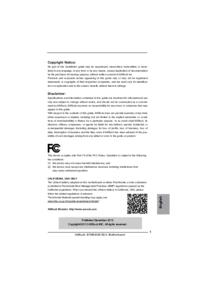

 (75 pages)
(75 pages)







Comments to this Manuals