ASROCK AD425PV3 User Manual
Browse online or download User Manual for Motherboards ASROCK AD425PV3. Asrock AD425PV3
- Page / 44
- Table of contents
- BOOKMARKS



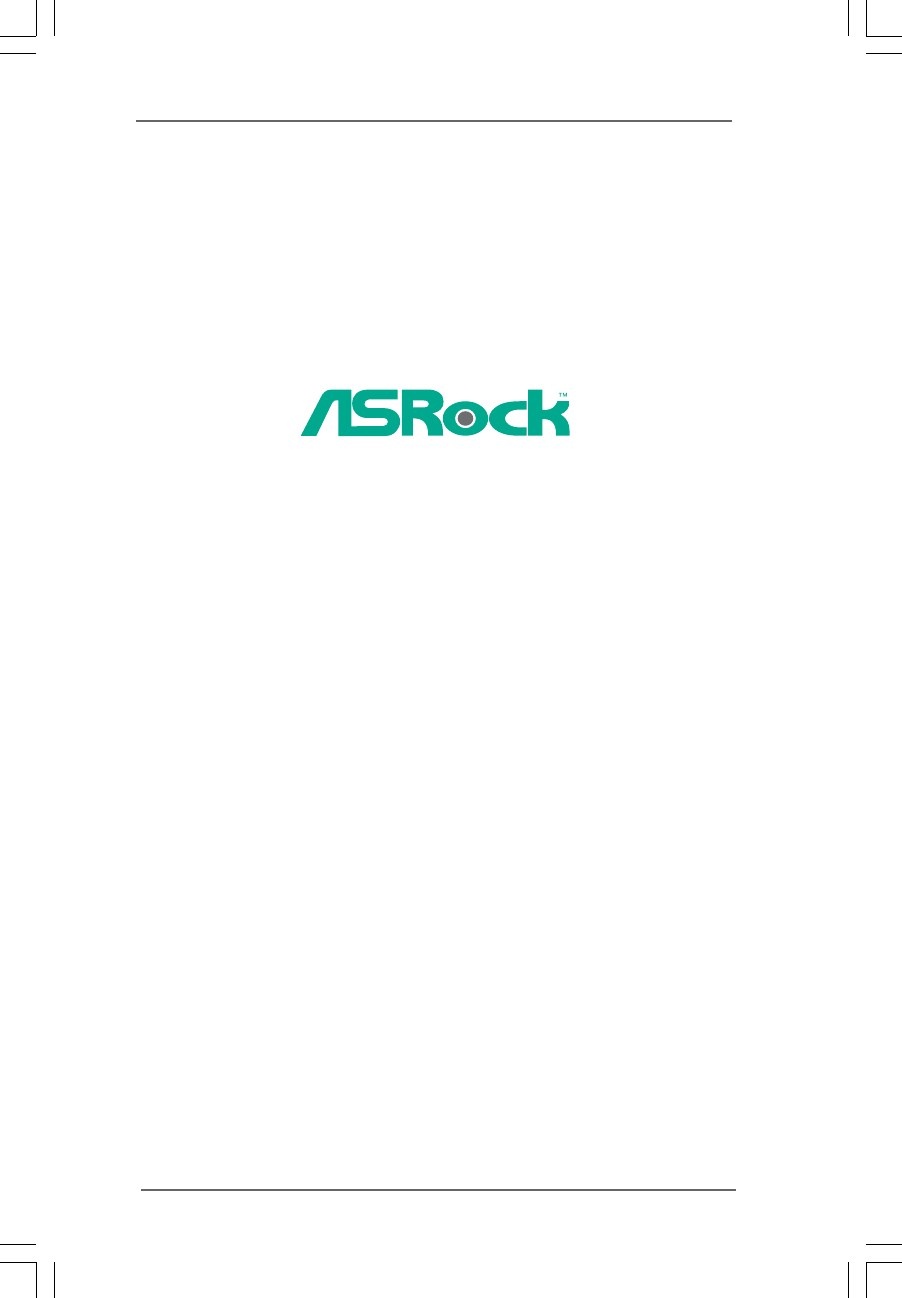
- AD525PV3 / 1
- AD425PV3 1
- User Manual 1
- ContentsContents 3
- Contents 3
- Chapter 1 Introduction 5
- CAUTION! 8
- 1.3 Motherboard Layout 10
- 1.4 I/O Panel1.4 I/O Panel 11
- 1.4 I/O Panel 11
- Chapter 2 Installation 12
- SATAII_2 15
- SATAII_1 15
- SATA power cable 1x4-pin 20
- XP / XP 64-bit OS 21
- Chapter 3 BIOS SETUP UTILITY 24
- BIOS SETUP UTILITY 25
- System Overview 25
- OC Tweaker 27
- CPU Configuration 31
- Advanced 31
- Chipset Settings 32
- ACPI Configuration 34
- PCI Latency Timer 37
- PCI IDE BusMaster 37
- Configure Super IO Chipset 38
- USB Configuration 39
- Exit Options 43
Summary of Contents
11111AD525PV3 /AD425PV3User ManualVersion 1.0Published November 2010Copyright©2010 ASRock INC. All rights reserved.
10101010101.3 Motherboard Layout1.3 Motherboard Layout1.3 Motherboard Layout1.3 Motherboard Layout1.3 Motherboard Layout1 CPU Fan Connector (CPU_FA
11111111111.4 I/O Panel1.4 I/O Panel1.4 I/O Panel1.4 I/O Panel1.4 I/O Panel1 PS/2 Mouse Port (Green) 7 USB 2.0 Ports (USB01)2 Parallel Port 8 US
1212121212Chapter 2 InstallationChapter 2 InstallationChapter 2 InstallationChapter 2 InstallationChapter 2 InstallationAD525PV3 / AD425PV3 is a Mini-
1313131313notchbreaknotchbreak2.3 Installation of Memory Modules (DIMM)2.3 Installation of Memory Modules (DIMM)2.3 Installation of Memory Modules (DI
14141414142.4 Expansion Slot (PCI Slot)2.4 Expansion Slot (PCI Slot)2.4 Expansion Slot (PCI Slot)2.4 Expansion Slot (PCI Slot)2.4 Expansion Slot (PCI
1515151515J_SENSEOUT2_L1MIC_RETPRESENCE#GNDOUT2_RMIC2_RMIC2_LOUT_RETFront Panel Audio Header This is an interface for front(9-pin HD_AUDIO1) panel aud
161616161620-Pin ATX Power Supply InstallationATX Power Connector Please connect an ATX power(24-pin ATXPWR1) supply to this connector.(see p.10, No.
17171717172.62.62.62.62.6SASASASASATTTTTAII Hard Disk Setup GuideAII Hard Disk Setup GuideAII Hard Disk Setup GuideAII Hard Disk Setup GuideAII Hard D
18181818182.8 Hot Plug F2.8 Hot Plug F2.8 Hot Plug F2.8 Hot Plug F2.8 Hot Plug Function for SAunction for SAunction for SAunction for SAunction f
1919191919 Caution1. Without SATA 15-pin power connector interface, the SATA / SATAII Hot Plug cannot be processed.2. Even some SATA / SATAII HDDs
22222Copyright Notice:Copyright Notice:Copyright Notice:Copyright Notice:Copyright Notice:No part of this manual may be reproduced, transcribed, trans
2020202020 How to Hot Plug a SATA / SATAII HDD:Points of attention, before you process the Hot Plug:Please do follow below instruction sequence to pro
21212121212.102.102.102.102.10Driver Installation GuideDriver Installation GuideDriver Installation GuideDriver Installation GuideDriver Installation
22222222222.11.2 Installing Windows2.11.2 Installing Windows2.11.2 Installing Windows2.11.2 Installing Windows2.11.2 Installing Windows® 7 /
23232323232.122.122.122.122.12Untied Overclocking TUntied Overclocking TUntied Overclocking TUntied Overclocking TUntied Overclocking Technologyechnol
2424242424Chapter 3 BIOS SETUP UTILITYChapter 3 BIOS SETUP UTILITYChapter 3 BIOS SETUP UTILITYChapter 3 BIOS SETUP UTILITYChapter 3 BIOS SETUP UTILITY
25252525253.1.23.1.23.1.23.1.23.1.2Navigation KeysNavigation KeysNavigation KeysNavigation KeysNavigation KeysPlease check the following table for the
2626262626BIOS SETUP UTILITYMainAdvanced H/W Monitor Boot Security ExitOverclocking may causedamage to your CPU andmotherboard.It should be done atyou
2727272727CPU Frequency (MHz)Use this option to adjust CPU frequency.Boot Failure GuardEnable or disable the feature of Boot Failure Guard.Boot Failur
2828282828BIOS SETUP UTILITYSelect ScreenSelect Item+- Change OptionF1 General HelpF9 Load DefaultsF10 Save and ExitESC Exitv02.54 (C) Copyright 1985-
2929292929VCORE VoltageUse this to select VCORE Voltage. Configuration options: [Auto], [1.00V]to [1.15V]. The default value of this feature is [Auto]
33333ContentsContentsContentsContentsContents1 Introduction1 Introduction1 Introduction1 Introduction1 Introduction...
3030303030Setting wrong values in this section may causethe system to malfunction.BIOS SETUP UTILITYMain OC TweakerH/W Monitor Boot Security ExitSelec
3131313131Ratio Actual ValueThis is a read-only item, which displays the ratio actual value of thismotherboard.CPU Thermal ThrottlingYou may select [E
32323232323.4.23.4.23.4.23.4.23.4.2Chipset ConfigurationChipset ConfigurationChipset ConfigurationChipset ConfigurationChipset ConfigurationBIOS SETUP
3333333333Onboard HD AudioSelect [Auto], [Enabled] or [Disabled] for the onboard HD Audio feature. Ifyou select [Auto], the onboard HD Audio will be d
3434343434BIOS SETUP UTILITYACPI ConfigurationSelect auto-detect ordisable the STRfeature.Select ScreenSelect Item+- Change OptionF1 General HelpF9 Lo
3535353535TYPEUse this item to configure the type of the IDE device that you specify.Configuration options: [Not Installed], [Auto], [CD/DVD], and [AR
3636363636After selecting the hard disk information into BIOS, use a diskutility, such as FDISK, to partition and format the new IDE harddisk drives.
37373737373.4.53.4.53.4.53.4.53.4.5PCIPnP ConfigurationPCIPnP ConfigurationPCIPnP ConfigurationPCIPnP ConfigurationPCIPnP ConfigurationPCI Latency Tim
38383838383.4.63.4.63.4.63.4.63.4.6Super IO ConfigurationSuper IO ConfigurationSuper IO ConfigurationSuper IO ConfigurationSuper IO ConfigurationSeria
3939393939BIOS SETUP UTILITYUSB ConfigurationTo enable or disablethe onboard USBcontrollers.Select ScreenSelect Item+- Change OptionF1 General HelpF9
444443.4.7 USB Configuration ... 393.5 Hardware Health Event Monitoring Screen ... 403
40404040403.53.53.53.53.5Hardware Health Event Monitoring ScreenHardware Health Event Monitoring ScreenHardware Health Event Monitoring ScreenHardware
41414141413.63.63.63.63.6Boot ScreenBoot ScreenBoot ScreenBoot ScreenBoot ScreenIn this section, it will display the available devices on your system
42424242423.73.73.73.73.7Security ScreenSecurity ScreenSecurity ScreenSecurity ScreenSecurity ScreenIn this section, you may set or change the supervi
4343434343BIOS SETUP UTILITYMain OC Tweaker Advanced H/W Monitor Boot SecurityExit system setupafter saving thechanges.F10keycanbeusedfor this operati
4444444444Chapter 4 SofChapter 4 SofChapter 4 SofChapter 4 SofChapter 4 Software Supportware Supportware Supportware Supportware Supporttttt4.14.
55555Chapter 1 IntroductionChapter 1 IntroductionChapter 1 IntroductionChapter 1 IntroductionChapter 1 IntroductionThank you for purchasing ASRoc
666661.21.21.21.21.2SpecificationsSpecificationsSpecificationsSpecificationsSpecifications Platform - Mini-ITX Form Factor: 6.7-in x 6.7-in, 17.0 cm x
77777 BIOS Feature - 4Mb AMI BIOS- AMI Legal BIOS- Supports “Plug and Play”- ACPI 1.1 Compliance Wake Up Events- Supports jumperfree- AMBIOS 2.3.1 Sup
88888CAUTION!1. About the setting of “Hyper Threading Technology”, please check page 31.2. This motherboard supports Untied Overclocking Technology.
99999PC and apple devices via Bluetooth or WiFi networks, then you can startexperiencing the exciting motion controlled games. Also, please do notforg
 (55 pages)
(55 pages)







Comments to this Manuals