ASROCK 870 EXTREME3 User Manual
Browse online or download User Manual for Motherboards ASROCK 870 EXTREME3. Asrock 870 Extreme3
- Page / 62
- Table of contents
- BOOKMARKS



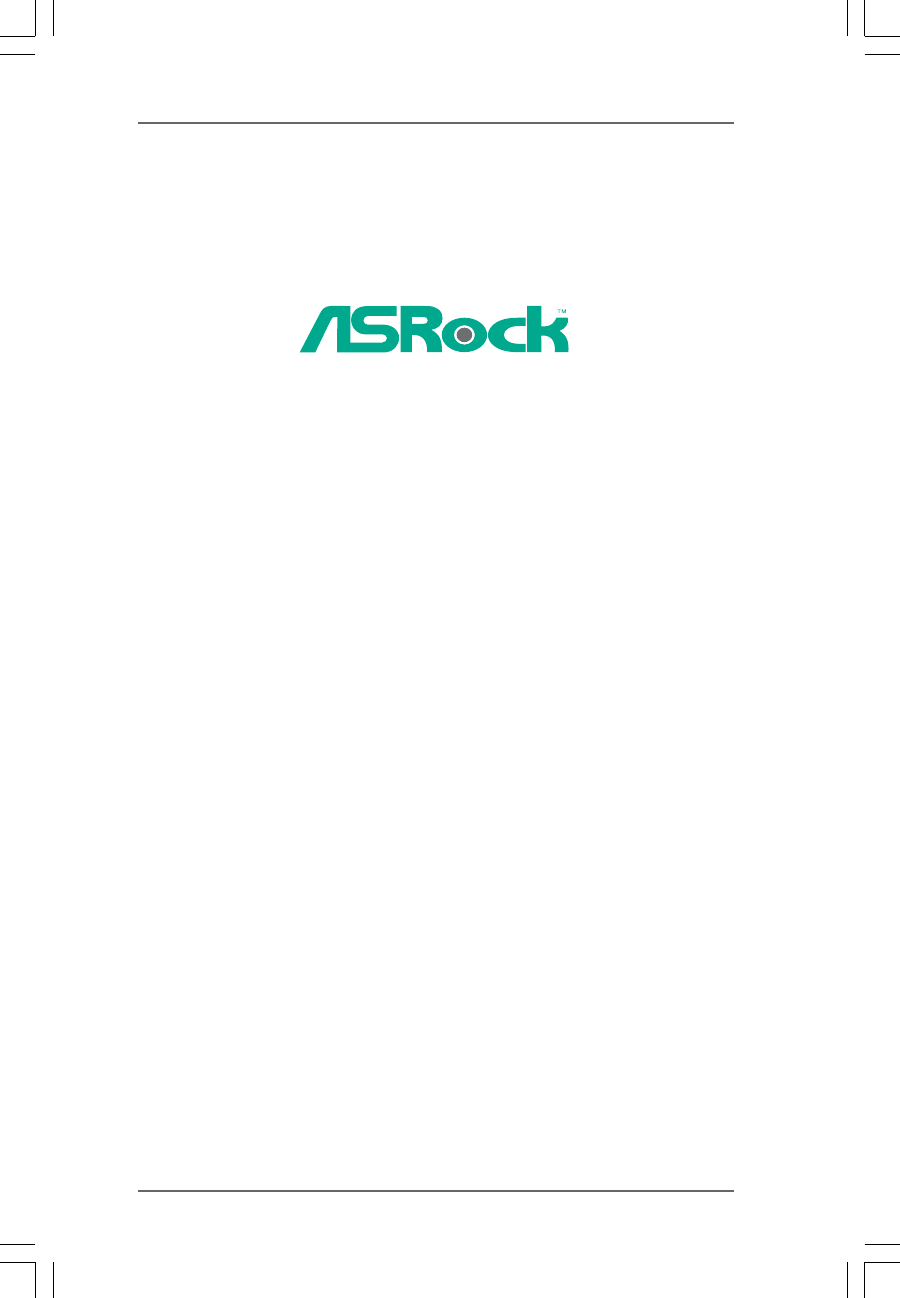
- 870 Extreme3 1
- ContentsContents 3
- Contents 3
- CAUTION! 9
- SOCKET AM3 11
- Pre-installation Precautions 13
- Lever 90° Up 14
- CPU Golden Triangle 14
- Socker Corner Small Triangle 14
- Installing a DIMM 16
- CrossFire Bridge 19
- ATI Catalyst Control Center 20
- driver updates 20
- or Quad CrossFireX 21
- 2.6 Surround Display Feature 22
- Clear CMOS 23
- PRESENCE# 25
- 8 5 27
- 4 1 27
- 8 5 27
- 4 1 27
- 2.10 Dr. Debug2.10 Dr. Debug 29
- 2.10 Dr. Debug 29
- How to Hot Plug a SATA3 HDD: 34
- SATA power cable 1x4-pin 34
- BIOS SETUP UTILITY 40
- System Overview 40
- Memory Timing 44
- OC Tweaker 44
- CPU Configuration 50
- Advanced 50
- Chipset Settings 51
- Away Mode Support 52
- Storage Configuration 53
- SATA3_1 Master 54
- Advanced PCI / PnP Settings 55
- Configure Super IO Chipset 56
- USB Configuration 57
- Exit Options 61
Summary of Contents
11111870 Extreme3User ManualVersion 1.0Published April 2010Copyright©2010 ASRock INC. All rights reserved.
10101010109. ASRock Instant Flash is a BIOS flash utility embedded in Flash ROM.This convenient BIOS update tool allows you to update system BIOSwitho
11111111111.3 Motherboard Layout1.3 Motherboard Layout1.3 Motherboard Layout1.3 Motherboard Layout1.3 Motherboard LayoutSOCKET AM3FSB800DDR3_A1 (64 bi
12121212121.41.41.41.41.4I/O PI/O PI/O PI/O PI/O Panelanelanelanelanel** If you use 2-channel speaker, please connect the speaker’s plug into “Front S
13131313132.2.2.2.2.InstallationInstallationInstallationInstallationInstallationThis is an ATX form factor (12.0-in x 9.6-in, 30.5 cm x 24.4 cm) mothe
14141414142.12.12.12.12.1CPU InstallationCPU InstallationCPU InstallationCPU InstallationCPU InstallationStep 1. Unlock the socket by lifting the leve
15151515152.3 Installation of Memory Modules (DIMM)2.3 Installation of Memory Modules (DIMM)2.3 Installation of Memory Modules (DIMM)2.3 Installat
1616161616notchbreaknotchbreakInstalling a DIMMInstalling a DIMMInstalling a DIMMInstalling a DIMMInstalling a DIMMPlease make sure to disconnect powe
17171717172.4 Expansion Slots (PCI and PCI Express Slots)2.4 Expansion Slots (PCI and PCI Express Slots)2.4 Expansion Slots (PCI and PCI Express Slots
18181818181. If a customer incorrectly configures their system they will not see the performance benefits of CrossFireXTM. All three CrossFireXTM c
1919191919CrossFire BridgeStep 3. Connect the DVI monitor cable to the DVI connector on the Radeon graphicscard on PCIE2 slot. (You may use the DVI to
22222Copyright Notice:Copyright Notice:Copyright Notice:Copyright Notice:Copyright Notice:No part of this manual may be reproduced, transcribed, trans
2020202020The Catalyst Uninstaller is an optional download. We recommend using thisutility to uninstall any previously installed Catalyst drivers prio
2121212121Although you have selected the option “Enable CrossFireTM”, the CrossFireXTMfunction may not work actually. Your computer will automatically
22222222222.6 Surround Display Feature2.6 Surround Display Feature2.6 Surround Display Feature2.6 Surround Display Feature2.6 Surround Display Feature
2323232323+5V1_2+5VSB2_32.72.72.72.72.7Jumpers SetupJumpers SetupJumpers SetupJumpers SetupJumpers SetupThe illustration shows how jumpers aresetup. W
2424242424USB 2.0 Headers Besides six default USB 2.0(9-pin USB6_7) ports on the I/O panel, there are(see p.11 No. 30) three USB 2.0 headers on thism
2525252525J_SENSEOUT2_L1MIC_RETPRESENCE#GNDOUT2_RMIC2_RMIC2_LOUT_RETFront Panel Audio Header This is an interface for the front(9-pin HD_AUDIO1) pane
2626262626CPU Fan Connector Please connect the CPU fan(4-pin CPU_FAN1) cable to this connector and(see p.11 No. 7) match the black wire to theground
2727272727ATX 12V Power Connector Please connect an ATX 12V(8-pin ATX12V1) power supply to this connector.(see p.11 No. 3)8 54
28282828282.9 Smart Switches2.9 Smart Switches2.9 Smart Switches2.9 Smart Switches2.9 Smart SwitchesThis motherboard has three smart switches: power s
29292929292.10 Dr. Debug2.10 Dr. Debug2.10 Dr. Debug2.10 Dr. Debug2.10 Dr. DebugDr. Debug is used to provide code information, which makes troubleshoo
33333ContentsContentsContentsContentsContents1.1.1.1.1.IntroductionIntroductionIntroductionIntroductionIntroduction...
3030303030The POST code checkpoints are the largest set of checkpoints during the BIOSpre-boot process. The following table describes the type of chec
3131313131 33 Initializes the silent boot module. Set the window for displaying textinformation. 37 Displaying sign-on message, CPU information, setup
32323232322.12 Hot Plug F2.12 Hot Plug F2.12 Hot Plug F2.12 Hot Plug F2.12 Hot Plug Function for SAunction for SAunction for SAunction for SAunct
3333333333 Caution1. Without SATA 15-pin power connector interface, the SATA3 Hot Plug cannot be processed.2. Even some SATA3 HDDs provide both SAT
3434343434 How to Hot Plug a SATA3 HDD:Points of attention, before you process the Hot Plug:Please do follow below instruction sequence to process the
35353535352.142.142.142.142.14Driver Installation GuideDriver Installation GuideDriver Installation GuideDriver Installation GuideDriver Installation
36363636362.15.2 Installing Windows2.15.2 Installing Windows2.15.2 Installing Windows2.15.2 Installing Windows2.15.2 Installing Windows®®®®® 7 /
3737373737Using SATA3 HDDs without NCQ and Hot Plug functions (IDE mode)STEP 1: Set up BIOS.A. Enter BIOS SETUP UTILITY Advanced screen Storage
3838383838STEP 1: Set up BIOS.A. Enter BIOS SETUP UTILITY Advanced screen Storage Configuration.B. Set the “SATA Operation Mode” option to
39393939393.3.3.3.3.BIOS SETUP UTILITYBIOS SETUP UTILITYBIOS SETUP UTILITYBIOS SETUP UTILITYBIOS SETUP UTILITY3.1 Introduction3.1 Introduction3.1 I
444443.3.3.3.3.BIOS SBIOS SBIOS SBIOS SBIOS SETUP UTILITYETUP UTILITYETUP UTILITYETUP UTILITYETUP UTILITY...
4040404040BIOS SETUP UTILITYMainOC Tweaker H/W Monitor Boot Security ExitAdvancedUse [Enter], [TAB]or [SHIFT-TAB] toselect a field.Use [+] or [-] toco
41414141413.33.33.33.33.3OC TOC TOC TOC TOC Tweakweakweakweakweaker Screener Screener Screener Screener ScreenIn the OC Tweaker screen, you can set up
4242424242ASRock UCCASRock UCC (Unlock CPU Core) feature simplifies AMD CPU activation. Aslong as a simple switch of the BIOS option “ASRock UCC”, you
4343434343NB Frequency MultiplierFor safety and system stability, it is not recommended to adjust the value ofthis item.NB VoltageIt allows you to adj
4444444444BIOS SETUP UTILITYMemory TimingSelect ScreenSelect Item+- Change OptionF1 General HelpF9 Load DefaultsF10 Save and ExitESC Exitv02.54 (C) Co
4545454545TRRDUse this to adjust TRRD values. Configuration options: [Auto], [4CLK] to[7CLK]. The default value is [Auto].TWTRUse this to adjust TWTR
4646464646CHA ADDR/CMD SetupUse this to adjust values for CHA ADDR/CMD Setup feature. Configurationoptions: [Auto], [1/2CLK] and [1CLK]. The default v
4747474747CHA Processor ODTUse this to adjust values for CHA Processor ODT. Configuration options:[Auto], [240 ohms], [120 ohms] and [60 ohms]. The de
4848484848Chipset SettingsHT VoltageUse this to select Hyper-Transport voltage. Configuration options: [Auto],[1.200V] to [1.820V]. The default value
49494949493.43.43.43.43.4Advanced ScreenAdvanced ScreenAdvanced ScreenAdvanced ScreenAdvanced ScreenIn this section, you may set the configurations fo
555551.1.1.1.1.IntroductionIntroductionIntroductionIntroductionIntroductionThank you for purchasing ASRock 870 Extreme3 motherboard, a reliable mother
5050505050Cool ‘n’ QuietUse this item to enable or disable AMD’s Cool ‘n’ QuietTM technology. Thedefault value is [Enabled]. Configuration options: [A
5151515151BIOS SETUP UTILITYv02.54 (C) Copyright 1985-2003, American Megatrends, Inc.Chipset SettingsOnboard HD AudioFront PanelOnBoard LanDr. LANOnbo
5252525252BIOS SETUP UTILITYACPI SettingsSelect auto-detect ordisable the STRfeature.Select ScreenSelect Item+- Change OptionF1 General HelpF9 Load De
5353535353BIOS SETUP UTILITYStorage Configurationv02.54 (C) Copyright 1985-2003, American Megatrends, Inc.AdvancedOnboard SATA ControllerSATA Operatio
5454545454TYPEUse this item to configure the type of the IDE device that you specify.Configuration options: [Not Installed], [Auto], [CD/DVD], and [AR
5555555555BIOS SETUP UTILITYAdvanced PCI / PnP SettingsValue in units of PCIclocks for PCI devicelatency timerregister.Select ScreenSelect Item+- Chan
5656565656BIOS SETUP UTILITYConfigure Super IO ChipsetAllow BIOS to SelectSerialPortBaseAddresses.Select ScreenSelect Item+- Change OptionF1 General H
5757575757BIOS SETUP UTILITYUSB ConfigurationTo enable or disablethe onboard USBcontrollers.Select ScreenSelect Item+- Change OptionF1 General HelpF9
5858585858BIOS SETUP UTILITYHardware Health Event MonitoringSelect ScreenSelect ItemF1 General HelpF9 Load DefaultsF10 Save and ExitESC Exitv02.54 (C)
5959595959BIOS SETUP UTILITYMain OC Tweaker Advanced H/W MonitorSecurity ExitBoot SettingsConfigure Settingsduring System Boot.Select ScreenSelect Ite
666661.21.21.21.21.2SpecificationsSpecificationsSpecificationsSpecificationsSpecifications Platform - ATX Form Factor: 12.0-in x 9.6-in, 30.5 cm x 24.
6060606060BIOS SETUP UTILITYMain OC Tweaker Advanced H/W Monitor BootExitInstall or Change thepassword.Select ScreenSelect ItemEnter ChangeF1 General
6161616161BIOS SETUP UTILITYMain OC Tweaker Advanced H/W Monitor Boot SecurityExit system setupafter saving thechanges.F10 key can be usedfor this ope
62626262624.4.4.4.4.SofSofSofSofSoftware Supportware Supportware Supportware Supportware Supporttttt4.1 Install Operating System4.1 Install Operating
77777- 1 x eSATAIII Connector- 2 x Ready-to-Use USB 3.0 Ports- 1 x RJ-45 LAN Port with LED (ACT/LINK LED and SPEED LED)- 1 x IEEE 1394 Port- 1 x Clear
88888WARNINGPlease realize that there is a certain risk involved with overclocking, including adjustingthe setting in the BIOS, applying Untied Overcl
99999CAUTION!1. ASRock UCC (Unlock CPU Core) feature simplifies AMD CPU activation. Aslong as a simple switch of the BIOS option “ASRock UCC”, you can
 (68 pages)
(68 pages)







Comments to this Manuals