ASROCK 775i65G R3.0 User Manual
Browse online or download User Manual for Motherboards ASROCK 775i65G R3.0. Asrock 775i65G R3.0
- Page / 43
- Table of contents
- BOOKMARKS



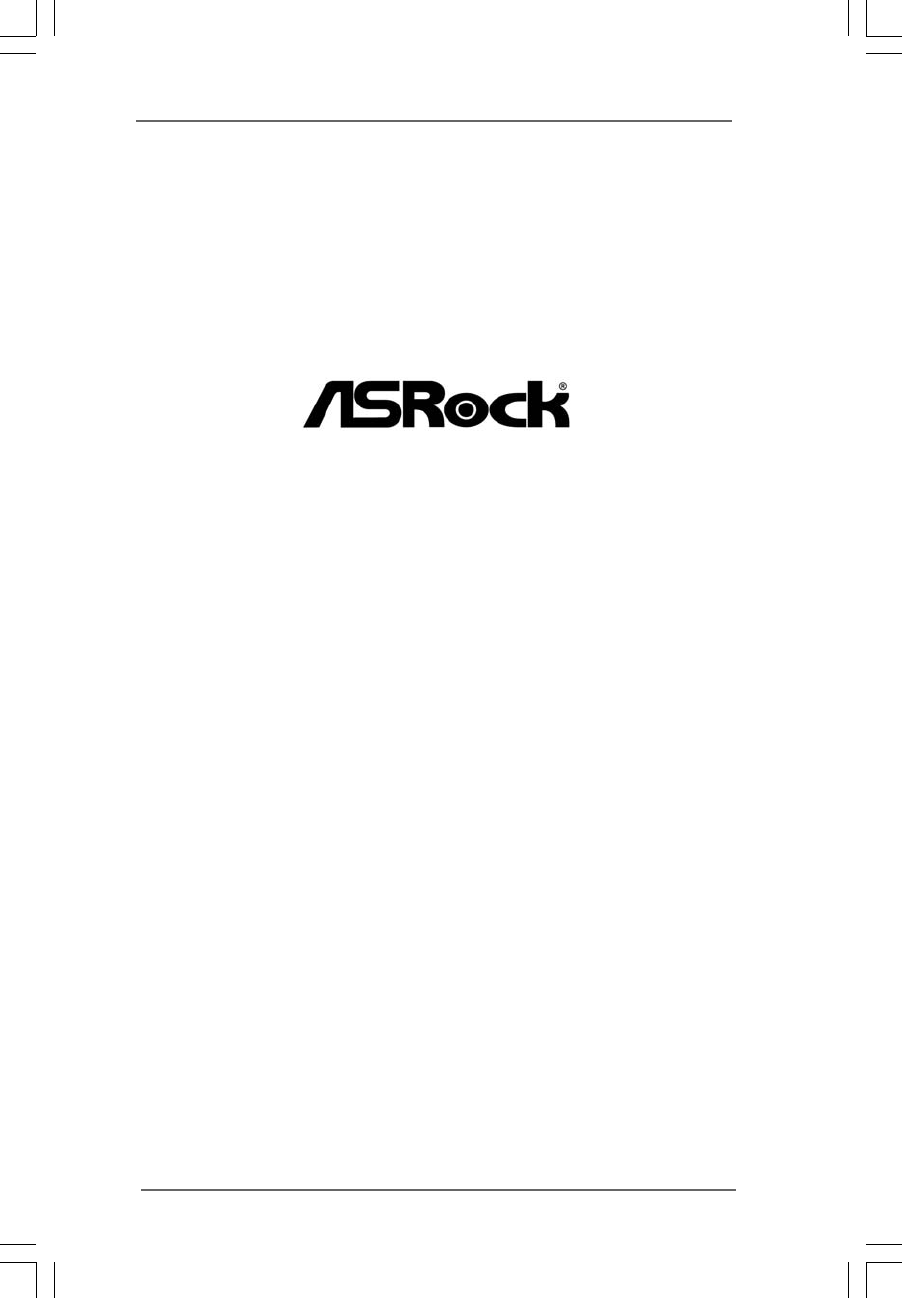
- User Manual 1
- ContentsContents 3
- Contents 3
- Chapter 1 Introduction 5
- CAUTION! 8
- 24.4cm (9.6in) 10
- LAN Port LED Indications 11
- Chapter 2 Installation 12
- 775-Pin Socket Overview 13
- Clear CMOS 18
- CPU _FAN_SPEED 21
- FAN_S PEED_CONTROL 21
- Chapter 3 BIOS SETUP UTILITY 25
- BIOS SETUP UTILITY 26
- System Overview 26
- CPU Configuration 27
- Advanced 27
- Chipset Configuration 30
- ACPI Configuration 32
- IDE Configuration 33
- Primary IDE Master 34
- PCI / PnP Configuration 35
- Floppy Configuration 36
- USB Configuration 38
- Exit Options 42
Summary of Contents
11111775i65GUser ManualVersion 3.0Published June 2012Copyright©2012 ASRock INC. All rights reserved.
10101010101 ATX 12V Connector (ATX12V2) 15 Clear CMOS Jumper (CLRCMOS0)2 775-Pin CPU Socket 16 USB 2.0 Header (USB67)3 North Bridge Contro
11111111111.4 I/O P1.4 I/O P1.4 I/O P1.4 I/O P1.4 I/O Panelanelanelanelanel1291011126784351 PS/2 Mouse Port (Green) 7 Shared USB 2.0 Ports (USB4
1212121212Chapter 2 InstallationChapter 2 InstallationChapter 2 InstallationChapter 2 InstallationChapter 2 Installation775i65G is a Micro ATX form fa
1313131313Lift Lever Up to 90°CPU Marked CornerSocket Marked Corner2.3 CPU Installation2.3 CPU Installation2.3 CPU Installation2.3 CPU Installatio
1414141414For proper inserting, please ensure to match the two orientation keynotches of the CPU with the two alignment keys of the socket.Step 2-3. C
15151515152.42.42.42.42.4Installation of CPU Fan and HeatsinkInstallation of CPU Fan and HeatsinkInstallation of CPU Fan and HeatsinkInstallation of C
1616161616notchbreaknotchbreak2.5 Installation of Memory Modules (DIMM)2.5 Installation of Memory Modules (DIMM)2.5 Installation of Memory Modules (DI
17171717172.6 Expansion Slots (PCI and AGPSlots)2.6 Expansion Slots (PCI and AGPSlots)2.6 Expansion Slots (PCI and AGPSlots)2.6 Expansion Slots (PCI a
1818181818JR1 JL12.7 Jumpers Setup2.7 Jumpers Setup2.7 Jumpers Setup2.7 Jumpers Setup2.7 Jumpers SetupThe illustration shows how jumpers aresetup. Whe
19191919192.8 Onboard Headers and Connectors2.8 Onboard Headers and Connectors2.8 Onboard Headers and Connectors2.8 Onboard Headers and Connectors2.8
22222Copyright Notice:Copyright Notice:Copyright Notice:Copyright Notice:Copyright Notice:No part of this manual may be reproduced, transcribed, trans
2020202020USB_P WRUSB_P WRP +7P-7P +6P-6GNDGNDDUMMY1USB_PWR1P-5GNDDUMMYUSB_PWRP+5GNDP-4P+41IRTXIRRXGND+5VSBDUMMYGNDAUD-OUT-L1B ACKOUT-RGNDAUD-OUT-RMIC
2121212121GND+12VC HA_FAN_SPEED+5VDUMMYDUMMYS PEAKER1GNDPWRBTN#PLED-PLED+DUMMYRESET#GNDH D LED+H D LED -11. +5VA is used for audio power only, please
2222222222ATX 12V Connector Please note that it is necessary(4-pin ATX12V2) to connect a power supply with(see p.10 No. 1) ATX 12V plug to this con
23232323232.92.92.92.92.9Serial ASerial ASerial ASerial ASerial ATTTTTA (SAA (SAA (SAA (SAA (SATTTTTA) Hard Disks InstallationA) Hard Disks Installati
24242424242.112.112.112.112.11Untied Overclocking TUntied Overclocking TUntied Overclocking TUntied Overclocking TUntied Overclocking Technologyechnol
2525252525Chapter 3 BIOS SETUP UTILITYChapter 3 BIOS SETUP UTILITYChapter 3 BIOS SETUP UTILITYChapter 3 BIOS SETUP UTILITYChapter 3 BIOS SETUP UTILITY
26262626263.1.23.1.23.1.23.1.23.1.2Navigation KeysNavigation KeysNavigation KeysNavigation KeysNavigation KeysPlease check the following table for the
2727272727BIOS SETUP UTILITYMainH/W Monitor Boot Security ExitAdvanced SettingsWARNING:Settingwrongvaluesinbelowsectionsmay cause system to malfunctio
2828282828Boot Failure GuardEnable or disable the feature of Boot Failure Guard.Spread SpectrumThis item should always be [Auto] for better system sta
2929292929Hyper Threading TechnologyTo enable this feature, it requires a computer system with an Intel Pentium®4processor that supports Hyper-Threadi
33333ContentsContentsContentsContentsContents1 Introduction1 Introduction1 Introduction1 Introduction1 Introduction...
30303030303.3.23.3.23.3.23.3.23.3.2Chipset ConfigurationChipset ConfigurationChipset ConfigurationChipset ConfigurationChipset ConfigurationDRAM Frequ
3131313131Internal Graphics Mode SelectIf you select [Auto], the onboard VGA will be automatically disabled when youinstall VGA card; the onboard VGA
32323232323.3.33.3.33.3.33.3.33.3.3ACPI ConfigurationACPI ConfigurationACPI ConfigurationACPI ConfigurationACPI ConfigurationSuspend to RAMUse this it
33333333333.3.43.3.43.3.43.3.43.3.4IDE ConfigurationIDE ConfigurationIDE ConfigurationIDE ConfigurationIDE ConfigurationOnboard IDE Operate ModePlease
3434343434IDE Device ConfigurationYou may set the IDE configuration for the device that you specify. We will usethe “Primary IDE Master” as the exampl
3535353535PIO ModeUse this item to set the PIO mode to enhance hard disk performance byoptimizing the hard disk timing.DMA ModeDMA capability allows t
36363636363.3.63.3.63.3.63.3.63.3.6Floppy ConfigurationFloppy ConfigurationFloppy ConfigurationFloppy ConfigurationFloppy ConfigurationIn this section
3737373737Parallel Port AddressUse this item to set the address for the onboard parallel port or disable it.Configuration options: [Disabled], [378],
38383838383.3.83.3.83.3.83.3.83.3.8USB ConfigurationUSB ConfigurationUSB ConfigurationUSB ConfigurationUSB ConfigurationUSB ControllerUse this item to
39393939393.43.43.43.43.4Hardware Health Event Monitoring ScreenHardware Health Event Monitoring ScreenHardware Health Event Monitoring ScreenHardware
444444 Software Support4 Software Support4 Software Support4 Software Support4 Software Support...
40404040403.53.53.53.53.5Boot ScreenBoot ScreenBoot ScreenBoot ScreenBoot ScreenIn this section, it will display the available devices on your system
41414141413.63.63.63.63.6Security ScreenSecurity ScreenSecurity ScreenSecurity ScreenSecurity ScreenIn this section, you may set or change the supervi
42424242423.73.73.73.73.7Exit ScreenExit ScreenExit ScreenExit ScreenExit ScreenSave Changes and ExitWhen you select this option, it will pop-out the
4343434343Chapter 4 SofChapter 4 SofChapter 4 SofChapter 4 SofChapter 4 Software Supportware Supportware Supportware Supportware Supporttttt4.1 Instal
55555Chapter 1 IntroductionChapter 1 IntroductionChapter 1 IntroductionChapter 1 IntroductionChapter 1 IntroductionThank you for purchasing ASRoc
666661.21.21.21.21.2SpecificationsSpecificationsSpecificationsSpecificationsSpecifications Platform - Micro ATX Form Factor: 9.6-in x 8.0-in, 24.4 cm
77777 Connector - 2 x SATA 1.5Gb/s connectors (No Support for “RAID” and “Hot Plug” functions)- 2 x ATA100 IDE connectors (support 4 x IDE devices)-
88888CAUTION!1. FSB1066-CPU is supported only when you install AGP VGA card into AGPslot. Besides, if you use a FSB1066-CPU on this motherboard, pleas
999999. Although this motherboard offers stepless control, it is not recom-mended to perform over-clocking. Frequencies other than the recom-mended CP
 (53 pages)
(53 pages) (77 pages)
(77 pages)








Comments to this Manuals