ASROCK ZH77 Pro3 User Manual
Browse online or download User Manual for Motherboards ASROCK ZH77 Pro3. Asrock ZH77 PRO3
- Page / 70
- Table of contents
- BOOKMARKS


- ZH77 Pro3 1
- Copyright Notice: 2
- Disclaimer: 2
- Contents 3
- Chapter 1: Introduction 5
- 1.2 Specifications 6
- CAUTION! 9
- 1.3 Motherboard Layout 13
- 1.4 I/O Panel 14
- Chapter 2: Installation 16
- 2.3 CPU Installation 17
- Press Down 19
- (4 Places) 19
- Installing a DIMM 21
- Installing an expansion card 22
- CrossFire Bridge 24
- driver updates 25
- ATI Catalyst Control Center 25
- or Quad CrossFireX 26
- HDMI port 27
- D-Sub port 27
- 2.10 Jumpers Setup 31
- (Optional) 32
- M IC_RET 33
- P RESENCE# 33
- several system front panel 34
- functions 34
- speaker to this header 34
- 1 2 3 4 35
- SPDIFOUT 36
- Caution 39
- SATA power cable 1x4-pin 40
- Chapter 3: UEFI SETUP UTILITY 43
- 3.1.2 Navigation Keys 44
- 3.2 Main Screen 45
- 3.3 OC Tweaker Screen 46
- 3.4 Advanced Screen 50
- 3.4.1 CPU Configuration 51
- 3.4.4 Storage Configuration 55
- 3.4.7 Super IO Configuration 58
- 3.4.8 ACPI Configuration 59
- 3.4.9 USB Configuration 60
- 3.6 Boot Screen 62
- 3.7 Security Screen 63
- 3.8 Exit Screen 64
- Chapter 4: Software Support 65
- Shadow Copy” 69
Summary of Contents
1ZH77 Pro3User ManualVersion 1.0Published June 2012Copyright©2012 ASRock INC. All rights reserved.
106. xvYCC and Deep Color are only supported under Windows® 7 64-bit / 7. Deep Color mode will be enabled only if the display su
1111. ASRock SmartView, a new function for internet browsers, is the smart start page for IE that combines your most visited web sites, you
1218. ASRock On/Off Play Technology allows users to enjoy the great audio experience from portable audio devices, such as MP3 players or mo
131.3 Motherboard Layout 1 CPU Fan Connector (CPU_FAN1) 2 CPU Fan Connector (CPU_FAN2) 3 1155-Pin CPU Socket 4 ATX 12V Power Connecto
141.4 I/O Panel* There are two LED next to the LAN port. Please refer to the table below for the LAN port LED indications.
15 To enable Multi-Streaming function, you need to connect a front panel audio cable to the front panel audio header. After restarting your comput
16Chapter 2: InstallationThis is an ATX form factor (12.0" x 7.6", 30.5 x 19.3 cm) motherboard. Before you install the motherboard, study
171155-Pin Socket Overview2.3 CPU Installation In order to provide the LGA 1155 CPU sock-ets more protection and make the instal-lation proces
18Pin1alignment key alignment key Pin11155-Pin CPUFor proper installation, please ensure to match the two orientation key notches of the CPU with th
192.4 Installation of CPU Fan and Heatsink This motherboard is equipped with 1155-Pin socket that supports Intel 1155-Pin CPUs. Please adopt
2Copyright Notice:No part of this manual may be reproduced, transcribed, transmitted, or translated in any language, in any form or by any means, exce
202.5 Installation of Memory Modules (DIMM) This motherboard provides four 240-pin DDR3 (Double Data Rate 3) DIMM slots, and supports Dual Ch
21notchbreaknotchbreakInstalling a DIMMPlease make sure to disconnect power supply before adding or removing DIMMs or the system components. Step
222.6 Expansion Slots (PCI and PCI Express Slots)There are 2 PCI slots and 3 PCI Express slots on this motherboard.PCI slots: PCI slots are used to
23 1. If a customer incorrectly congures their system they will not see the performance benets of CrossFireXTM. All three CrossFireXTM com
24CrossFire BridgeStep 3. Connect the DVI monitor cable to the DVI connector on the Radeon graphics card on PCIE2 slot. (You may use the DVI to
25 The Catalyst Uninstaller is an optional download. We recommend using this utility to uninstall any previously installed Catalyst drivers prio
26 Although you have selected the option “Enable CrossFireTM”, the CrossFireXTM function may not work actually. Your computer will automatically re
272. If you have already installed the onboard VGA driver from our support CD to your system, you can freely enjoy the benets of dual monitor fun
28Surround Display FeatureThis motherboard supports surround display upgrade. With the internal VGA output support (D-Sub and HDMI) and external add-o
29 For Windows® 7 / 7 64-bit / VistaTM / VistaTM 64-bit OS: Right click the desktop, choose “Personalize”, and select the “Display Settings” tab
3Contents1 Introduction ... 51.1 Package Contents ...
30* ASRock Smart Remote is only supported by some of ASRock motherboards. Please refer to ASRock website for the motherboard support list: http://ww
312.10 Jumpers SetupThe illustration shows how jumpers are setup. When the jumper cap is placed on pins, the jumper is “Short”. If no jumper cap
322.11 Onboard Headers and ConnectorsOnboard headers and connectors are NOT jumpers. Do NOT place jumper caps over these headers and connector
33Infrared Module Header This header supports an (5-pin IR1) optional wireless transmitting (see p.13, No. 26) and receiving infrared module.USB 3
34System Panel Header This header accommodates (9-pin PANEL1) several system front panel (see p.13, No. 20) functions. Connect the power switch,
35Power LED Header Please connect the chassis (3-pin PLED1) power LED to this header to (see p.13, No. 19) indicate system power status.
36ATX 12V Power Connector Please connect an ATX 12V (8-pin ATX12V1) power supply to this connector.(see p.13, No. 4)4-Pin ATX 12V Power Supply
372.12 Serial ATA (SATA) / Serial ATA2 (SATA2) Hard Disks InstallationThis motherboard adopts Intel® H77 chipset that supports Serial ATA (SATA) / Se
382.14 Hot Plug and Hot Swap Functions for SATA / SATA2 HDDsThis motherboard supports Hot Plug and Hot Swap functions for SATA / SATA2 in RAID / AHCI
39 Caution1. Without SATA 15-pin power connector interface, the SATA / SATA2 / SATA3 Hot Plug cannot be processed.2. Even some SATA / SATA2 / SAT
43 UEFI SETUP UTILITY ... 433.1 Introduction ...
40 How to Hot Plug a SATA / SATA2 / SATA3 HDD:Points of attention, before you process the Hot Plug:Please do follow below instruction sequence to proc
412.17 Driver Installation GuideTo install the drivers to your system, please insert the support CD to your optical drive rst. Then, the drivers com
422.19 Installing Windows® 7 / 7 64-bit / VistaTM / VistaTM 64-bit / XP / XP 64-bit Without RAID FunctionsIf
43Chapter 3: UEFI SETUP UTILITY3.1 IntroductionThis section explains how to use the UEFI SETUP UTILITY to congure your system. The UEFI chip on
443.1.2 Navigation KeysPlease check the following table for the function description of each navigation key. Navigation Key(s) Function Description
453.2 Main ScreenWhen you enter the UEFI SETUP UTILITY, the Main screen will appear and display the system overview.System BrowserSystem Browser can
463.3 OC Tweaker ScreenIn the OC Tweaker screen, you can set up overclocking features.CPU CongurationCPU Turbo Ratio Use this item to change the ra
47Short Duration Power Limit Use this item to congure short duration power limit in watts. The default value is [Auto].Primary Plane Current Limit
48DRAM tRPUse this item to change Row Precharge Time (tRP) Auto/Manual setting. The default is [Auto].DRAM tRASUse this item to change RAS# Active
49MRC Fast Boot Use this item to enable or disable MRC Fast Boot. The default is [Enabled].Voltage CongurationCPU Core Voltage Use this to select C
5Chapter 1: IntroductionThank you for purchasing ASRock ZH77 Pro3 motherboard, a reliable motherboard produced under ASRock’s consistently stringent
50Setting wrong values in this section may cause the system to malfunction.3.4 Advanced ScreenIn this section, you may set the congurations for the
513.4.1 CPU ConfigurationIntel Hyper Threading Technology To enable this feature, a computer system with an Intel processor that sup-ports Hyper-Thr
52No-Execute Memory Protection No-Execution (NX) Memory Protection Technology is an enhancement to the IA-32 Intel Architecture. An IA-32 processor
533.4.2 North Bridge Configuration Primary Graphics Adapter This allows you to select [Onboard], [PCI] or [PCI Express] as the boot graph
543.4.3 South Bridge ConfigurationOnboard HD AudioSelect [Auto], [Enabled] or [Disabled] for the onboard HD Audio feature. If you select [Auto], the
553.4.4 Storage ConfigurationSATA Controller(s) Use this item to enable or disable the SATA Controller feature.SATA Mode Selection Use this to sel
563.4.5 Intel(R) Rapid Start TechnologyIntel(R) Rapid Start Technology Use this item to enable or disable Intel(R) Rapid Start Technology. Intel(R)
573.4.6 Intel(R) Smart Connect TechnologyIntel(R) Smart Connect Technology Use this item to enable or disable Intel(R) Smart Connect Technol
583.4.7 Super IO ConfigurationSerial Port Use this item to enable or disable the onboard serial port. Serial Port Address Use this item to set
593.4.8 ACPI ConfigurationSuspend to RAMUse this item to select whether to auto-detect or disable the Suspend-to-RAM feature. Selecting [Auto] will e
61.2 Specifications Platform - ATX Form Factor: 12.0-in x 7.6-in, 30.5 cm x 19.3 cm - All Solid Capacitor design CPU - Supports 3rd and 2nd Genera
603.4.9 USB ConfigurationUSB 2.0 ControllerUse this item to enable or disable the use of USB 2.0 controller. USB 3.0 ControllerUse this item to enabl
613.5 Hardware Health Event Monitoring ScreenIn this section, it allows you to monitor the status of the hardware on your system, including the param
623.6 Boot ScreenIn this section, it will display the available devices on your system for you to cong-ure the boot settings and the boot priority.
633.7 Security ScreenIn this section, you may set or change the supervisor/user password for the system. For the user password, you may also clear it
643.8 Exit ScreenSave Changes and ExitWhen you select this option, the following message “Save conguration changes and exit setup?” will po
65Chapter 4: Software Support 4.1 Install Operating System This motherboard supports various Microsoft® Windows® operating systems: 7 / 7 6
66Installing OS on a HDD Larger Than 2TB in AHCI ModeThis motherboard adopts UEFI BIOS that allows Windows® OS to be installed on a large size HDD (&g
67Installing OS on a HDD Larger Than 2TB in RAID ModeThis motherboard adopts UEFI BIOS that allows Windows® OS to be installed on a large size HDD (&g
68If you install Windows® 7 64-bit / VistaTM 64-bit on a large hard disk (ex. Disk volume > 2TB), it may take more time to boot into Windows®
69B. Disable “Volume Shadow Copy” service. a. Type “computer management” in the Start Menu, then press “Enter”. b. Go to “Services and Applica
7 - Supports D-Sub with max. resolution up to 2048x1536 @ 75Hz - Supports Auto Lip Sync, Deep Color (12bpc), xvYCC and HBR (High Bit Rate Au
70 c. Set “Startup type” to “Disable” then Click “OK”.C. Reboot your system.D. After reboot, please start to install motherboard drivers and utili
8 - 1 x IR header - 1 x CIR header - 1 x COM port header - 1 x HDMI_SPDIF header - 1 x Power LED header - 2 x CPU Fan connectors (1 x 4-pin, 1 x
9 WARNING Please realize that there is a certain risk involved with overclocking, including adjusting the setting in the BIOS, applying Untied Ove
More documents for Motherboards ASROCK ZH77 Pro3

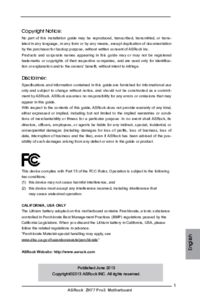

 (96 pages)
(96 pages)
 (193 pages)
(193 pages) (153 pages)
(153 pages)







Comments to this Manuals