ASROCK Z77 OC Formula User Manual
Browse online or download User Manual for Motherboards ASROCK Z77 OC Formula. Asrock Z77 OC Formula
- Page / 91
- Table of contents
- BOOKMARKS



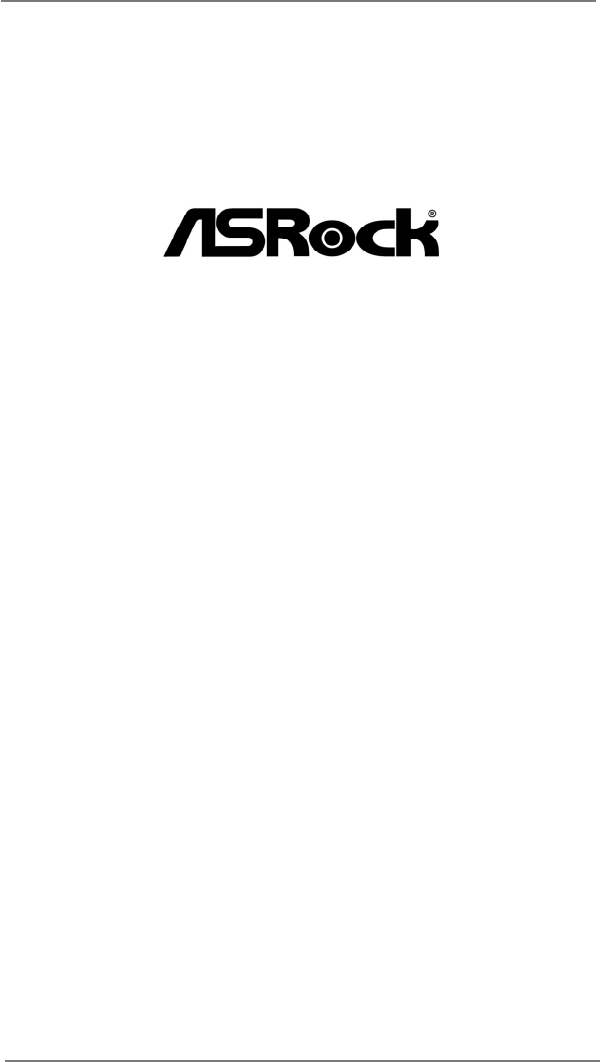
- Z77 OC Formula 1
- Copyright Notice: 2
- Disclaimer: 2
- Contents 3
- Chapter 1: Introduction 5
- 1.2 Specifications 6
- CAUTION! 10
- 1.3 Motherboard Layout 14
- 1.4 I/O Panel 15
- Chapter 2: Installation 17
- 2.3 CPU Installation 18
- (4 Places) 20
- Press Down 20
- Installing a DIMM 22
- Installing an expansion card 24
- ASRock SLI_Bridge_2S Card 26
- CrossFire Bridge 30
- -Ready Graphics Cards 31
- driver updates 32
- ATI Catalyst Control Center 32
- , 3-Way CrossFireX 33
- Quad CrossFireX 33
- feature 33
- 2.9 Surround Display Feature 34
- CIR header (4-pin, gray) 37
- 2.11 Jumpers Setup 39
- 42
- 42
- 42
- 42
- CHA_FAN_SPEED 43
- CPU_FAN_SPEED 44
- FAN_SPEED_CONTROL 44
- SP DIFOUT 45
- 2.13 Smart Switches 47
- 48
- 48
- 2.14 Dr. Debug 49
- Caution 55
- SATA power cable 1x4-pin 56
- 56
- 2.23.2 Installing Windows 59
- 7 / 7 64-bit / Vista 59
- 64-bit 59
- Chapter 3: UEFI SETUP UTILITY 60
- 3.1.2 Navigation Keys 61
- 3.2 Main Screen 61
- 3.3 OC Tweaker Screen 62
- 3.4 Advanced Screen 68
- 3.4.1 CPU Configuration 69
- 3.4.4 Storage Configuration 73
- 3.4.7 Super IO Configuration 77
- 3.4.8 ACPI Configuration 78
- 3.4.9 USB Configuration 79
- 3.5 Tool 80
- 3.7 Boot Screen 83
- 3.8 Security Screen 84
- 3.9 Exit Screen 85
- Chapter 4: Software Support 86
- Shadow Copy” 90
Summary of Contents
1Z77 OC FormulaUser ManualVersion 1.1Published June 2013Copyright©2013 ASRock INC. All rights reserved.
10CAUTION! The silicon die area is doubled by stacking two dies into a MOS
11 is subject to change. Please check Intel® website for the latest informa-
1212. If you desire a faster, less restricted way of charging your Apple devices, such as iPhone/iPad/iPod Touch, ASRock has prepared a wonderful so
1319. ASRock Internet Flash searches for available UEFI firmware updates from our servers. In other words, the system can auto-detect
141.3 Motherboard Layout 1 ATX 12V Power Connector (ATX12V2) 2 ATX 12V Power Connector (ATX12V1) 3 1155-Pin CPU Socket 4 CPU Fan Conn
151.4 I/O Panel* There are two LED next to the LAN port. Please refer to the table below for the LAN port LED indications.
16 To enable Multi-Streaming function, you need to connect a front panel audio cable to the front
17Chapter 2: Installation
181155-Pin Socket Overview2.3 CPU Installation In order to provide the LGA 1155 CPU sock-ets more protection and make the instal-lation proces
19Pin1alignment key alignment key Pin11155-Pin CPUFor proper installation, please ensure to match the two orientation key notches of the CPU with th
2Copyright Notice:No part of this manual may be reproduced, transcribed, transmitted, or translated in any language, in any form or by any means, exce
202.4 Installation of CPU Fan and Heatsink This motherboard is equipped with 1155-Pin socket that supports Intel 1155-Pin CPUs. Please adopt
212.5 Installation of Memory Modules (DIMM)
22notchbreaknotchbreakInstalling a DIMMPlease make sure to disconnect power supply before adding or removing DIMMs or the system components. Step
232.6 Expansion Slots (PCI Express Slots)There are 5 PCI Express slots on this motherboard. PCIE slots:
24Installing an expansion cardStep 1. Before installing an expansion card, please make sure that the power supply is switched off or the power cord
252.7 SLITM and Quad SLITM Operation GuideThis motherboard supports NVIDIA® SLITM and Quad SLITMtechnology that allows you
26Step4. Connect a VGA cable or a DVI cable to the monitor connector or the DVI connector of the graphics card that is inserted to PCIE2 slot.
272.7.2 Driver Installation and SetupInstall the graphics card drivers to your system. After that, you can enable the Multi-
28 * SLITM appearing here is a registered trademark of NVIDIA® Technologies Inc., and is used
29 TM. All three CrossFireXTM com
3Contents1 Introduction ... 71.1 Package Contents ...
30CrossFire BridgeStep 3. Connect the DVI monitor cable to the DVI connector on the Radeon graphics card on PCIE2 slot. (You may use the DVI to
312.8.1.2 Installing Three CrossFireXTM-Ready Graphics CardsStep 1. Install the identical 3-Way CrossFireXTM-ready graphics cards that are AM
32 The Catalyst Uninstaller is an optional download. We recommend using this utility to uninstall any previously installed Catalyst drivers prio
33 Although you have selected the option “Enable CrossFireTM”, the CrossFireXTM function may not work actually. Your computer will automatically r
342.9 Surround Display FeatureThis motherboard supports surround display upgrade. With the internal HDMI output support and external add-on PCI Expre
35 D. Click “Extend my Windows desktop onto this monitor”. E. Right-click the display icon and select “Attached”, if necessary. F. Set the appropri
36 HDCP Function HDCP function is supported on this motherboard. To use HDCP function with this motherboard, you need to adopt a monitor
37USB 2.0 header (9-pin, black) CIR header (4-pin, gray) 2.10 ASRock Smart Remote Installation GuideASRock Smart Remote is only used for ASRock moth
38* ASRock Smart Remote is only supported by some of ASRock motherboards. Please refer to ASRock website for the motherboard support list: http://ww
392.11 Jumpers SetupThe illustration shows how jumpers are setup. When the jumper cap is placed on pins, the jumper is “Short”. If no jumper cap
43 UEFI SETUP UTILITY ... 603.1 Introduction ...
402.12 Onboard Headers and ConnectorsOnboard headers and connectors are NOT jumpers. Do NOT place jumper caps over these headers and connector
41USB 3.0 Header Besides six default USB 3.0 ports on the I/O panel, there is one USB 3.0 header on this mo
42System Panel Header This header accommodates several system front panel functions. Connect the power switch,
43Chassis Speaker Header Please connect the chassis speaker to this header. system is in S1/S3 sleep state
44 CPU fan still can work successfully even without the
45Serial port Header This COM1 header supports a serial port module. HDMI_SPDIF Header HDMI_SPDIF header, pro
46The Installation Guide of Front USB 3.0 Panel Intall the Front USB 3.0 Panel into the 2.5” drive bay of the chassis.Step 3Step 4Screw the Front USB
47Power Switch Power Switch is a smart switch, allowing users to quickly turn on/off the system.Reset Switch Re
48PCIe ON/OFF Switch PCIe ON/OFF Switch allows you to enable and disable the corresponding PCIE x16 slots.
492.14 Dr. DebugDr. Debug is used to provide code information, which makes troubleshooting even easier. Please see the diagrams below for reading the
5Chapter 1: IntroductionThank you for purchasing ASRock Z77 OC Formula motherboard, a reliable moth-
50 0x37 Post-Memory North Bridge initialization is started
51 0x62 Installation of the South Bridge Runtime Services 0x63 CPU DXE initialization is started
52 0xA6 SCSI Detect 0xA7 SCSI Enable 0xA8 Setup Verifying Password 0xA9 Start of Setup
532.16 Serial ATA (SATA) / Serial ATA2 (SATA2) Hard Disks InstallationThis motherboard adopts Intel®
542.18 Hot Plug and Hot Swap Functions for SATA / SATA2 HDDsThis motherboard supports Hot Plug and Hot Swap functions for SATA / SATA2 in RAID / AHCI
55 Caution1. Without SATA 15-pin power connector interface, the SATA / SATA2 / SATA3 Hot Plug cannot be processed.2. Even some SATA / SATA2 / SAT
56 How to Hot Plug a SATA / SATA2 / SATA3 HDD:Points of attention, before you process the Hot Plug:Please do follow below instruction sequence to proc
572.21 Driver Installation GuideTo install the drivers to your system, please insert the support CD to your optical
582.23 Installing Windows® 7 / 7 64-bit / VistaTM / VistaTM 64-bit / XP / XP 64-bit Without RAID FunctionsIf
59Using SATA / SATA2 / SATA3 HDDs without NCQ functionSTEP 1: Set Up UEFI.
61.2 Specifications Platform - CEB Form Factor: 12.0-in x 10.5-in, 30.5 cm x 26.7 cm - Premium Gold Capacitor design (100% Japan-made
60Chapter 3: UEFI SETUP UTILITY3.1 Introduction -
613.1.2 Navigation KeysPlease check the following table for the function description of each navigation key. Navigation Key(s) Function Description
623.3 OC Tweaker ScreenIn the OC Tweaker screen, you can set up overclocking features. This option appears only when you a
63Intel Turbo Boost Technology Use this item to enable or disable Intel Turbo Boost Mode Technology.Turbo Boost Mode allows processor cor
64DRAM tCLdefault is [Auto].DRAM tRCD
65Command Rate (CR) default is [Auto].Memory Performance LevelUse this ite
66tRRDRUse this item to change tRRDR setting. The default is [Auto].tRRSRUse this item to change tRRSR setting. The default is [Auto].tWWDDUse this it
67 driving. When no new valid command is driven, previous command & address is driven. The default is [Disabled].DIMM Exit Mode Use this item
68Setting wrong values in this section may cause the system to malfunction.3.4 Advanced Screen
693.4.1 CPU ConfigurationIntel Hyper Threading Technology To enable this feature, a computer system with an Intel processor that sup-ports Hyper-Thr
7 Intel® Sandy Bridge CPU, it only supports PCIE 2.0. - 2 x PCI Express 2.0 x 1 slots - Suppor
70No-Execute Memory Protection
713.4.2 North Bridge Configuration Primary Graphics Adapter This allows you to select [Onboard] or [PCI Express] as the boot graphic adapter priori
723.4.3 South Bridge ConfigurationOnboard HD AudioSelect [Auto], [Enabled] or [Disabled] for the onboard HD Audio feature. If you select [Auto], the
733.4.4 Storage ConfigurationSATA Controller(s) Use this item to enable or disable the SATA Controller feature.SATA Mode Selection This item is for
74We recommend to use Intel® Z77 SATA ports (SATA3_0, your bootable devices. This will
753.4.5 Intel(R) Rapid Start TechnologyIntel(R) Rapid Start Technology
763.4.6 Intel(R) Smart Connect TechnologyIntel(R) Smart Connect Technology
773.4.7 Super IO ConfigurationSerial Port Use this item to enable or disable the onboard serial port. Serial Port Address
783.4.8 ACPI ConfigurationSuspend to RAMUse this item to select whether to auto-detect or disable the Suspend-to-RAM feature. Selecting [Auto] will e
793.4.9 USB ConfigurationUSB 2.0 ControllerUse this item to enable or disable the use of USB 2.0 controller. USB 3.0 ControllerUse this item to enabl
8 - HD Audio Jack: Rear Speaker/Central/Bass/Line in/Front Speaker/Microphone (see CAUTION 8 SATA3 - 2 x SATA3 6.0 Gb/s connectors by Intel® Z7
803.5 ToolSound EffectEnable or disable sound effects in the setup utility.System Browser
81Internet FlashInternet Flash searches for available UEFI firmware updates from our servers. In other words, the system can auto-detect the l
823.6 Hardware Health Event Monitoring ScreenIn this section, it allows you to monitor the status of the hardware on your system, including the param
833.7 Boot Screen-ure the boot settings and the boot priority.
843.8 Security ScreenIn this section, you may set or change the supervisor/user password for the system. For the user password, you may also clear it
853.9 Exit ScreenSave Changes and Exit changes and exit setup?” will po
86Chapter 4: Software Support 4.1 Install Operating System This motherboard supports various Microsoft® Windows® operating systems: 7 / 7 6
87Installing OS on a HDD Larger Than 2TB in AHCI ModeThis motherboard adopts UEFI BIOS that allows Windows® OS to be installed on a
88Installing OS on a HDD Larger Than 2TB in RAID ModeThis motherboard adopts UEFI BIOS that allows Windows® OS to be installed on a
89If you install Windows® 7 64-bit / VistaTM 64-bit on a large hard disk (ex. ® or
9 - 1 x Clear CMOS Switch with LED - Rapid OC Button: +/- buttons to adjust OC frequency - 1 x PCIe ON/OFF Switch
90B. Disable “Volume Shadow Copy” service. a. Type “computer management” in the Start Menu, then press “Enter”. b. Go to “Services and Applica
91 c. Set “Startup type” to “Disable” then Click “OK”.C. Reboot your system.D. After reboot, please start to install motherboard drivers and utili
More documents for Motherboards ASROCK Z77 OC Formula

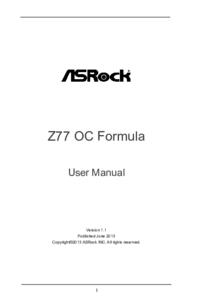


 (127 pages)
(127 pages) (68 pages)
(68 pages)







РедМетСплав предлагает внушительный каталог высококачественных изделий из нестандартных материалов. Не важно, какие объемы вам необходимы - от небольших закупок до крупных поставок, мы обеспечиваем оперативное исполнение вашего заказа. Каждая единица товара подтверждена соответствующими документами, подтверждающими их происхождение. Опытная поддержка - наш стандарт – мы на связи, чтобы разрешать ваши вопросы и адаптировать решения под специфику вашего бизнеса. Доверьте ваш запрос профессиона