ASROCK X79 Extreme9 User Manual Page 1
Browse online or download User Manual for Motherboards ASROCK X79 Extreme9. Asrock X79 Extreme9
- Page / 97
- Table of contents
- BOOKMARKS




- X79 Extreme9 1
- Copyright Notice: 2
- Disclaimer: 2
- Contents 3
- Chapter 1: Introduction 5
- 1.2 Specifications 6
- CAUTION! 9
- LAN Port LED Indications 13
- Specifications 16
- Chapter 2: Installation 17
- 2011-Pin Socket Overview 18
- (4 corners) 20
- Apply Thermal 20
- Interface Material 20
- Installing a DIMM 22
- Installing an expansion card 24
- 2.7.2.1 THX TRUSTUDIO PRO 26
- 2.7.2.2 CRYSTALVOICE 27
- 2.7.2.3 SPEAKERS/HEADPHONES 28
- 2.7.2.4 MIXER 29
- 2.7.2.5 EQUALIZER 30
- 2.7.2.6 JACK SETUP 30
- 2.7.2.7 ADVANCED FEATURES 32
- 2.7.2.8 PROFILE 33
- ASRock SLI_Bridge_2S Card 35
- 2.8.1.2 Installing Three SLI 36
- -Ready Graphics Cards 36
- CrossFire Bridge 41
- driver updates 43
- ATI Catalyst Control Center 43
- 2.13 Jumpers Setup 47
- ATX+5VSB 50
- 1 2 3 4 51
- 2.15 Smart Switches 54
- 2.16 Dr. Debug 55
- Caution 61
- Guide 61
- SATA power cable 1x4-pin 62
- 2.24.2 Installing Windows 65
- 7 / 7 64-bit / Vista 65
- 64-bit 65
- Chapter 3: UEFI SETUP UTILITY 70
- 3.1.2 Navigation Keys 71
- 3.2 Main Screen 71
- 3.3 OC Tweaker Screen 72
- 3.4 Advanced Screen 77
- 3.4.1 CPU Configuration 78
- Good Night LED 82
- Onboard Debug Port LED 82
- 3.4.4 Storage Configuration 83
- 3.4.5 Super IO Configuration 84
- 3.4.6 ACPI Configuration 85
- 3.4.7 USB Configuration 86
- 3.4.8 ME Subsystem 87
- 3.6 Boot Screen 89
- 3.7 Security Screen 90
- 3.8 Exit Screen 91
- Chapter 4: Software Support 92
- Shadow Copy” 96
Summary of Contents
1X79 Extreme9User ManualVersion 1.0Published October 2011Copyright©2011 ASRock INC. All rights reserved.
107. ASRock Instant Flash is a BIOS fl ash utility embedded in Flash ROM. This convenient BIOS update tool allows you to update system BIOS without en
1113. ASRock XFast RAM is a new function that is included into ASRock Ex-treme Tuning Utility (AXTU). It fully utilizes the memory space that can-not
121.3 Motherboard Layout 1 Power Fan Connector (PWR_FAN1) 27 Chassis Fan Connector (CHA_FAN2) 2 240-pin DDR3 DIMM Slot (DDR3_A1, Bla
131.4 I/O Panel* There are two LED next to the LAN port. Please refer to the table below for the LAN port LED indications.
141.5 ASRock Game BlasterASRock Game Blaster is packed with the new earthshattering Creative Sound Core3D quad-core sound and voice processor. It is
15* There are two LEDs next to the LAN port. Please refer to the table below for the LAN port LED indications. LAN Port LED
16Specifications Platform - Size: 4.3-in x 3.0-in, 11.0 cm x 7.5 cm - Premium Gold Capacitor design (100% Japan-made high- quality Conductive Pol
17Chapter 2: Installation This is an ATX form factor (12.0" x 9.6", 30.5 x 24.4 cm) motherboard. Before you install the motherboard, study t
182.3 CPU Installation For the installation of Intel 2011-Pin CPU, please follow the steps below.Before you insert the 2011-Pin CPU into the socket,
19Step 2-2. Locate Pin1 and the two orientation key notches.alignment key alignment key Pin12011-Pin CPU 2011-Pin SocketFor proper inserting, pleas
2Copyright Notice:No part of this manual may be reproduced, transcribed, transmitted, or translated in any language, in any form or by any means, exce
202.4 Installation of CPU Fan and HeatsinkThis motherboard is equipped with 2011-Pin socket that supports Intel 2011-Pin CPU. Please adopt the type o
212.5 Installation of Memory Modules (DIMM)This motherboard provides eight 240-pin DDR3 (Double Data Rate 3) DIMM slots, and supports Quad Channel Me
22notchbreaknotchbreakInstalling a DIMMPlease make sure to disconnect power supply before adding or removing DIMMs or the system components. Step
232.6 Expansion Slots (PCI Express Slots)There are 6 PCI Express slots on this motherboard. PCIE slots: PCIE1 / PCIE2 / PCIE4 / PCIE5 / PCIE6 (PC
24Installing an expansion cardStep 1. Before installing the expansion card, please make sure that the power supply is switched off or the power cord
252.7 ASRock Game Blaster Installation Guide2.7.1 ASRock Game Blaster and Driver InstallationStep 1. Please refer to the “Expansion Slots” section
262.7.2 ASRock Game Blaster ConfigurationThis section explains how to confi gure your ASRock Game Blaster.2.7.2.1 THX TRUSTUDIO PROTHX TruStudio ProC
272.7.2.2 CRYSTALVOICESelect a recording device Mic Volume Control the level of mic volume. Mic Boost Control the level of mic boost. CrystalVoi
282.7.2.3 SPEAKERS/HEADPHONESSpeakers / Headphones Confi gurationSelect the device connected. Optional Speakers: Center Enable or d
292.7.2.4 MIXERPlayback Speakers Control the level of speakers playback. SPDIF-Out Control the level of SPDIF-Out playback. Balance
3Contents1 Introduction ... 51.1 Package Contents ...
302.7.2.5 EQUALIZEREQChoose from Flat, Acoustic, Classical, Country, Dance, Jazz, New Age, Pop, Rock and Vocal.2.7.2.6 JACK SETUP
31Device Connected:Select the device connected. 5.1 Surround 7.1 EX Surround Stereo and Microphone Stereo and Line-In Show Jack Setup dialog whe
322.7.2.7 ADVANCED FEATURESPlay stereo mix to digital outputEnable or disable play stereo mix to digital output.
332.7.2.8 PROFILEUser Profi lesYou can save, load or delete your user profi les. The default is <Custom>.
342.8 SLITM, 3-Way SLITM and Quad SLITM Operation GuideThis motherboard supports NVIDIA® SLITM, 3-Way SLITM and Quad SLITM (Scalable Link Interface)
35Step4. Connect a VGA cable or a DVI cable to the monitor connector or the DVI connector of the graphics card that is inserted to PCIE1 slot. Step3.
362.8.1.2 Installing Three SLITM-Ready Graphics CardsStep 1. Install the identical 3-Way SLITM-ready graphics cards that are NVIDIA® certifi ed becau
372.8.2 Driver Installation and SetupInstall the graphics card drivers to your system. After that, you can enable the Multi-Graphics Processing Unit
38 For Windows® VistaTM / VistaTM 64-bit / 7 / 7 64-bit OS: (For SLITM and Quad SLITM mode) A. Click the Start icon on your Windows taskbar. B. From
39 For Windows® VistaTM / VistaTM 64-bit / 7 / 7 64-bit OS: (For 3-Way SLITM mode) A. Follow steps A to D on page 38. B. From the pop-up menu, sele
42.24.2 Installing Windows® 7 / 7 64-bit / VistaTM / VistaTM 64-bit Without RAID Functions ... 652.25 Teaming Function Operat
40 1. If a customer incorrectly confi gures their system they will not see the performance benefi ts of CrossFireXTM. All three CrossFireXTM c
41CrossFire BridgeStep 3. Connect the DVI monitor cable to the DVI connector on the Radeon graphics card on PCIE1 slot. (You may use the DVI to D-S
422.9.1.2 Installing Three CrossFireXTM-Ready Graphics CardsStep 1. Install the identical 3-Way CrossFireXTM-ready graphics cards that are AMD® cert
43 The Catalyst Uninstaller is an optional download. We recommend using this utility to uninstall any previously installed Catalyst drivers prio
442.10 Surround Display Feature This motherboard supports Surround Display upgrade. With the external add-on PCI Express VGA cards, you can easily en
45* ASRock Smart Remote is only supported by some of ASRock motherboards. Please refer to ASRock website for the motherboard support list: http://ww
462.12 ASRock XFast Charger Operation GuideASRock XFast Charger is the best and fastest technology to charge your mobiledevices via PC. With the supe
472.13 Jumpers SetupThe illustration shows how jumpers are setup. When the jumper cap is placed on pins, the jumper is “Short”. If no jumper cap is p
48Serial ATA2 Connectors These four Serial ATA2 (SATA2_0_1: see p.12, No. 20) (SATA2) connectors support (SATA2_2_3: see p.12, No. 19) SATA
49USB 3.0 Header Besides two default USB 3.0 (19-pin USB3_4_5) ports on the I/O panel, there are (see p.12 No. 18) two USB 3.0 headers on this
5Chapter 1: IntroductionThank you for purchasing ASRock X79 Extreme9 motherboard, a reliable moth-erboard produced under ASRock’s consistently string
50Infrared Module Header This header supports an (5-pin IR1) optional wireless transmitting (see p.12 No. 40) and receiving infrared module.Cons
51Power LED Header Please connect the chassis (3-pin PLED1) power LED to this header to (see p.12 No. 31) indicate system power status.
52ATX Power Connector Please connect an ATX power (24-pin ATXPWR1) supply to this connector. (see p.12 No. 15)12 1241320-Pin ATX Power Supply
53The Installation Guide of Front USB 3.0 Panel Intall the Front USB 3.0 Panel into the 2.5” drive bay of the chassis.Step 3Step 4Screw the Front USB
542.15 Smart SwitchesThe motherboard has three smart switches: power switch, reset switch and clear CMOS switch, allowing users to quickly turn on/of
552.16 Dr. DebugDr. Debug is used to provide code information, which makes troubleshooting even easier. Please see the diagrams below for reading the
56 0x37 Post-Memory North Bridge initialization is started 0x38 Post-Memory North Bridge initialization (North Bridge module specifi c) 0x39 Po
57 0x62 Installation of the South Bridge Runtime Services 0x63 CPU DXE initialization is started 0x64 CPU DXE initialization (CPU module spec
58 0xA6 SCSI Detect 0xA7 SCSI Enable 0xA8 Setup Verifying Password 0xA9 Start of Setup 0xAA Reserved for ASL (see ASL Status Codes secti
592.17 Serial ATA (SATA) / Serial ATA2 (SATA2) Hard Disks InstallationThis motherboard adopts Intel® X79 chipset that supports Serial ATA (SATA) / Se
61.2 Specifications Platform - ATX Form Factor: 12.0-in x 9.6-in, 30.5 cm x 24.4 cm - Premium Gold Capacitor design (100% Japan-made high- qual
602.19 Hot Plug and Hot Swap Functions for SATA / SATA2 HDDsThis motherboard supports Hot Plug and Hot Swap functions for SATA / SATA2 in RAID / AHCI
61 Caution1. Without SATA 15-pin power connector interface, the SATA / SATA2 / SATA3 Hot Plug cannot be processed.2. Even some SATA / SATA2 / SAT
62 How to Hot Plug a SATA / SATA2 / SATA3 HDD:Points of attention, before you process the Hot Plug:Please do follow below instruction sequence to proc
632.22 Driver Installation GuideTo install the drivers to your system, please insert the support CD to your optical drive fi rst. Then, the drivers co
642.24.1 Installing Windows® XP / XP 64-bit Without RAID FunctionsIf you want to install Windows® XP / XP 64-bit OS on your SATA / SATA2 / SATA3 HDDs
65Using SATA / SATA2 / SATA3 HDDs without NCQ functionSTEP 1: Set Up UEFI.A. Enter UEFI SETUP UTILITY Advanced screen Storage Confi gurat
662.25 Teaming Function Operation Guide Dual LAN with Teaming function enabled on this motherboard allows two single connections to act as one single
674. Click the Create Team tab. * The Create Team tab appears only if there are teamable adapters available. 5. Click the Team Name fi eld to ente
689. Type the value for Team MTU.10. Click Create to save the team information.11. Repeat steps 5. through 10. to defi ne additional teams. As teams ar
6914. Confi gure the team IP address. a. From Control Panel, double-click Network Connections. b. Right-click the name of the team to be co
7 - Supports PXE Rear Panel I/O I/O Panel - 1 x PS/2 Keyboard Port - 6 x Ready-to-Use USB 2.0 Ports - 2 x eSATA3 Connectors - 4 x Ready-to-Use U
70Chapter 3: UEFI SETUP UTILITY3.1 IntroductionThis section explains how to use the UEFI SETUP UTILITY to confi gure your system. The UEFI chip on the
713.1.2 Navigation KeysPlease check the following table for the function description of each navigation key. Navigation Key(s) Function Description
723.3 OC Tweaker ScreenIn the OC Tweaker screen, you can set up overclocking features.Load CPU EZ OC Setting You can use this option to load CPU EZ
73Turbo Boost Power Limit Use this item to adjust Turbo Boost power limit. Confi guration options: [Auto] and [Manual]. The default value is [Auto]. C
74DRAM tRCDUse this item to change RAS# to CAS# Delay (tRCD) Auto/Manual setting. The default is [Auto]. DRAM tRP Use this item to change Row Precharg
75ODT NOM (CH A) Use this item to change ODT NOM (CH A) Auto/20/30/40/60/120 setting. The default is [Auto]. ODT WR (CH B) Use this item to change ODT
76Voltage ControlVoltage Confi gurationCPU Core VoltageUse this to select CPU Core Voltage. The default value is [Auto].CPU Load-Line CalibrationCPU Lo
77Setting wrong values in this section may cause the system to malfunction.3.4 Advanced ScreenIn this section, you may set the confi gurations for th
783.4.1 CPU ConfigurationCPU Ratio Setting Use this item to change the ratio value of this motherboard. Intel Hyper Threading Technology To enable
79CPU Power Management Confi gurationIntel SpeedStep Technology Intel SpeedStep technology is Intel’s new power saving technology. Pro-cessor can swit
8 - 1 x Reset Switch with LED BIOS Feature - 64Mb AMI UEFI Legal BIOS with GUI support - Supports “Plug and Play” - ACPI 1.1 Compliance Wake Up Ev
803.4.2 North Bridge Configuration Primary Graphics Adapter This allows you to select the boot graphic adapter priority. The default value is [PCI Ex
813.4.3 South Bridge ConfigurationRestore on AC/Power LossThis allows you to set the power state after an unexpected AC/power loss. If [Power Off] i
82Good Night LED Use this item to enable or disable Power LED and Lan LED.Onboard Debug Port LED Use this item to enable or disable Onboard Debug Po
833.4.4 Storage ConfigurationSATA Mode This item is for SATA2_0 to SATA2_3, SATA3_0 and SATA3_1 ports. Use this to select SATA mode. Confi guration o
843.4.5 Super IO ConfigurationSerial Port Use this item to enable or disable the onboard serial port. Serial Port Address Use this item to set t
853.4.6 ACPI ConfigurationSuspend to RAMUse this item to select whether to auto-detect or disable the Suspend-to-RAM feature. Select [Auto] will enab
863.4.7 USB ConfigurationUSB 2.0 ControllerUse this item to enable or disable the use of USB 2.0 controller. USB 3.0 ControllerUse this item to enabl
873.4.8 ME SubsystemIntel ME Subsystem Confi gurationME Version
883.5 Hardware Health Event Monitoring ScreenIn this section, it allows you to monitor the status of the hardware on your system, including the param
893.6 Boot ScreenIn this section, it will display the available devices on your system for you to confi g-ure the boot settings and the boot priority.
9CAUTION!1. About the setting of “Hyper Threading Technology”, please check page 69.2. This motherboard supports Quad Channel Memory Technology. Bef
903.7 Security ScreenIn this section, you may set or change the supervisor/user password for the system. For the user password, you may also clear it
913.8 Exit ScreenSave Changes and ExitWhen you select this option, it will pop-out the following message, “Save confi guration changes and exit setup?
92Chapter 4: Software Support 4.1 Install Operating System This motherboard supports various Microsoft® Windows® operating systems: 7 / 7 64-bit / Vi
93Installing OS on a HDD Larger Than 2TB in AHCI ModeThis motherboard adopts UEFI BIOS that allows Windows® OS to be installed on a large size HDD (&g
94Installing OS on a HDD Larger Than 2TB in RAID ModeThis motherboard adopts UEFI BIOS that allows Windows® OS to be installed on a large size HDD (&g
95If you install Windows® 7 64-bit / VistaTM 64-bit in a large hard disk (ex. Disk volume > 2TB), it may take more time to boot into Windows® or in
96B. Disable “Volume Shadow Copy” service. a. Type “computer management” in the Start Menu, then press “Enter”. b. Go to “Services and Applica
97 c. Set “Startup type” to “Disable” then Click “OK”.C. Reboot your system.D. After reboot, please start to install motherboard drivers and utili
More documents for Motherboards ASROCK X79 Extreme9
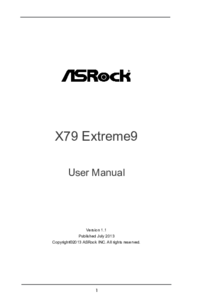


 (98 pages)
(98 pages) (77 pages)
(77 pages)
 (153 pages)
(153 pages)







Comments to this Manuals