ASROCK M3A790GMH/128M User Manual Page 1
Browse online or download User Manual for Motherboards ASROCK M3A790GMH/128M. Asrock M3A790GMH/128M motherboard
- Page / 63
- Table of contents
- BOOKMARKS




- M3A790GMH/128M 1
- ContentsContents 3
- Contents 3
- CAUTION! 8
- SOCKET AM3 13
- Pre-installation Precautions 15
- Lever 90° Up 16
- CPU Golden Triangle 16
- Socker Corner Small Triangle 16
- Clear CMOS 25
- SATAII_3 (PORT 2) 26
- SATAII_4 (PORT 3) 26
- SATAII_5 (PORT 4) 26
- SATAII_2 (PORT 1) 26
- SATAII_1 (PORT 0) 26
- MIC _RET 27
- P R ESENCE# 27
- OUT_R ET 27
- (see p.13 No. 24) functions 28
- (see p.13 No. 21) 28
- CPU_FAN_SPEED 29
- FAN_SPEED_CONTROL 29
- SATA power cable 1x4-pin 34
- BIOS SETUP UTILITY 41
- System Overview 41
- CPU Configuration 44
- Advanced 44
- Memory Configuration 47
- Chipset Settings 51
- Away Mode Support 53
- Advanced PCI / PnP Settings 56
- Configure Super IO Chipset 57
- USB Configuration 58
- Exit Options 62
Summary of Contents
11111M3A790GMH/128MUser ManualVersion 1.0Published July 2009Copyright©2009 ASRock INC. All rights reserved.
101010101015. EuP, stands for Energy Using Product, was a provision regulated byEuropean Union to define the power consumption for the completed syste
11111111111.31.31.31.31.3Minimum Hardware Requirement for 1080p Blu-rayMinimum Hardware Requirement for 1080p Blu-rayMinimum Hardware Requirement for
12121212121.41.41.41.41.4Passed 1080p Blu-ray (BD) / HD-DVD Films in Our LabPassed 1080p Blu-ray (BD) / HD-DVD Films in Our LabPassed 1080p Blu-ray (B
13131313131.5 Motherboard Layout1.5 Motherboard Layout1.5 Motherboard Layout1.5 Motherboard Layout1.5 Motherboard LayoutSuperI/OCMOSBATTERYATXPWR1SOCK
14141414141.61.61.61.61.6I/O PI/O PI/O PI/O PI/O Panelanelanelanelanel** If you use 2-channel speaker, please connect the speaker’s plug into “Front S
15151515152.2.2.2.2.InstallationInstallationInstallationInstallationInstallationThis is a Micro ATX form factor (9.6-in x 8.6-in, 24.4 cm x 21.8 cm) m
16161616162.12.12.12.12.1CPU InstallationCPU InstallationCPU InstallationCPU InstallationCPU InstallationStep 1. Unlock the socket by lifting the leve
17171717172.3 Installation of Memory Modules (DIMM)2.3 Installation of Memory Modules (DIMM)2.3 Installation of Memory Modules (DIMM)2.3 Installat
1818181818notchbreaknotchbreakInstalling a DIMMInstalling a DIMMInstalling a DIMMInstalling a DIMMInstalling a DIMMPlease make sure to disconnect powe
19191919192.4 Expansion Slots (PCI and PCI Express Slots)2.4 Expansion Slots (PCI and PCI Express Slots)2.4 Expansion Slots (PCI and PCI Express Slots
22222Copyright Notice:Copyright Notice:Copyright Notice:Copyright Notice:Copyright Notice:No part of this manual may be reproduced, transcribed, trans
20202020202. If you have installed onboard VGA driver from our support CD to your system already, you can freely enjoy the benefits of multi monito
2121212121Surround Display FeatureThis motherboard supports surround display upgrade. With the internal VGA outputsupport (DVI-D, D-Sub and HDMI) and
2222222222HDCP FunctionHDCP function is supported on this motherboard. To use HDCP functionwith this motherboard, you need to adopt the monitor that s
23232323232.62.62.62.62.6AAAAATITITITITITMTMTMTMTM Hybrid CrossF Hybrid CrossF Hybrid CrossF Hybrid CrossF Hybrid CrossFireXireXireXireXireXTMTMTMTMTM
2424242424 * Hybrid CrossFireXTM appearing here is a registered trademark of ATITM Technologies Inc., and is used only for identification or explan
2525252525+5V1_2+5VSB2_32.72.72.72.72.7Jumpers SetupJumpers SetupJumpers SetupJumpers SetupJumpers SetupThe illustration shows how jumpers are setup.W
2626262626FLOPPY1Pin1the red-striped side to Pin12.8 Onboard Headers and Connectors2.8 Onboard Headers and Connectors2.8 Onboard Headers and Connector
2727272727CD-LGNDGNDCD-RCD1Internal Audio Connectors This connector allows you(4-pin CD1) to receive stereo audio input(CD1: see p.13 No. 28) from so
2828282828+ 5 VD UMMYD UMMYSPEAKER1GNDPWRBTN#PLED-PLED +D UMMYRESET#GNDH D LED+H D LED-1System Panel Header This header accommodates(9-pin PANEL1) sev
2929292929 Though this motherboard provides 24-pin ATX power connector, it can still work if you adopt a traditional 20-pin ATX power supp
33333ContentsContentsContentsContentsContents1.1.1.1.1.IntroductionIntroductionIntroductionIntroductionIntroduction...
3030303030IEEE 1394 Header Besides one default IEEE 1394(9-pin FRONT_1394) port on the I/O panel, there is one(see p.13 No. 23) IEEE 1394 header(FRON
31313131312.92.92.92.92.9SASASASASATTTTTAII Hard Disk Setup GuideAII Hard Disk Setup GuideAII Hard Disk Setup GuideAII Hard Disk Setup GuideAII Hard D
32323232322.11 Hot Plug and Hot Swap F2.11 Hot Plug and Hot Swap F2.11 Hot Plug and Hot Swap F2.11 Hot Plug and Hot Swap F2.11 Hot Plug and Hot S
3333333333 Caution1. Without SATA 15-pin power connector interface, the SATA / SATAII Hot Plug cannot be processed.2. Even some SATA / SATAII HDDs
3434343434 How to Hot Plug a SATA / SATAII HDD:Points of attention, before you process the Hot Plug:Please do follow below instruction sequence to pro
35353535352.132.132.132.132.13Driver Installation GuideDriver Installation GuideDriver Installation GuideDriver Installation GuideDriver Installation
3636363636 NOTE. If you install Windows® XP / Windows® XP 64-bit on IDE HDDs and want to manage(create, convert, delete, or rebuild) RAID function
37373737372.152.152.152.152.15Installing WindowsInstalling WindowsInstalling WindowsInstalling WindowsInstalling Windows®®®®® XP / XP 64-bit / Vista X
38383838382.15.2 Installing Windows2.15.2 Installing Windows2.15.2 Installing Windows2.15.2 Installing Windows2.15.2 Installing Windows®®®®® Vist
39393939392.162.162.162.162.16Untied Overclocking TUntied Overclocking TUntied Overclocking TUntied Overclocking TUntied Overclocking Technologyechnol
444443.3.3.3.3.BIOS SBIOS SBIOS SBIOS SBIOS SETUP UTILITYETUP UTILITYETUP UTILITYETUP UTILITYETUP UTILITY...
40404040403.3.3.3.3.BIOS SETUP UTILITYBIOS SETUP UTILITYBIOS SETUP UTILITYBIOS SETUP UTILITYBIOS SETUP UTILITY3.1 Introduction3.1 Introduction3.1 I
4141414141BIOS SETUP UTILITYMainSmart H/W Monitor Boot Security ExitAdvancedUse [Enter], [TAB]or [SHIFT-TAB] toselect a field.Use [+] or [-] toconfigu
42424242423.33.33.33.33.3Smart ScreenSmart ScreenSmart ScreenSmart ScreenSmart ScreenIn the Smart screen, you can load the BIOS setup according to you
4343434343hard drive, then you can update your BIOS only in a few clicks withoutpreparing an additional floppy diskette or other complicated flash uti
4444444444BIOS SETUP UTILITYMain SmartH/W Monitor Boot Security ExitSelect ScreenSelect ItemEnter Go to Sub ScreenF1 General HelpF9 Load DefaultsF10 S
4545454545PCIE Frequency (MHz) Use this option to adjust PCIE frequency.Spread SpectrumThis item should always be [Auto] for better system stabi
4646464646BIOS SETUP UTILITYCPU ConfigurationSelect ScreenSelect Item+- Change OptionF1 General HelpF9 Load DefaultsF10 Save and ExitESC Exitv02.54 (C
47474747473.4.23.4.23.4.23.4.23.4.2Memory ConfigurationMemory ConfigurationMemory ConfigurationMemory ConfigurationMemory ConfigurationBIOS SETUP UTIL
4848484848TRASUse this to adjust TRAS values. Configuration options: [Auto], [15CLK] to[30CLK]. The default value is [Auto].TRTPUse this to adjust TRT
4949494949CHA Addr/Cmd Fine DelayUse this to adjust values for CHA Addr/Cmd Fine Delay feature. Configura-tion options: [Auto], [No Delay], [1/64CLK]
555551.1.1.1.1.IntroductionIntroductionIntroductionIntroductionIntroductionThank you for purchasing ASRock M3A790GMH/128M motherboard, a reliablemothe
5050505050CHA DATA Drive StrengthUse this to adjust values for CHA DATA Drive Strength. Configuration options:[Auto], [0.75x], [1.00x], [1.25x] and [1
5151515151BIOS SETUP UTILITYv02.54 (C) Copyright 1985-2003, American Megatrends, Inc.Chipset SettingsOnboard HD AudioFront PanelCD-InOnBoard LanOnboar
5252525252SidePort Clock SpeedThis allows you to select sideport clock speed. The default value is [Auto].Configuration options: [Auto], [400 MHz], [5
5353535353BIOS SETUP UTILITYACPI SettingsSelect auto-detect ordisable the STRfeature.Select ScreenSelect Item+- Change OptionF1 General HelpF9 Load De
5454545454BIOS SETUP UTILITYStorage Configurationv02.54 (C) Copyright 1985-2003, American Megatrends, Inc.AdvancedOnboard SATA ControllerSATA Operatio
5555555555TYPEUse this item to configure the type of the IDE device that you specify.Configuration options: [Not Installed], [Auto], [CD/DVD], and [AR
5656565656BIOS SETUP UTILITYAdvanced PCI / PnP SettingsValueinunitsofPCIclocks for PCI devicelatency timerregister.Select ScreenSelect Item+- Change O
5757575757BIOS SETUP UTILITYFloppy ConfigurationSelect the type offloppy driveconnected to thesystem.Select ScreenSelect Item+- Change OptionF1 Genera
5858585858BIOS SETUP UTILITYUSB ConfigurationTo enable or disablethe onboard USBcontrollers.Select ScreenSelect Item+- Change OptionF1 General HelpF9
5959595959BIOS SETUP UTILITYHardware Health Event MonitoringSelect ScreenSelect ItemF1 General HelpF9 Load DefaultsF10 Save and ExitESC Exitv02.54 (C)
666661.21.21.21.21.2SpecificationsSpecificationsSpecificationsSpecificationsSpecifications Platform - Micro ATX Form Factor: 9.6-in x 8.6-in, 24.4 cm
6060606060BIOS SETUP UTILITYMain Smart Advanced H/W MonitorSecurity ExitBoot SettingsConfigure Settingsduring System Boot.Select ScreenSelect ItemEnte
6161616161BIOS SETUP UTILITYMain Smart Advanced H/W Monitor BootExitInstall or Change thepassword.Select ScreenSelect ItemEnter ChangeF1 General HelpF
6262626262BIOS SETUP UTILITYMain Smart Advanced H/W Monitor Boot SecurityExit system setupafter saving thechanges.F10 key can be usedfor this operatio
63636363634.4.4.4.4.SofSofSofSofSoftware Supportware Supportware Supportware Supportware Supporttttt4.1 Install Operating System4.1 Install Operating
77777- 1 x VGA/DVI-D Port- 1 x HDMI Port- 1 x Optical SPDIF Out Port- 1 x IEEE 1394 Port- 1 x eSATAII Port- 4 x Ready-to-Use USB 2.0 Ports- 1 x RJ-45
88888WARNINGPlease realize that there is a certain risk involved with overclocking, including adjustingthe setting in the BIOS, applying Untied Overcl
999997. For microphone input, this motherboard supports both stereo and mono modes.For audio output, this motherboard supports 2-channel, 4-channel, 6
More documents for Motherboards ASROCK M3A790GMH/128M
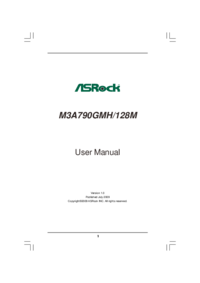
 (58 pages)
(58 pages)







Comments to this Manuals