ASROCK Z68M/USB3 User Manual
Browse online or download User Manual for Motherboards ASROCK Z68M/USB3. Asrock Z68M/USB3
- Page / 62
- Table of contents
- BOOKMARKS


- Z68M/USB3 1
- Copyright Notice: 2
- Disclaimer: 2
- Contents 3
- Chapter 1: Introduction 5
- 1.2 Specifications 6
- CAUTION! 9
- 1.4 I/O Panel 13
- Chapter 2: Installation 15
- 2.3 CPU Installation 16
- Contact Array 16
- Socket Body 16
- Load Lever 16
- Load Plate 16
- (4 Places) 18
- Press Down 18
- Installing an expansion card 20
- 2.9 Jumpers Setup 25
- (Optional) 26
- PRESENCE# 28
- 1 2 3 4 29
- SPDIFOUT 30
- Caution 33
- SATA power cable 1x4-pin 34
- RAID 5 37
- 2.17.4 Installing Windows 38
- 7 / 7 64-bit / Vista 38
- / Vista 38
- 64-bit With 38
- RAID Functions 38
- 2.18.2 Installing Windows 40
- 64-bit 40
- Without RAID Functions 40
- Chapter 3: UEFI SETUP UTILITY 41
- 3.1.2 Navigation Keys 42
- 3.2 Main Screen 42
- 3.3 OC Tweaker Screen 43
- 3.4 Advanced Screen 47
- 3.4.1 CPU Configuration 48
- 3.4.4 Storage Configuration 53
- 3.4.5 Super IO Configuration 54
- 3.4.6 ACPI Configuration 55
- 3.4.7 USB Configuration 56
- 3.6 Boot Screen 58
- 3.7 Security Screen 59
- 3.8 Exit Screen 60
- Chapter 4: Software Support 61
Summary of Contents
1Z68M/USB3User ManualVersion 1.0Published July 2011Copyright©2011 ASRock INC. All rights reserved.
10 sacrificing computing performance. Please visit our website for the operation procedures of ASRock Extreme Tuning Utility (AXTU). ASRock website:
1115. Although this motherboard offers stepless control, it is not recommended to perform over-clocking. Frequencies other than the recommended CPU b
121.3 Motherboard Layout 1 CPU Fan Connector (CPU_FAN1) 19 USB 2.0 Header (USB10_11, Blue) 2 ATX 12V Power Connector (ATX12V1) 20
131.4 I/O Panel** If you use 2-channel speaker, please connect the speaker’s plug into “Front Speaker Jack”. See the table below for connecti
14 To enable Multi-Streaming function, you need to connect a front panel audio cable to the front panel audio header. After restarting your comput
15Chapter 2: Installation This is a Micro ATX form factor (9.6" x 8.6", 24.4 x 21.8 cm) motherboard. Before you install the motherboard, stu
162.3 CPU Installation For the installation of Intel 1155-Pin CPU, please follow the steps below.Before you insert the 1155-Pin CPU into the socket,
17Pin1alignment key alignment key Pin11155-Pin CPU1155-Pin SocketStep 3. Insert the 1155-Pin CPU:Step 3-1. Hold the CPU by the edge where is marked
182.4 Installation of CPU Fan and Heatsink This motherboard is equipped with 1155-Pin socket that supports Intel 1155-Pin CPU. Please adopt the typ
192.5 Installation of Memory Modules (DIMM)This motherboard provides two 240-pin DDR3 (Double Data Rate 3) DIMM slots, and supports Dual Channel Memo
2Copyright Notice:No part of this manual may be reproduced, transcribed, transmitted, or translated in any language, in any form or by any means, exce
202.6 Expansion Slots (PCI and PCI Express Slots)There are 1 PCI slot and 3 PCI Express slots on this motherboard. PCI slots: PCI slots are used
21HDMI port2. If you have installed onboard VGA driver from our support CD to your system already, you can freely enjoy the benefi ts of dua
22Surround Display FeatureThis motherboard supports surround display upgrade. With the internal VGA output support (DVI-D, D-Sub and HDMI) and externa
23 For Windows® 7 / 7 64-bit / VistaTM / VistaTM 64-bit OS: Right click the desktop, choose “Personalize”, and select the “Display Settings”
24* ASRock Smart Remote is only supported by some of ASRock motherboards. Please refer to ASRock website for the motherboard support list: http://ww
252.9 Jumpers Setup The illustration shows how jumpers are setup. When the jumper cap is placed on pins, the jumper is “Short”. If no jumper cap is pl
26the red-striped side to Pin12.10 Onboard Headers and ConnectorsOnboard headers and connectors are NOT jumpers. Do NOT place jumper caps over these h
27USB 2.0 Headers Besides four default USB 2.0 (9-pin USB6_7) ports on the I/O panel, there (see p.12 No. 22) are three USB 2.0 headers on th
28J_SENSEOUT2_L1MIC_RETPRESENCE#GNDOUT2_RMIC2_RMIC2_LOUT_RETFront Panel Audio Header This is an interface for front (9-pin HD_AUDIO1) panel audio ca
29Chassis Speaker Header Please connect the chassis (4-pin SPEAKER 1) speaker to this header.(see p.12 No. 21)Power LED Header Please con
3Contents1 Introduction ... 51.1 Package Contents ...
30ATX Power Connector Please connect an ATX power (24-pin ATXPWR1) supply to this connector. (see p.12 No. 5)12 1241320-Pin ATX Power Supply
312.11 Serial ATA (SATA) / Serial ATAII (SATAII) Hard Disks Installation This motherboard adopts Intel® Z68 chipset that supports Serial ATA (SATA) /
322.13 Hot Plug and Hot Swap Functions for SATA / SATAII HDDs This motherboard supports Hot Plug and Hot Swap functions for SATA / SATAII in RAID / A
33 Caution1. Without SATA 15-pin power connector interface, the SATA / SATAII / SATA3 Hot Plug cannot be processed.2. Even some SATA / SATAII / S
34 How to Hot Plug a SATA / SATAII / SATA3 HDD:Points of attention, before you process the Hot Plug:Please do follow below instruction sequence to pro
35 2.16 Driver Installation GuideTo install the drivers to your system, please insert the support CD to your optical drive fi rst. Then, the drivers c
36After the installation of Windows® XP / XP-64bit OS, if you want to manage RAID func-tions, you are allowed to use both “RAID Installation Guide” an
372.17.3 Migrating a “RAID Ready” System to RAID 0, RAID 1 or RAID 5 If you have an existing “RAID Ready” system, then you can use the followi
382.17.4 Installing Windows® 7 / 7 64-bit / VistaTM / VistaTM 64-bit With RAID FunctionsIf you want to install Windows® 7 / 7 64-bit / VistaTM / Vi
39STEP 1: Set up UEFI. A. Enter UEFI SETUP UTILITY Advanced screen SATA Confi guration.B. Set the option “SATA Mode” to [AHCI]. STEP 2: M
42.18.2 Installing Windows® 7 / 7 64-bit / VistaTM / VistaTM 64-bit Without RAID Functions ... 403 UEFI SETUP UTILITY ...
402.18.2 Installing Windows® 7 / 7 64-bit / VistaTM / VistaTM 64-bit Without RAID Functions If you want to install Windows® 7 / 7 64-bit / Vist
41Chapter 3: UEFI SETUP UTILITY3.1 IntroductionThis section explains how to use the UEFI SETUP UTILITY to confi gure your system. The UEFI chip on the
423.1.2 Navigation Keys Please check the following table for the function description of each navigation key. Navigation Key(s) Function Description
433.3 OC Tweaker ScreenIn the OC Tweaker screen, you can set up overclocking features.Load Optimized GPU OC Setting You can use this option to load
44Intel Turbo Boost Technology Use this item to enable or disable Intel Turbo Boost Technology. Turbo Boost allows processor cores to run faster tha
45RAS# to CAS# Delay (tRCD) Use this item to change RAS# to CAS# Delay (tRCD) Auto/Manual setting. The default is [Auto]. Row Precharge Time (tRP) Use
46ODT WR (CHB) Use this item to change ODT WR (CHB) Auto/Manual setting. The default is [Auto]. ODT NOM (CHB) Use this item to change ODT NOM (CHB) Au
47Setting wrong values in this section may cause the system to malfunction.3.4 Advanced ScreenIn this section, you may set the confi gurations for the
483.4.1 CPU ConfigurationIntel Hyper Threading Technology To enable this feature, it requires a computer system with an Intel processor that suppor
49CPU Thermal Throttling You may select [Enabled] to enable CPU internal thermal control mechanism to keep the CPU from overheated.Intel Virtualiza
5Chapter 1: IntroductionThank you for purchasing ASRock Z68M/USB3 motherboard, a reliable mother-board produced under ASRock’s consistently stringent
503.4.2 North Bridge Configuration Low MMIO Align Low MMIO resources align at 64MB/1024MB. The default value is [1024M]. VT-d Use this to enabl
51 DVMT Mode SelectUse this option to adjust DVMT mode. The default value is [DVMT Mode].DVMT (Dynamic Video Memory Technology) is an architecture th
523.4.3 South Bridge ConfigurationRestore on AC/Power LossThis allows you to set the power state after an unexpected AC/power loss. If [Power Off] i
533.4.4 Storage ConfigurationSATA Mode Use this to select SATA mode. Confi guration options: [IDE Mode], [AHCI Mode], [RAID Mode] and [Disabled]. The
543.4.5 Super IO ConfigurationOnBoard Floppy Controller Use this item to enable or disable fl oppy drive controller. Serial Port Use this item to e
553.4.6 ACPI ConfigurationSuspend to RAMUse this item to select whether to auto-detect or disable the Suspend-to-RAM feature. Select [Auto] will enab
563.4.7 USB ConfigurationUSB 2.0 ControllerUse this item to enable or disable the use of USB 2.0 controller. USB 3.0 ControllerUse this item to enabl
573.5 Hardware Health Event Monitoring ScreenIn this section, it allows you to monitor the status of the hardware on your system, including the param
58Setup Prompt TimeoutThis shows the number of seconds to wait for setup activation key. 65535(0XFFFF) means indefi nite waiting.Bootup Num-LockIf this
593.7 Security ScreenIn this section, you may set or change the supervisor/user password for the system. For the user password, you may also clear it.
61.2 Specifications Platform - Micro ATX Form Factor: 9.6-in x 8.6-in, 24.4 cm x 21.8 cm - All Solid Capacitor design CPU - Supports 2nd Generation
603.8 Exit ScreenSave Changes and ExitWhen you select this option, it will pop-out the following message, “Save confi guration changes and exit setup?”
61Chapter 4: Software Support 4.1 Install Operating System This motherboard supports various Microsoft® Windows® operating systems: 7 / 7 64-bit / Vi
62Installing OS on a HDD Larger Than 2TBThis motherboard is adopting UEFI BIOS that allows Windows® OS to be installed on a large size HDD (>2TB).
7 - Premium Blu-ray audio support - Supports THX TruStudioTM LAN - PCIE x1 Gigabit LAN 10/100/1000 Mb/s - Realtek RTL8111E - Supports Wake-On-LAN
8 - 3 x USB 2.0 headers (support 6 USB 2.0 ports) BIOS Feature - 64Mb AMI BIOS - AMI UEFI Legal BIOS with GUI support - Supports “Plug and Play”
9CAUTION!1. About the setting of “Hyper Threading Technology”, please check page 48.2. This motherboard supports Dual Channel Memory Technology. Bef
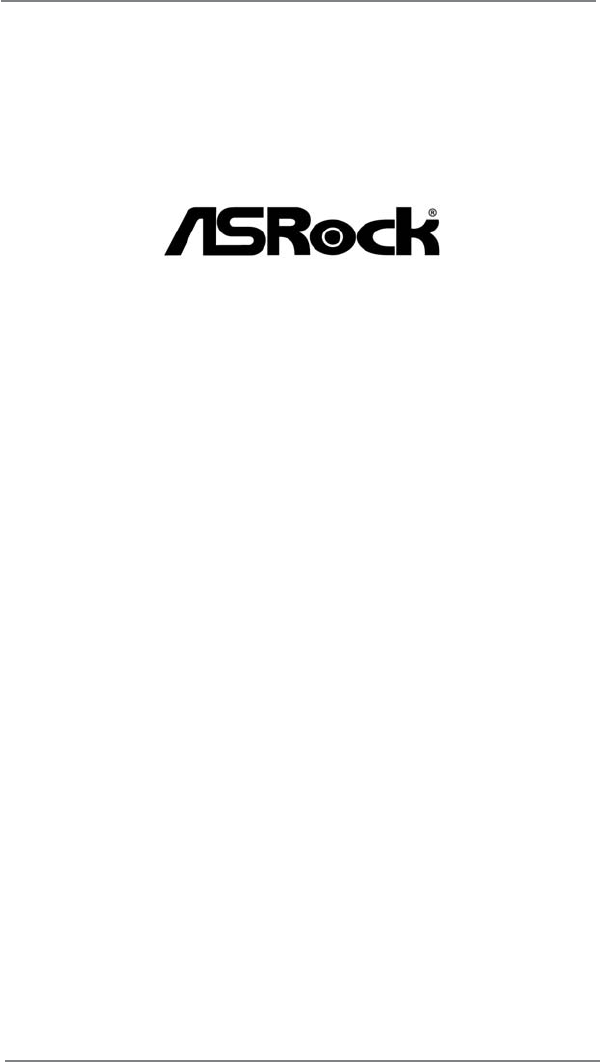
 (39 pages)
(39 pages)







Comments to this Manuals