ASROCK P67 PRO3 SE User Manual
Browse online or download User Manual for Motherboards ASROCK P67 PRO3 SE. Asrock P67 PRO3 SE motherboard
- Page / 60
- Table of contents
- BOOKMARKS



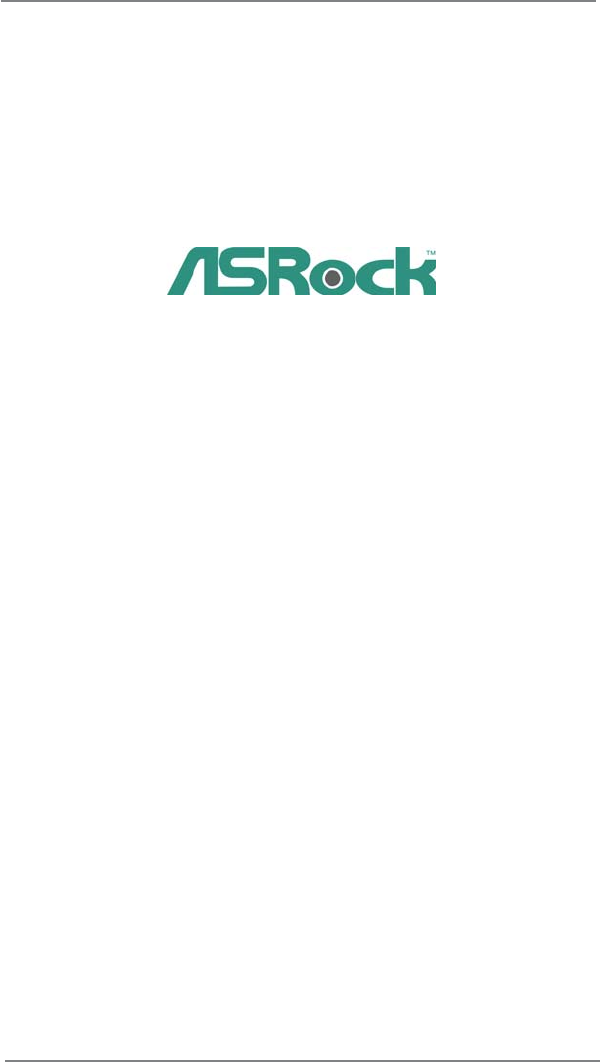
- P67 Pro3 SE 1
- Copyright Notice: 2
- Disclaimer: 2
- Contents 3
- Chapter 1: Introduction 5
- 1.2 Specifications 6
- CAUTION! 9
- P67Pro3SE 12
- Chapter 2: Installation 15
- 2.3 CPU Installation 16
- Contact Array 16
- Socket Body 16
- Load Lever 16
- Load Plate 16
- (4 Places) 18
- Press Down 18
- Installing a DIMM 20
- Installing an expansion card 21
- CrossFire Bridge 23
- driver updates 24
- ATI Catalyst Control Center 24
- 2.8 Surround Display Feature 25
- 2.10 Jumpers Setup 27
- (Optional) 28
- PRESENCE# 29
- SPDIFOUT 32
- Caution 35
- SATA power cable 1x4-pin 36
- XP / XP 64-bit OS 38
- Chapter 3: UEFI SETUP UTILITY 40
- 3.1.2 Navigation Keys 41
- 3.2 Main Screen 41
- 3.3 OC Tweaker Screen 42
- 3.4 Advanced Screen 46
- 3.4.1 CPU Configuration 47
- 3.4.4 Storage Configuration 51
- 3.4.5 Super IO Configuration 52
- 3.4.6 ACPI Configuration 53
- 3.4.7 USB Configuration 54
- 3.6 Boot Screen 56
- 3.7 Security Screen 57
- 3.8 Exit Screen 58
- Chapter 4: Software Support 59
Summary of Contents
1P67 Pro3 SEUser ManualVersion 1.0Published March 2011Copyright©2011 ASRock INC. All rights reserved.
108. To experience intuitive motion controlled games is no longer only avail-able at Wii. ASRock AIWI utility introduces a new way of PC gaming opera
1114. Combo Cooler Option (C.C.O.) provides the exible option to adopt three different CPU cooler types, Socket LGA 775, LGA 1155 and LGA 1156. Ple
121.3 Motherboard Layout 1 CPU Fan Connector (CPU_FAN1) 19 System Panel Header (PANEL1, White) 2 1155-Pin CPU Socket 20 USB 2.0 Hea
131.4 I/O Panel** If you use 2-channel speaker, please connect the speaker’s plug into “Front Speaker Jack”. See the table below for connecti
14 To enable Multi-Streaming function, you need to connect a front panel audio cable to the front panel audio header. After restarting your comput
15Chapter 2: Installation This is an ATX form factor (12.0" x 7.5", 30.5 x 19.1 cm) motherboard. Before you install the motherboard, study t
162.3 CPU Installation For the installation of Intel 1155-Pin CPU, please follow the steps below.Before you insert the 1155-Pin CPU into the socket,
17Pin1alignment key alignment key Pin11155-Pin CPU1155-Pin SocketStep 3. Insert the 1155-Pin CPU:Step 3-1. Hold the CPU by the edge where is marke
182.4 Installation of CPU Fan and Heatsink This motherboard is equipped with 1155-Pin socket that supports Intel 1155-Pin CPU. Please adopt the typ
192.5 Installation of Memory Modules (DIMM) This motherboard provides four 240-pin DDR3 (Double Data Rate 3) DIMM slots, and supports Dual Channel Me
2Copyright Notice:No part of this manual may be reproduced, transcribed, transmitted, or translated in any language, in any form or by any means, exce
20notchbreaknotchbreakInstalling a DIMMPlease make sure to disconnect power supply before adding or removing DIMMs or the system components. Step
212.6 Expansion Slots (PCI Express Slots)There are 4 PCI Express slots on this motherboard. PCIE slots: PCIE1 / PCIE3 (PCIE x1 slot; White) is us
22 1. If a customer incorrectly con gures their system they will not see the performance bene ts of CrossFireXTM. All three CrossFireXTM c
23CrossFire BridgeStep 3. Connect the DVI monitor cable to the DVI connector on the Radeon graphics card on PCIE2 slot. (You may use the DVI to D-S
24 The Catalyst Uninstaller is an optional download. We recommend using this utility to uninstall any previously installed Catalyst drivers prio
25 Although you have selected the option “Enable CrossFireTM”, the CrossFireXTM function may not work actually. Your computer will automatically r
26* ASRock Smart Remote is only supported by some of ASRock motherboards. Please refer to ASRock website for the motherboard support list: http://ww
272.10 Jumpers Setup The illustration shows how jumpers are setup. When the jumper cap is placed on pins, the jumper is “Short”. If no jumper cap is p
282.11 Onboard Headers and ConnectorsOnboard headers and connectors are NOT jumpers. Do NOT place jumper caps over these headers and connectors. Placi
29Infrared Module Header This header supports an (5-pin IR1) optional wireless transmitting (see p.12 No. 25) and receiving infrared module.1IRT
3Contents1 Introduction ... 51.1 Package Contents ...
30 PWRBTN (Power Switch): Connect to the power switch on the chassis front panel. You may con gure the way to turn off your system using the powe
31CPU Fan Connectors Please connect the CPU fan (4-pin CPU_FAN1) cable to the connector and (see p.12 No. 1) match the black wire to the
32HDMI_SPDIF Header HDMI_SPDIF header, providing (2-pin HDMI_SPDIF1) SPDIF audio output to HDMI (see p.12 No. 27) VGA card, allows the syst
332.12 Serial ATA (SATA) / Serial ATAII (SATAII) Hard Disks Installation This motherboard adopts Intel® P67 chipset that supports Serial ATA (SATA) /
342.14 Hot Plug and Hot Swap Functions for SATA / SATAII HDDs This motherboard supports Hot Plug and Hot Swap functions for SATA / SATAII in RAID / A
35 Caution1. Without SATA 15-pin power connector interface, the SATA / SATAII / SATA3 Hot Plug cannot be processed.2. Even some SATA / SATAII / S
36 How to Hot Plug a SATA / SATAII / SATA3 HDD:Points of attention, before you process the Hot Plug:Please do follow below instruction sequence to pro
37 2.17 Driver Installation GuideTo install the drivers to your system, please insert the support CD to your optical drive rst. Then, the drivers c
382.19 Installing Windows® 7 / 7 64-bit / VistaTM / VistaTM 64-bit / XP / XP 64-bit Without RAID Functions If you want to install Windows® 7 / 7 64
39Using SATA / SATAII / STA3 HDDs without NCQ functionSTEP 1: Set up UEFI.A. Enter UEFI SETUP UTILITY Advanced screen SATA Con guration
43 UEFI SETUP UTILITY ... 403.1 Introduction ...
40Chapter 3: UEFI SETUP UTILITY3.1 IntroductionThis section explains how to use the UEFI SETUP UTILITY to con gure your system. The UEFI chip on the
413.1.2 Navigation Keys Please check the following table for the function description of each navigation key. Navigation Key(s) Function Description
423.3 OC Tweaker ScreenIn the OC Tweaker screen, you can set up overclocking features.Load Optimized CPU OC Setting Use this item to load optimized
43Turbo Boost Power Limit Use this item to adjust Turbo Boost power limit. Con guration options: [Auto] and [Manual]. The default value is [Auto]. A
44RAS# Active Time (tRAS) Use this item to change RAS# Active Time (tRAS) Auto/Manual setting. The default is [Auto]. Command Rate (CR) Use this item
45Voltage ControlPower Saving ModeUse this to enable or disable Power Saving Mode. The default value is [Disabled]. CPU Voltage Offset Use this to
46Setting wrong values in this section may cause the system to malfunction.3.4 Advanced ScreenIn this section, you may set the con gurations for the
473.4.1 CPU ConfigurationIntel Hyper Threading Technology To enable this feature, it requires a computer system with an Intel processor that suppor
48CPU Thermal Throttling You may select [Enabled] to enable CPU internal thermal control mechanism to keep the CPU from overheated.Intel Virtualiza
493.4.2 North Bridge Configuration Low MMIO Align Low MMIO resources align at 64MB/1024MB. The default value is [64MB]. VT-d Use this to enable
5Chapter 1: IntroductionThank you for purchasing ASRock P67 Pro3 SE motherboard, a reliable mother-board produced under ASRock’s consistently stringe
503.4.3 South Bridge ConfigurationRestore on AC/Power LossThis allows you to set the power state after an unexpected AC/power loss. If [Power Off] i
513.4.4 Storage ConfigurationSATA Mode This item is used for SATA2 ports. Use this to select SATA mode. Con- guration options: [RAID Mode], [IDE Mod
523.4.5 Super IO ConfigurationSerial Port Use this item to enable or disable the onboard serial port. Serial Port Address Use this item to set t
533.4.6 ACPI ConfigurationSuspend to RAMUse this item to select whether to auto-detect or disable the Suspend-to-RAM feature. Select [Auto] will enabl
543.4.7 USB ConfigurationUSB 2.0 ControllerUse this item to enable or disable the use of USB 2.0 controller. USB 3.0 ControllerUse this item to enabl
553.5 Hardware Health Event Monitoring ScreenIn this section, it allows you to monitor the status of the hardware on your system, including the param
563.6 Boot ScreenIn this section, it will display the available devices on your system for you to con g-ure the boot settings and the boot priority.
573.7 Security ScreenIn this section, you may set or change the supervisor/user password for the system. For the user password, you may also clear it.
583.8 Exit ScreenSave Changes and ExitWhen you select this option, it will pop-out the following message, “Save con guration changes and exit setup?”
59Chapter 4: Software Support 4.1 Install Operating System This motherboard supports various Microsoft® Windows® operating systems: 7 / 7 64-bit / Vi
61.2 Specifications Platform - ATX Form Factor: 12.0-in x 7.5-in, 30.5 cm x 19.1 cm - All Solid Capacitor design (100% Japan-made high-quality C
60Installing OS on a HDD Larger Than 2TBThis motherboard is adopting UEFI BIOS that allows Windows® OS to be installed on a large size HDD (>2TB).
7 SATA3 - 2 x SATA3 6.0 Gb/s connectors, support RAID (RAID 0, RAID 1, RAID 10, RAID 5 and Intel Rapid Storage), NCQ, AHCI and "Hot Plu
8 - Boot Failure Guard (B.F.G.) - Combo Cooler Option (C.C.O.) (see CAUTION 14) - Good Night LED Hardware - CPU Temperature Sensing Monitor
9CAUTION!1. About the setting of “Hyper Threading Technology”, please check page 47.2. This motherboard supports Dual Channel Memory Technology. Bef
 (66 pages)
(66 pages)







Comments to this Manuals