ASROCK P55 PRO User Manual Page 1
Browse online or download User Manual for Motherboards ASROCK P55 PRO. Asrock P55 Pro
- Page / 67
- Table of contents
- BOOKMARKS




- User Manual 1
- ContentsContents 3
- Contents 3
- Chapter 1: Introduction 5
- CAUTION! 8
- (for Windows 10
- XP / XP 64-bit / Vista 10
- / Vista 10
- 64-bit) 10
- CrossFireX 11
- PCI Express 2.0 11
- EuP Ready 11
- Chapter 2: Installation 13
- Contact Array 14
- Socket Body 14
- Load Lever 14
- Load Plate 14
- Press Down 16
- (4 Places) 16
- Installing a DIMM 18
- CrossFire Bridge 21
- driver updates 22
- ATI Catalyst Control Center 22
- or Quad CrossFireX 23
- Clear CMOS 24
- PRESENCE# 27
- CPU_FAN_SPEED 28
- FAN_SPEED_CONTROL 28
- 8 5 29
- 4 1 29
- 8 5 29
- 4 1 29
- SPDIFOUT 30
- 2.12 Dr. Debug2.12 Dr. Debug 32
- 2.12 Dr. Debug 32
- SATA power cable 1x4-pin 40
- Chapter 3: BIOS SETUP UTILITY 48
- BIOS SETUP UTILITY 49
- System Overview 49
- OC Tweaker 50
- DRAM Timing Control 51
- Advanced 51
- DRAM Voltage 52
- Chipset Settings 56
- ACPI Configuration 57
- Storage Configuration 58
- Primary IDE Master 59
- Advanced PCI / PnP Settings 60
- Floppy Configuration 61
- USB Configuration 62
- Boot Settings Configuration 64
- Exit Options 66
Summary of Contents
11111P55 ProUser ManualVersion 1.1Published August 2009Copyright©2009 ASRock INC. All rights reserved.
10101010101.31.31.31.31.3TTTTTwo CrossFwo CrossFwo CrossFwo CrossFwo CrossFireXireXireXireXireXTMTMTMTMTM Graphics Card Suppor Graphics Card Suppor Gr
11111111111.4 Motherboard Layout1.4 Motherboard Layout1.4 Motherboard Layout1.4 Motherboard Layout1.4 Motherboard LayoutIntelP5530.5cm (12.0 in)21.8cm
12121212121234567891012131415161718111.51.51.51.51.5I/O PanelI/O PanelI/O PanelI/O PanelI/O Panel To enable Multi-Streaming function, you need to con
1313131313Chapter 2: InstallationChapter 2: InstallationChapter 2: InstallationChapter 2: InstallationChapter 2: InstallationThis is an ATX form facto
14141414142.3 CPU Installation2.3 CPU Installation2.3 CPU Installation2.3 CPU Installation2.3 CPU InstallationFor the installation of Intel 1156-
1515151515black linePin1alignment keyalignment keyPin11156-Pin CPU1156-Pin SocketStep 3. Insert the 1156-Pin CPU:Step 3-1. Hold the CPU by the edge
16161616162.42.42.42.42.4Installation of CPU Fan and HeatsinkInstallation of CPU Fan and HeatsinkInstallation of CPU Fan and HeatsinkInstallation of C
17171717172.5 Installation of Memory Modules (DIMM)2.5 Installation of Memory Modules (DIMM)2.5 Installation of Memory Modules (DIMM)2.5 Installat
1818181818notchbreaknotchbreakInstalling a DIMMInstalling a DIMMInstalling a DIMMInstalling a DIMMInstalling a DIMMPlease make sure to disconnect powe
19191919192.6 Expansion Slots (PCI and PCI Express Slots)2.6 Expansion Slots (PCI and PCI Express Slots)2.6 Expansion Slots (PCI and PCI Express Slots
22222Copyright Notice:Copyright Notice:Copyright Notice:Copyright Notice:Copyright Notice:No part of this manual may be reproduced, transcribed, trans
20202020201. If a customer incorrectly configures their system they will not see the performance benefits of CrossFireXTM. All three CrossFireXTM c
2121212121CrossFire BridgeStep 2. Connect the DVI monitor cable to the DVI connector on the Radeon graphicscard on PCIE2 slot. (You may use the DVI to
2222222222Step 6. Double-click “ATI Catalyst Control Center”. Click “View”, select “CrossFireXTM”,and then check the item “Enable CrossFireXTM”. Selec
2323232323Although you have selected the option “Enable CrossFireTM”, the CrossFireXTMfunction may not work actually. Your computer will automatically
24242424242.9 Jumpers Setup2.9 Jumpers Setup2.9 Jumpers Setup2.9 Jumpers Setup2.9 Jumpers SetupThe illustration shows how jumpers aresetup. When the j
25252525252.10 Onboard Headers and Connectors2.10 Onboard Headers and Connectors2.10 Onboard Headers and Connectors2.10 Onboard Headers and Connectors
2626262626connect to the SATA HDDpower connectorconnect to thepower supplySerial ATA (SATA) Please connect the black end ofPower Cable SATA power c
2727272727J_SENSEOUT2_L1MIC_RETPRESENCE#GNDOUT2_RMIC2_RMIC2_LOUT_RETFront Panel Audio Header This is an interface for front(9-pin HD_AUDIO1) panel aud
282828282820-Pin ATX Power Supply InstallationThough this motherboard provides 24-pin ATX power connector,it can still work if you adopt a traditional
2929292929ATX 12V Power Connector Please connect an ATX 12V(8-pin ATX12V1) power supply to this connector.(see p.11 No. 2)IEEE 1394 Header Besides o
33333ContentsContentsContentsContentsContents1 Introduction1 Introduction1 Introduction1 Introduction1 Introduction...
3030303030HDMI_SPDIF Cable Please connect the black end (A)(Optional) of HDMI_SPDIF cable to theHDMI_SPDIF header on themotherboard. Then connect thew
31313131312.11 Smart Switches2.11 Smart Switches2.11 Smart Switches2.11 Smart Switches2.11 Smart SwitchesThis motherboard has three smart switches: po
32323232322.12 Dr. Debug2.12 Dr. Debug2.12 Dr. Debug2.12 Dr. Debug2.12 Dr. DebugDr. Debug is used to provide code information, which makes troubleshoo
3333333333The POST code checkpoints are the largest set of checkpoints during the BIOSpre-boot process. The following table describes the type of chec
3434343434 33 Initializes the silent boot module. Set the window for displaying textinformation. 37 Displaying sign-on message, CPU information, setup
35353535352.13 HDMI_SPDIF Header Connection Guide2.13 HDMI_SPDIF Header Connection Guide2.13 HDMI_SPDIF Header Connection Guide2.13 HDMI_SPDIF Header
36363636362.14 SA2.14 SA2.14 SA2.14 SA2.14 SATTTTTAII Hard Disk Setup GuideAII Hard Disk Setup GuideAII Hard Disk Setup GuideAII Hard Disk Setup
37373737372.152.152.152.152.15Serial ASerial ASerial ASerial ASerial ATTTTTA (SAA (SAA (SAA (SAA (SATTTTTA) / Serial AA) / Serial AA) / Serial AA) / S
38383838382.16 Hot Plug and Hot Swap F2.16 Hot Plug and Hot Swap F2.16 Hot Plug and Hot Swap F2.16 Hot Plug and Hot Swap F2.16 Hot Plug and Hot S
3939393939 Caution1. Without SATA 15-pin power connector interface, the SATA / SATAII Hot Plug cannot be processed.2. Even some SATA / SATAII HDDs
444442.20 Installing Windows® XP / XP 64-bit / VistaTM / VistaTM 64-bit Without RAID Functions ...
4040404040 How to Hot Plug a SATA / SATAII HDD:Points of attention, before you process the Hot Plug:Please do follow below instruction sequence to pro
41414141412.182.182.182.182.18 Driver Installation Guide Driver Installation Guide Driver Installation Guide Driver Installation Guide Driver Installa
4242424242 If you want to use “Intel Matrix Storage Manager” in Windows® environment, please install “SATAII driver” from the Support CD again s
43434343432.19.3 Migrating a “RAID Ready” System to RAID 0,2.19.3 Migrating a “RAID Ready” System to RAID 0,2.19.3 Migrating a “RAID Ready” Syst
44444444442.19.4 Installing Windows2.19.4 Installing Windows2.19.4 Installing Windows2.19.4 Installing Windows2.19.4 Installing Windows® Vista Vi
4545454545STEP 1: Set Up BIOS.A. Enter BIOS SETUP UTILITY Advanced screen Storage Configuration.B. Set the option “SATAII Operation Mode” to
46464646462.20.2 Installing Windows2.20.2 Installing Windows2.20.2 Installing Windows2.20.2 Installing Windows2.20.2 Installing Windows® Vis
47474747472.212.212.212.212.21Untied Overclocking TUntied Overclocking TUntied Overclocking TUntied Overclocking TUntied Overclocking Technologyechnol
4848484848Chapter 3: BIOS SETUP UTILITYChapter 3: BIOS SETUP UTILITYChapter 3: BIOS SETUP UTILITYChapter 3: BIOS SETUP UTILITYChapter 3: BIOS SETUP UT
4949494949BIOS SETUP UTILITYMainOC Tweaker H/W Monitor Boot Security ExitAdvancedSystem OverviewSystem TimeSystem Date[ :00:09][Tue 07/14/2009]Use [En
55555Chapter 1: IntroductionChapter 1: IntroductionChapter 1: IntroductionChapter 1: IntroductionChapter 1: IntroductionThank you for purchasing
50505050503.33.33.33.33.3OC TOC TOC TOC TOC Tweakweakweakweakweaker Screener Screener Screener Screener ScreenIn the OC Tweaker screen, you can set up
5151515151DRAM FrequencyIf [Auto] is selected, the motherboard will detect the memory module(s)inserted and assigns appropriate frequency automaticall
5252525252DRAM tWTRThis controls the number of DRAM clocks for TWTR. Configuration options:Configuration options: [Auto], [2] to [10].DRAM tRRDThis co
5353535353Setting wrong values in this section may causethe system to malfunction.3.43.43.43.43.4Advanced ScreenAdvanced ScreenAdvanced ScreenAdvanced
54545454543.4.13.4.13.4.13.4.13.4.1CPU ConfigurationCPU ConfigurationCPU ConfigurationCPU ConfigurationCPU ConfigurationCPU Ratio SettingIf the ratio
5555555555Intel (R) TurboMode techUse this item to enable or disable Intel (R) Turbo Boost Technology. Turbomode allows processor cores to run faster
5656565656BIOS SETUP UTILITYChipset SettingsSelect ScreenSelect Item+- Change OptionF1 General HelpF9 Load DefaultsF10 Save and ExitESC Exitv02.54 (C)
5757575757BIOS SETUP UTILITYACPI ConfigurationSelect auto-detect ordisable the STRfeature.Select ScreenSelect Item+- Change OptionF1 General HelpF9 Lo
5858585858BIOS SETUP UTILITYStorage Configurationv02.54 (C) Copyright 1985-2003, American Megatrends, Inc.AdvancedSATAII Operation ModeSATAII_1SATAII_
5959595959[CD/DVD]: This is used for IDE CD/DVD drives.[ARMD]: This is used for IDE ARMD (ATAPI Removable Media Device),such as MO.LBA/Large ModeUse t
666661.21.21.21.21.2SpecificationsSpecificationsSpecificationsSpecificationsSpecifications Platform - ATX Form Factor: 12.0-in x 8.6-in, 30.5 cm x 21.
6060606060BIOS SETUP UTILITYAdvanced PCI / PnP SettingsValue in units of PCIclocks for PCI devicelatency timerregister.Select ScreenSelect Item+- Chan
61616161613.4.63.4.63.4.63.4.63.4.6Floppy ConfigurationFloppy ConfigurationFloppy ConfigurationFloppy ConfigurationFloppy ConfigurationIn this section
62626262623.4.83.4.83.4.83.4.83.4.8USB ConfigurationUSB ConfigurationUSB ConfigurationUSB ConfigurationUSB ConfigurationUSB ControllerUse this item to
6363636363BIOS SETUP UTILITYHardware Health Event MonitoringSelect ScreenSelect ItemF1 General HelpF9 Load DefaultsF10 Save and ExitESC Exitv02.54 (C)
64646464643.6.13.6.13.6.13.6.13.6.1Boot Settings ConfigurationBoot Settings ConfigurationBoot Settings ConfigurationBoot Settings ConfigurationBoot Se
6565656565BIOS SETUP UTILITYMain OC Tweaker Advanced H/W Monitor BootExitInstall or Change thepassword.Select ScreenSelect ItemEnter ChangeF1 General
6666666666BIOS SETUP UTILITYMain OC Tweaker Advanced H/W Monitor Boot SecurityExit system setupafter saving thechanges.F10 key can be usedfor this ope
6767676767Chapter 4: SofChapter 4: SofChapter 4: SofChapter 4: SofChapter 4: Software Supportware Supportware Supportware Supportware Supporttttt4.14.
77777- 1 x IEEE 1394 Port- 1 x Clear CMOS Switch with LED- HD Audio Jack: Side Speaker/Rear Speaker/Central/Bass/ Line in/Front Speaker/Microphone (s
88888CAUTION!1. About the setting of “Hyper Threading Technology”, please check page 55.2. This motherboard supports Untied Overclocking Technology.
999998. Power Management for USB 2.0 works fine under Microsoft® Windows®VistaTM 64-bit / VistaTM / XP 64-bit / XP SP1 or SP2.9. It is a user-friendly
More documents for Motherboards ASROCK P55 PRO
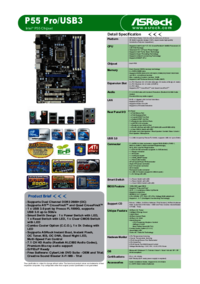
 (73 pages)
(73 pages)







Comments to this Manuals