ASROCK H61M-PS User Manual
Browse online or download User Manual for Motherboards ASROCK H61M-PS. ASROCK H61M-PS User manual
- Page / 53
- Table of contents
- BOOKMARKS


- User Manual 1
- Copyright Notice: 2
- Disclaimer: 2
- Contents 3
- Chapter 1: Introduction 5
- 1.2 Specifications 6
- CAUTION! 8
- 1.3 Motherboard Layout 11
- 1.4 I/O Panel 12
- Chapter 2: Installation 13
- 2.3 CPU Installation 14
- Press Down 16
- (4 Places) 16
- Installing a DIMM 17
- Installing an expansion card 18
- 2.7 Multi Monitor Feature 19
- 2.8 Jumpers Setup 21
- (Optional) 22
- (9-pin HD_AUDIO1) 23
- (see p.11 No. 23) 23
- (9-pin PANEL1) 23
- (see p.11 No. 14) 23
- 8 5 25
- 4 1 25
- Caution 27
- SATA power cable 1x4-pin 28
- Connect SATA data cable to 29
- Chapter 3: UEFI SETUP UTILITY 31
- 3.1.2 Navigation Keys 32
- 3.2 Main Screen 32
- 3.3 OC Tweaker Screen 33
- 3.4 Advanced Screen 37
- 3.4.1 CPU Configuration 38
- 3.4.4 Storage Configuration 42
- 3.4.7 Super IO Configuration 45
- 3.4.8 ACPI Configuration 46
- 3.4.9 USB Configuration 47
- 3.6 Boot Screen 49
- 3.7 Security Screen 50
- 3.8 Exit Screen 51
- Chapter 4: Software Support 52
Summary of Contents
1H61M-PSUser ManualVersion 1.1Published May 2012Copyright©2012 ASRock INC. All rights reserved.
10 personal Internet experience. ASRock motherboards are exclusively equipped with the SmartView utility that helps you keep in touch wit
111.3 Motherboard Layout 1 Power Fan Connector (PWR_FAN1) 13 Chassis Speaker Header (SPEAKER 1, White) 2 1155-Pin CPU Socket 14 Syst
121.4 I/O Panel * There are two LED next to the LAN port. Please refer to the table below for the LAN port LED indications.
13Chapter 2: Installation This is a Micro ATX form factor (9.6" x 7.8", 24.4 x 19.8 cm) motherboard. Before you install the motherboar
142.3 CPU Installation For the installation of Intel 1155-Pin CPU, please follow the steps below.Before you insert the 1155-Pin CPU into the so
15Pin1alignment key alignment key Pin11155-Pin CPU1155-Pin SocketStep 3. Insert the 1155-Pin CPU:Step 3-1. Hold the CPU by the edge where is
162.4 Installation of CPU Fan and Heatsink This motherboard is equipped with 1155-Pin socket that supports Intel 1155-Pin CPU. Please adop
172.5 Installation of Memory Modules (DIMM)This motherboard provides two 240-pin DDR3 (Double Data Rate 3) DIMM slots, and supports Dual Channel
182.6 Expansion Slots (PCI and PCI Express Slots)There are 1 PCI slot and 2 PCI Express slots on this motherboard. PCI slots: PCI slots are used
192.7 Multi Monitor FeatureThis motherboard supports multi monitor upgrade. With the internal VGA output sup-port and external add-on PCI Express VGA
2Copyright Notice:No part of this manual may be reproduced, transcribed, transmitted, or translated in any language, in any form or by any means, exce
20 D. Click “Extend my Windows desktop onto this monitor”. E. Right-click the display icon and select “Attached”, if necessary. F. S
212.8 Jumpers Setup The illustration shows how jumpers are setup. When the jumper cap is placed on pins, the jumper is “Short”. If no jumper cap
222.9 Onboard Headers and ConnectorsOnboard headers and connectors are NOT jumpers. Do NOT place jumper caps over these headers and connectors.
23J _SENSEO UT2_L1M IC_RETP RESENCE#GNDO UT2_RM IC2_RM IC2_LOUT_RETFront Panel Audio Header This is an interface for front (9-pin HD_AUDIO1) panel a
24Chassis Speaker Header Please connect the chassis (4-pin SPEAKER 1) speaker to this header.(see p.11 No. 13)CPU Fan Connectors Please c
25ATX 12V Power Connector Please connect an ATX 12V (8-pin ATX12V1) power supply to this connector.(see p.11 No. 4)4-Pin ATX 12V Power Supply
262.10 Serial ATA (SATA) / Serial ATAII (SATAII) Hard Disks Installation This motherboard adopts Intel® H61 chipset that supports Serial ATA (SATA) /
27 Caution1. Without SATA 15-pin power connector interface, the SATA / SATAII Hot Plug cannot be processed.2. Even some SATA / SATAII HDDs provide
28 How to Hot Plug a SATA / SATAII HDD:Points of attention, before you process the Hot Plug:Please do follow below instruction sequence to process the
29Connect SATA data cable to the motherboard’s SATAII connector. 2.13 Driver Installation GuideTo install the drivers to your system, please insert t
3Contents1 Introduction ... 51.1 Package Contents ...
302.14.2 Installing Windows® 7 / 7 64-bit / VistaTM / VistaTM 64-bit Without RAID Functions If you want to install Windows® 7 / 7 64-bit / Vist
31Chapter 3: UEFI SETUP UTILITY3.1 IntroductionThis section explains how to use the UEFI SETUP UTILITY to congure your system. The UEFI chip on
323.1.2 Navigation KeysPlease check the following table for the function description of each navigation key. Navigation Key(s) Function Description
333.3 OC Tweaker ScreenIn the OC Tweaker screen, you can set up overclocking features.CPU CongurationCPU Turbo Ratio Use this item to change the ra
34Short Duration Power Limit Use this item to congure short duration power limit in watts. The default value is [Auto].Primary Plane Current Limit
35DRAM tRPUse this item to change Row Precharge Time (tRP) Auto/Manual setting. The default is [Auto].DRAM tRASUse this item to change RAS# Active
36Voltage CongurationCPU Core Voltage Offset Use this to select CPU core voltage offset. The default value is [Auto].IGPU Voltage Offset Use this t
37Setting wrong values in this section may cause the system to malfunction.3.4 Advanced ScreenIn this section, you may set the congurations for the
383.4.1 CPU ConfigurationIntel Hyper Threading Technology To enable this feature, a computer system with an Intel processor that sup-ports Hyper-Thr
39 to the IA-32 Intel Architecture. An IA-32 processor with “No Execute (NX) Memory Protection” can prevent data pages from being used by malicious s
43 UEFI SETUP UTILITY ... 313.1 Introduction ...
403.4.2 North Bridge Configuration Primary Graphics Adapter This allows you to select [Onboard], [PCI] or [PCI Express] as the boot grap
413.4.3 South Bridge ConfigurationOnboard HD AudioSelect [Auto], [Enabled] or [Disabled] for the onboard HD Audio feature. If you select [Auto], the
423.4.4 Storage ConfigurationSATA Controller(s) Use this item to enable or disable the SATA Controller feature.SATA Mode Selection Use this to sel
433.4.5 Intel(R) Rapid Start TechnologyIntel(R) Rapid Start Technology Use this item to enable or disable Intel(R) Rapid Start Technology. Intel(R)
443.4.6 Intel(R) Smart Connect TechnologyIntel(R) Smart Connect Technology Use this item to enable or disable Intel(R) Smart Connect Techn
453.4.7 Super IO ConfigurationSerial Port Use this item to enable or disable the onboard serial port. Serial Port Address Use this item to set
463.4.8 ACPI ConfigurationSuspend to RAMUse this item to select whether to auto-detect or disable the Suspend-to-RAM feature. Selecting [Auto] will e
473.4.9 USB ConfigurationUSB 2.0 ControllerUse this item to enable or disable the use of USB 2.0 controller. Legacy USB SupportUse this option to sel
483.5 Hardware Health Event Monitoring ScreenIn this section, it allows you to monitor the status of the hardware on your system, including the param
493.6 Boot ScreenIn this section, it will display the available devices on your system for you to cong-ure the boot settings and the boot priority.
5Chapter 1: IntroductionThank you for purchasing ASRock H61M-PS motherboard, a reliable motherboard produced under ASRock’s consistently stringe
503.7 Security ScreenIn this section, you may set or change the supervisor/user password for the system. For the user password, you may also clear it
513.8 Exit ScreenSave Changes and ExitWhen you select this option, the following message “Save conguration changes and exit setup?” will po
52Chapter 4: Software Support 4.1 Install Operating System This motherboard supports various Microsoft® Windows® operating systems: 7 / 7 6
53Installing OS on a HDD Larger Than 2TBThis motherboard is adopting UEFI BIOS that allows Windows® OS to be installed on a large size HDD (>2TB).
61.2 Specifications Platform - Micro ATX Form Factor: 9.6-in x 7.8-in, 24.4 cm x 19.8 cm - All Solid Capacitor design CPU - Supports 3rd and 2nd G
7 CPU. (see CAUTION 4) - Supports D-Sub with max. resolution up to 2048x1536 @ 75Hz Audio - 5.1 CH HD Audio (VIA® VT1705 Audio Codec) LAN -
8CAUTION!1. About the setting of “Hyper Threading Technology”, please check page 38.2. This motherboard supports Dual Channel Memory T
93. Due to the operating system limitation, the actual memory size may be less than 4GB for the reservation for system usage under Windows®
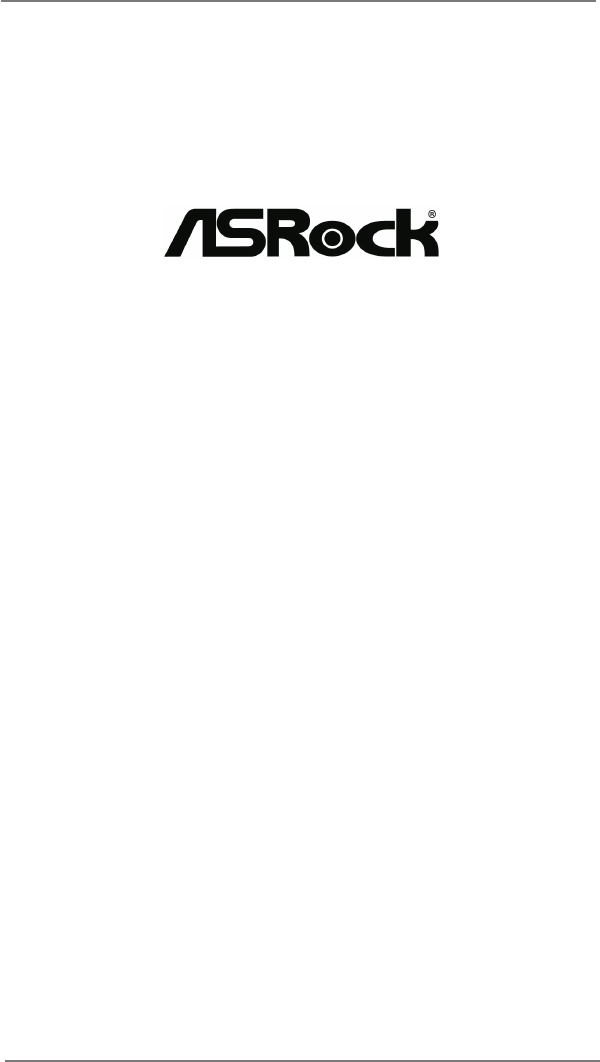
 (6 pages)
(6 pages)


 (218 pages)
(218 pages)

 (97 pages)
(97 pages)







Comments to this Manuals