ASROCK E350M1 User Manual
Browse online or download User Manual for Motherboards ASROCK E350M1. Asrock E350M1
- Page / 46
- Table of contents
- BOOKMARKS


- User Manual 1
- Copyright Notice: 2
- Disclaimer: 2
- Contents 3
- Chapter 1: Introduction 5
- 1.2 Specifications 6
- CAUTION! 8
- 1.3 Motherboard Layout 10
- 1.4 I/O Panel 11
- Chapter 2: Installation 13
- Installing a DIMM 14
- Installing an expansion card 15
- 2.5 Dual Monitor Feature 16
- 2.6 Jumpers Setup 18
- (Optional) 19
- functions 20
- Caution 24
- SATA power cable 1x4-pin 25
- XP / XP 64-bit OS 26
- Chapter 3: UEFI SETUP UTILITY 28
- 3.1.2 Navigation Keys 29
- 3.2 Main Screen 29
- 3.3 OC Tweaker Screen 30
- 3.4 Advanced Screen 32
- 3.4.1 CPU Configuration 33
- 3.4.4 Storage Configuration 36
- 3.4.5 Super IO Configuration 37
- 3.4.6 ACPI Configuration 38
- 3.4.7 USB Configuration 39
- 3.6 Boot Screen 41
- 3.7 Security Screen 42
- 3.8 Exit Screen 43
- Chapter 4: Software Support 44
Summary of Contents
1E350M1User ManualVersion 1.1Published June 2011Copyright©2011 ASRock INC. All rights reserved.
101.3 Motherboard Layout 1 CPU Fan Connector (CPU_FAN1) 13 Chassis Speaker Header 2 Chassis Fan Connector (CHA_FAN1) (SPEAKER 1, W
111.4 I/O Panel** If you use 2-channel speaker, please connect the speaker’s plug into “Front Speaker Jack”. See the table below for connecti
12 To enable Multi-Streaming function, you need to connect a front panel audio cable to the front panel audio header. After restarting your comput
13Chapter 2: Installation This is a Mini-ITX form factor (6.7" x 6.7", 17.0 x 17.0 cm) motherboard. Before you install the motherboard, s
142.3 Installation of Memory Modules (DIMM)E350M1 motherboard provides two 240-pin DDR3 (Double Data Rate 3) DIMM slots.It is not allowed to install a
152.4 Expansion Slot (PCI Express Slot)There is 1 PCI Express slot on this motherboard. PCIE slot: PCIE1 (PCIE x16 slot; Blue) is used for PCI Ex
162. If you have installed onboard VGA driver from our support CD to your system already, you can freely enjoy the benets of dual monitor
17 HDCP Function HDCP function is supported on this motherboard. To use HDCP function with this motherboard, you need to adopt the monitor
182.6 Jumpers Setup The illustration shows how jumpers are setup. When the jumper cap is placed on pins, the jumper is “Short”. If no jumper cap
192.7 Onboard Headers and ConnectorsOnboard headers and connectors are NOT jumpers. Do NOT place jumper caps over these headers and connectors.
2Copyright Notice:No part of this manual may be reproduced, transcribed, transmitted, or translated in any language, in any form or by any means, exce
20 1. High Denition Audio supports Jack Sensing, but the panel wire on the chassis must support HDA to function correctly. Please follow the
21Chassis Speaker Header Please connect the chassis (4-pin SPEAKER 1) speaker to this header.(see p.10 No. 13) The front panel design may d
222.8 Serial ATA3 (SATA3) Hard Disks Installation This motherboard adopts AMD A50M chipset that supports Serial ATA3 (SATA3) hard disks. You may inst
232.9 Hot Plug Function for SATA3 HDDs This motherboard supports Hot Plug function for SATA3 in AHCI mode. AMD A50M chipset provides hardware support
24 Caution1. Without SATA 15-pin power connector interface, the SATA / SATAII / SATA3 Hot Plug cannot be processed.2. Even some SATA / SATAII / S
25 How to Hot Plug a SATA / SATAII / SATA3 HDD:Points of attention, before you process the Hot Plug:Please do follow below instruction sequence to pro
262.11 Driver Installation GuideTo install the drivers to your system, please insert the support CD to your optical drive rst. Then, the drivers co
27Using SATA / SATAII / STA3 HDDs without NCQ functionSTEP 1: Set up UEFI. A. Enter UEFI SETUP UTILITY Advanced screen Storage Congurat
28Chapter 3: UEFI SETUP UTILITY3.1 IntroductionThis section explains how to use the UEFI SETUP UTILITY to congure your system. The UEFI chip on
293.1.2 Navigation Keys Please check the following table for the function description of each navigation key. Navigation Key(s) Function Description
3Contents1 Introduction ... 51.1 Package Contents ...
303.3 OC Tweaker ScreenIn the OC Tweaker screen, you can set up overclocking features.DRAM Timing ControlDRAM FrequencyIf [Auto] is selected, the
31RAS to RAS Delay (tRRD) Use this item to change RAS to RAS Delay (tRRD) Auto/Manual setting. The default is [Auto]. Write to Read Delay (tWTR)
32Setting wrong values in this section may cause the system to malfunction.3.4 Advanced ScreenIn this section, you may set the congurations for the
333.4.1 CPU Configuration Cool ‘n’ Quiet Use this item to enable or disable AMD’s Cool ‘n’ QuietTM technology. The default value is [Auto]. Congu
343.4.2 North Bridge ConfigurationIntegrated Graphics This allows you to select the boot graphic adapter priority. Conguration options: [
353.4.3 South Bridge ConfigurationRestore on AC/Power LossThis allows you to set the power state after an unexpected AC/power loss. If [Power Off] i
363.4.4 Storage ConfigurationSATA Controller Use this to enable or disable SATA controller. The default value is [Enabled].SATA Mode Use this to s
373.4.5 Super IO ConfigurationSerial Port Use this item to enable or disable the onboard serial port. Serial Port Address Use this item to set
383.4.6 ACPI ConfigurationSuspend to RAMUse this item to select whether to auto-detect or disable the Suspend-to-RAM feature. Select [Auto] will enab
393.4.7 USB ConfigurationUSB 2.0 ControllerUse this item to enable or disable the use of USB 2.0 controller.Legacy USB SupportUse this option to sele
43 UEFI SETUP UTILITY ... 283.1 Introduction ...
403.5 Hardware Health Event Monitoring ScreenIn this section, it allows you to monitor the status of the hardware on your system, including the param
41Setup Prompt TimeoutThis shows the number of seconds to wait for setup activation key. 65535(0XFFFF) means indenite waiting.Bootup Num-Lo
423.7 Security ScreenIn this section, you may set or change the supervisor/user password for the system. For the user password, you may also clear it
433.8 Exit ScreenSave Changes and ExitWhen you select this option, it will pop-out the following message, “Save conguration changes and exit setup?”
44Chapter 4: Software Support 4.1 Install Operating System This motherboard supports various Microsoft® Windows® operating systems: 8 / 8 6
45Installing OS on a HDD Larger Than 2TBThis motherboard is adopting UEFI BIOS that allows Windows® OS to be installed on a large size HDD (>2TB).
46Remote Receiver Installation GuideThis motherboard is equipped with a 4-pin CIR header (CIR1, see page 10, No. 17), which is used to connect the Rem
5Chapter 1: IntroductionThank you for purchasing ASRock E350M1 motherboard, a reliable motherboard produced under ASRock’s consistently string
61.2 Specifications Platform - Mini-ITX Form Factor: 6.7-in x 6.7-in, 17.0 cm x 17.0 cm - Solid Capacitor for CPU power CPU - AMD Dual-Core Zacate
7 - 6 x Ready-to-Use USB 2.0 Ports - 1 x eSATA3 Connector - 1 x RJ-45 LAN Port with LED (ACT/LINK LED and SPEED LED) - HD Audio Jack: Rear Sp
8CAUTION!1. Due to the operating system limitation, the actual memory size may be less than 4GB for the reservation for system usage under
95. If you desire a faster, less restricted way of charging your Apple devices, such as iPhone/iPod/iPad Touch, ASRock has prepared a wonderful sol
More documents for Motherboards ASROCK E350M1

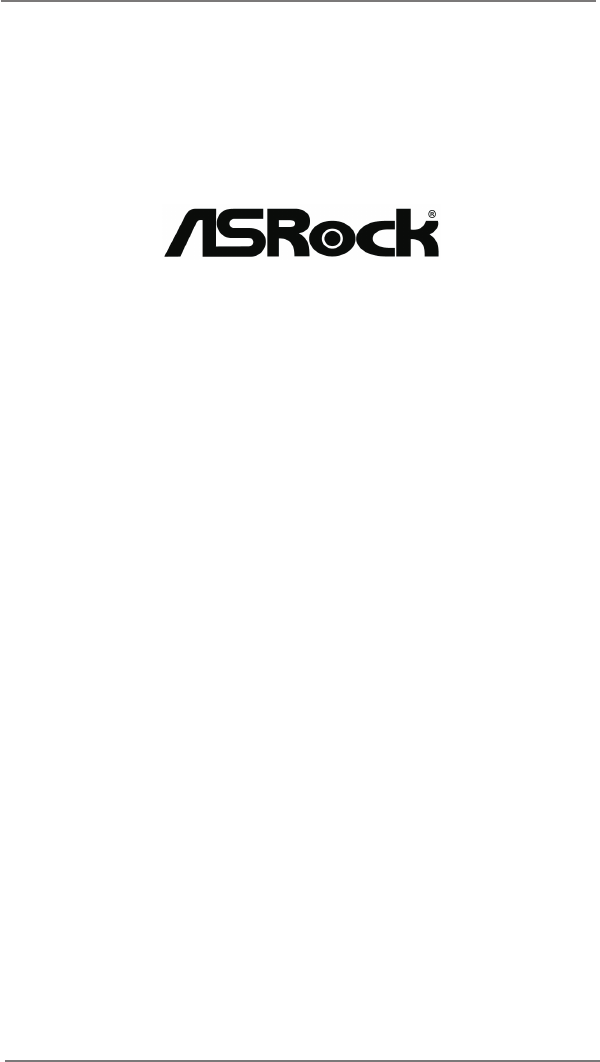
 (57 pages)
(57 pages)

 (153 pages)
(153 pages)









Comments to this Manuals