ASROCK B85iCafe4 Owner's Manual
Browse online or download Owner's Manual for Motherboards ASROCK B85iCafe4. ASRock B85iCafe4 Owner's Manual User Manual
- Page / 82
- Table of contents
- BOOKMARKS
- User Manual 1
- Copyright Notice: 2
- Disclaimer: 2
- CALIFORNIA, USA ONLY 2
- Contents 3
- Chapter 1 Introduction 4
- 1.2 Specications 6
- 1.3 Unique Features 10
- B85iCafe4 13
- Bott om : 14
- Opti ca l 14
- CPU _FA N2 14
- 1.5 I/O Panel 16
- LAN Port 17
- ACT/LINK LED 17
- SPEED LED 17
- Chapter 2 Installation 18
- 2.1 Installing the CPU 19
- 2.5 Jumpers Setup 26
- SATA_1 SATA_3 28
- SATA_2 SATA_4 28
- 3.1 Installing Drivers 32
- 3.2 A-Tuning 33
- 3.2.1 Installing A-Tuning 33
- 3.2.2 Using A-Tuning 33
- OC Tweaker 35
- System Info 35
- Tech Service 36
- 3.3.1 System Requirements 37
- 3.3.2 Setup Guide 38
- Using Rapid Start 40
- 3.4.1 System Requirements 42
- 3.4.2 Setup Guide 43
- Using Smart Connect 45
- 3.5 Start8 47
- 3.5.1 Installing Start8 47
- 3.5.2 Conguring Start8 47
- Congure 48
- 4.1 Introduction 50
- 4.1.1 UEFI Menu Bar 50
- 4.1.2 Navigation Keys 51
- 4.2 Main Screen 52
- 4.3 OC Tweaker Screen 53
- PCH 1.05V Voltage 60
- 4.4 Advanced Screen 61
- 4.4.1 CPU Conguration 62
- 4.4.2 Chipset Conguration 64
- 4.4.3 Storage Conguration 66
- Rapid Start Technology 67
- Smart Connect Technology 68
- 4.4.6 Super IO Conguration 69
- 4.4.7 ACPI Conguration 70
- RTC Alarm Power On 71
- USB Keyboard/Remote Power On 71
- USB Mouse Power On 71
- 4.4.8 USB Conguration 72
- 4.5 Tools 73
- Dehumidier CPU Fan Setting 75
- Save User Default 75
- Load User Default 75
- CPU Fan 1 & 2 Setting 76
- Chassis Fan 1 Setting 76
- Chassis Fan 2 Setting 76
- Over Temperature Protection 76
- 4.7 Boot Screen 77
- Launch PXE OpROM Policy 79
- Launch Storage OpROM Policy 79
- Launch Video OpROM Policy 79
- 4.8 Security Screen 80
- 4.9 Exit Screen 81
- Contact Information 82
Summary of Contents
User Manual
6English1.3 Unique Features ASRock A-TuningA-Tuning is ASRock’s multi purpose soware suite with a new interface, more new features and
B85iCafe47English ASRock XFast RAMASRock XFast RAM is included in A-Tuning. It fully utilizes the memory space that cannot be used under
8English ASRock Interactive UEFIASRock Interactive UEFI is a blend of system conguration tools, cool sound eects and stunning visuals.
B85iCafe49English ASRock FAN-Tastic TuningASRock FAN-Tastic Tuning is included in A-Tuning. Congure up to ve dierent fan speeds using
10English1.4 Motherboard LayoutIntelB85DDR3_A2 (64 bit, 240-pin module)DDR3_A1 (64 bit, 240-pin module)DDR3_B2 (64 bit, 240-pin module)DDR3_B1 (64 bi
B85iCafe411EnglishNo. Description1 Power Fan Connector (PWR_FAN1)2 ATX 12V Power Connector (ATX12V1)3 CPU Fan Connector (CPU_FAN1)4 CPU Fan Connector
12English1.5 I/O PanelNo. Description No. Description1 PS/2 Mouse Port 9 Microphone (Pink)2 D-Sub Port 10 Optical SPDIF Out Port3 USB 2.0 Ports (USB2
B85iCafe413English* ere are two LEDs on each LAN port. Please refer to the table below for the LAN port LED indications.Activity / Link LED Speed LED
14Englishis is an ATX form factor motherboard. Before you install the motherboard, study the conguration of your chassis to ensure that the motherbo
B85iCafe415English2.1 Installing the CPU1. Before you insert the 1150-Pin CPU into the socket, please check if the PnP cap is on the socket, if the
Version 1.0 Published May 2013 Copyright©2013 ASRock INC. All rights reserved.Copyright Notice:No part of this documentation may be reproduced, transc
16English453
B85iCafe417EnglishPlease save and replace the cover if the processor is removed. e cover must be placed if you wish to return the motherboard for ae
18English2.2 Installing the CPU Fan and Heatsink1 2CPU_FAN
B85iCafe419English2.3 Installing Memory Modules (DIMM)is motherboard provides four 240-pin DDR3 (Double Data Rate 3) DIMM slots, and supports Dual C
20English123
B85iCafe421English2.4 Expansion Slots (PCI and PCI Express Slots)ere are 3 PCI slots and 3 PCI Express slots on the motherboard.PCI slots: e PCI1,
22English2.5 Jumpers Setupe illustration shows how jumpers are setup. When the jumper cap is placed on the pins, the jumper is “Short”. If no jumper
B85iCafe423English2.6 Onboard Headers and ConnectorsSystem Panel Header(9-pin PANEL1)(see p.10, No. 17)Connect the power switch, reset switch and sys
24EnglishPower LED Header(3-pin PLED1)(see p.10, No. 16)Please connect the chassis power LED to this header to indicate the system’s power status.Seri
B85iCafe425EnglishFront Panel Audio Header(9-pin HD_AUDIO1)(see p.10, No. 24)is header is for connecting audio devices to the front audio panel.Chass
ContentsChapter 1 Introduction 11.1 Package Contents 11.2 Specications 21.3 Unique Features 61.4 Motherboard Layout 101.5 I/O P
26English(3-pin PWR_FAN1)(see p.10, No. 1)CPU Fan Connectors(4-pin CPU_FAN1)(see p.10, No. 3)(3-pin CPU_FAN2)(see p.10, No. 4)is motherboard pro-vide
B85iCafe427EnglishPrint Port Header(25-pin LPT1)(see p.10, No. 22)is is an interface for print port cable that allows convenient connection of printe
28EnglishChapter 3 Software and Utilities Operation 3.1 Installing Driverse Support CD that comes with the motherboard contains necessary drivers
B85iCafe429English3.2 A-TuningA-Tuning is ASRock’s multi purpose soware suite with a new interface, more new features and improved utilities, includ
30EnglishToolsVarious tools and utilities.XFast RAMBoost the system’s performance and extend the HDD’s or SDD’s lifespan! Create a hidden partition, t
B85iCafe431EnglishDehumidierPrevent motherboard damages due to dampness. Enable this function and congure the period of time until the computer powe
32EnglishTech ServiceContact Tech Service.
B85iCafe433English3.3 Intel® Rapid Start TechnologyIntel® Rapid Start Technology enables your system to wake up faster from deep sleep, saving time a
34English3. Exit the Registry Editor window and restart the computer.4. Press F2 to enter BIOS, then go to Advanced ‐> Storage Conguration and c
B85iCafe435EnglishStep 3 When prompted to restart aer the setup, click Yes to reboot.Step 4 Double-click the Intel® Rapid Start Technology Manager ic
4.1.2 Navigation Keys 474.2 Main Screen 484.3 OC Tweaker Screen 494.4 Advanced Screen 574.4.1 CPU Conguration 584.4.2 Chipset
36EnglishStep 5 Make sure Rapid Start is on. Drag the slider to congure the time. For example, if the timer value is set to ten minutes, the system w
B85iCafe437Englishstate for a period of time. e power of the computer in Rapid Start mode can be cut o, it will not cause data loss of the programs
38English3.4 Intel® Smart Connect TechnologyIntel® Smart Connect Technology is a feature that periodically wakes your computer from Windows® sleep st
B85iCafe439English3.4.2 Setup GuideInstalling ASRock Smart Connect UtilityStep 1 Install ASRock Smart Connect Utility, which is located in the folder
40EnglishStep 3 Click the Add button. Take Foxmail as an example, add Foxmail to the Application list.Step 4 Select Foxmail from the Application List,
B85iCafe441EnglishStep 6 Double-click the Intel® Smart Connect Technology Manager icon in the Windows system tray.Step 7 Drag the slider to co
42English4. e system will wake up from sleep state periodically, and then start to update Foxmail. e screen will not display anything so the comput
B85iCafe443English3.5 Start8For those Windows 8 users who miss the Start Menu, Start8 is an ideal solution that brings back the familiar Start Menu a
44EnglishCongureCongure provides conguration options, including icon sizes, which shortcuts you want Start Menu to display, quick access to recentl
B85iCafe445EnglishControl lets you congure what a click on the start button or a press on the Windows key does.DesktopDesktop allows you to disable t
B85iCafe41EnglishChapter 1 Introductionank you for purchasing ASRock B85iCafe4 motherboard, a reliable motherboard produced under ASRock’s consiste
46EnglishChapter 4 UEFI SETUP UTILITY4.1 IntroductionASRock Interactive UEFI is a blend of system conguration tools, cool sound eects and stunnin
B85iCafe447English4.1.2 Navigation KeysUse < > key or < > key to choose among the selections on the menu bar, and use <
48English4.2 Main ScreenWhen you enter the UEFI SETUP UTILITY, the Main screen will appear and display the system overview.Active Page on EntrySelect
B85iCafe449English4.3 OC Tweaker ScreenIn the OC Tweaker screen, you can set up overclocking features.CPU CongurationCPU Ratioe CPU speed is determ
50EnglishLong Duration Power LimitCongure Package Power Limit 1 in watts. When the limit is exceeded, the CPU ratio will be lowered aer a period of
B85iCafe451EnglishDRAM Reference ClockSelect Auto for optimized settings.DRAM FrequencyIf [Auto] is selected, the motherboard will detect the memory m
52EnglishRow Precharge Time (tRP)e number of clock cycles required between the issuing of the precharge command and opening the next row.RAS# Active
B85iCafe453EnglishtCKECongure the period of time the DDR3 initiates a minimum of one refresh command internally once it enters Self-Refresh mode.tRDR
54EnglishRTL (CHA)Congure round trip latency for channel A.RTL (CHB)Congure round trip latency for channel B.IO-L (CHA)Congure IO latency for chann
B85iCafe455EnglishAuto: For optimized settings.Adaptive: Add voltage to the CPU when the system is under heavy load.Override: e voltage is xed.CPU O
2English1.2 SpecicationsPlatform•ATX Form Factor•All Solid Capacitor designCPU•Supports 4th Generation Intel® CoreTM i7 / i5 / i3 / Xeon® / Penti
56EnglishPCH 1.05V VoltageChipset 1.05V Voltage. Use default settings for best performance.
B85iCafe457English4.4 Advanced ScreenIn this section, you may set the congurations for the following items: CPU Conguration, Chipset Conguration,
58English4.4.1 CPU CongurationIntel Hyper Threading TechnologyIntel Hyper reading Technology allows multiple threads to run on each core, so that t
B85iCafe459EnglishPackage C State SupportEnable CPU, PCIe, Memory, Graphics C State Support for power saving.CPU Thermal ThrottlingEnable CPU internal
60English4.4.2 Chipset CongurationPrimary Graphics AdapterSelect a primary VGA.VT-dIntel® Virtualization Technology for Directed I/O helps your virt
B85iCafe461EnglishRender StandbyPower down the render unit when the GPU is idle for lower power consumption. Onboard HD AudioEnable/disable onboard HD
62English4.4.3 Storage CongurationSATA Controller(s)Enable/disable the SATA controllers.SATA Mode SelectionIDE: For better compatibility.AHCI: Suppo
B85iCafe463English4.4.4 Intel® Rapid Start TechnologyIntel® Rapid Start TechnologyIntel® Rapid Start Technology is a new zero power hibernation mode
64English4.4.5 Intel® Smart Connect TechnologyIntel® Smart Connect TechnologyIntel® Smart Connect Technology automatically updates your email and soc
B85iCafe465English4.4.6 Super IO CongurationSerial PortEnable or disable the Serial port.Serial Port AddressSelect the address of the Serial port.In
B85iCafe43English •Supports HDMI Technology with max. resolution up to 1920x1200 @ 60Hz•Supports DVI-D with max. resolution up to 1920x1200 @ 60Hz•
66English4.4.7 ACPI CongurationSuspend to RAMSelect disable for ACPI suspend type S1. It is recommended to select auto for ACPI S3 power saving.Chec
B85iCafe467EnglishRTC Alarm Power OnAllow the system to be waked up by the real time clock alarm. Set it to By OS to let it be handled by your operati
68English4.4.8 USB CongurationUSB ControllerEnable or disable all the USB 2.0 ports.USB 3.0 ControllerEnable or disable all the USB 3.0 ports.Legacy
B85iCafe469English4.5 ToolsOMG (Online Management Guard)Administrators are able to establish an internet curfew or restrict internet access at speci
70EnglishFlash. *For BIOS backup and recovery purpose, it is recommended to plug in your USB pen drive before using this function.Network Congu
B85iCafe471EnglishDehumidier CPU Fan SettingCongure the speed of the CPU fan while Dehumidier is enabled. e higher the value, the faster the fan s
72English4.6 Hardware Health Event Monitoring Screenis section allows you to monitor the status of the hardware on your system, including the parame
B85iCafe473English4.7 Boot Screenis section displays the available devices on your system for you to congure the boot settings and the boot priorit
74EnglishFull Screen LogoEnable to display the boot logo or disable to show normal POST messages.AddOn ROM DisplayEnable AddOn ROM Display to see the
B85iCafe475EnglishLaunch PXE OpROM Policy Select UEFI only to run those that support UEFI option ROM only. Select Legacy only to run those that suppor
4English•HD Audio Jack: Rear Speaker / Central / Bass / Line in / Front Speaker / MicrophoneStorage•4 x SATA3 6.0 Gb/s connectors, support NCQ, AHCI
76English4.8 Security ScreenIn this section you may set or change the supervisor/user password for the system. You may also clear the user password.S
B85iCafe477English4.9 Exit ScreenSave Changes and ExitWhen you select this option the following message, “Save conguration changes and exit setup?”
78EnglishContact InformationIf you need to contact ASRock or want to know more about ASRock, you’re welcome to visit ASRock’s website at http://www.as
B85iCafe45EnglishPlease realize that there is a certain risk involved with overclocking, including adjust-ing the setting in the BIOS, applying Untied
More documents for Motherboards ASROCK B85iCafe4
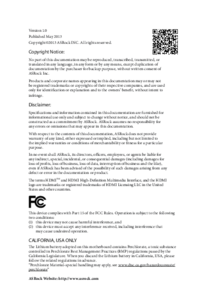




 (154 pages)
(154 pages)

 (60 pages)
(60 pages)









SIM card rental service, always available, Spain, England,Kazakhstan. Automatic store in TG: @ShoppingVipBot